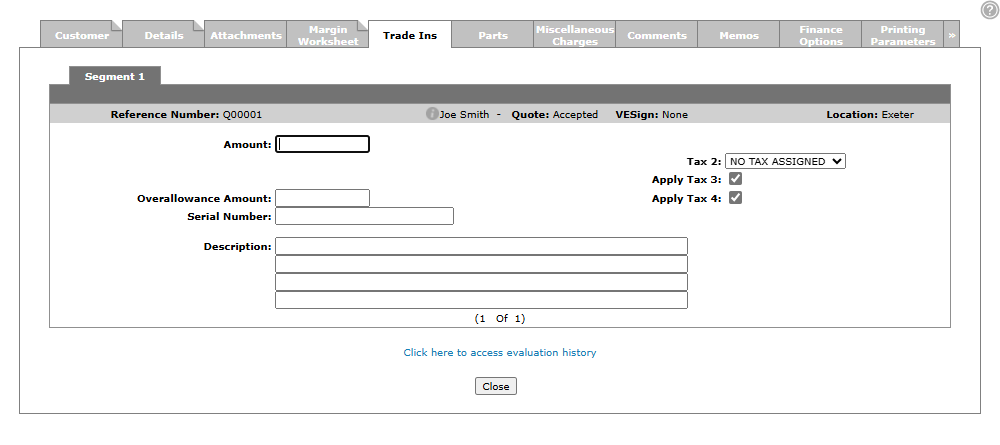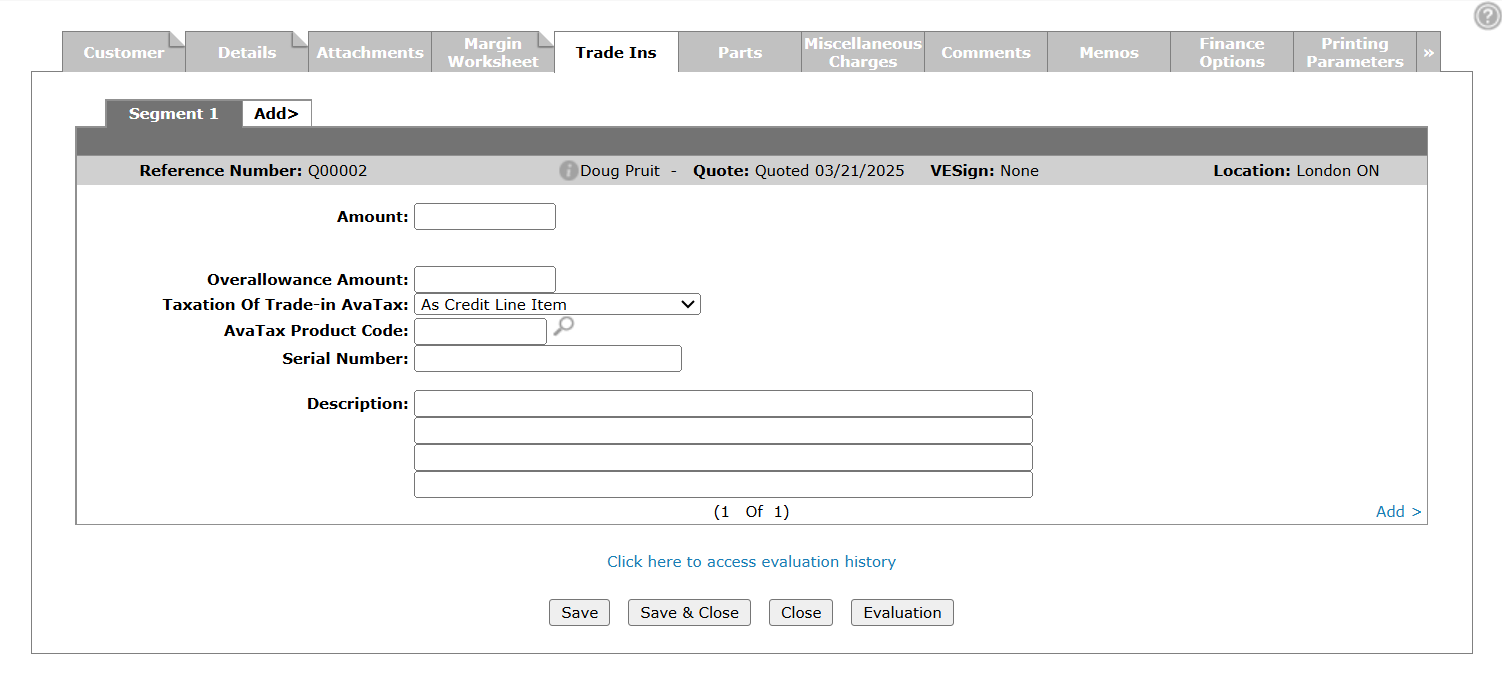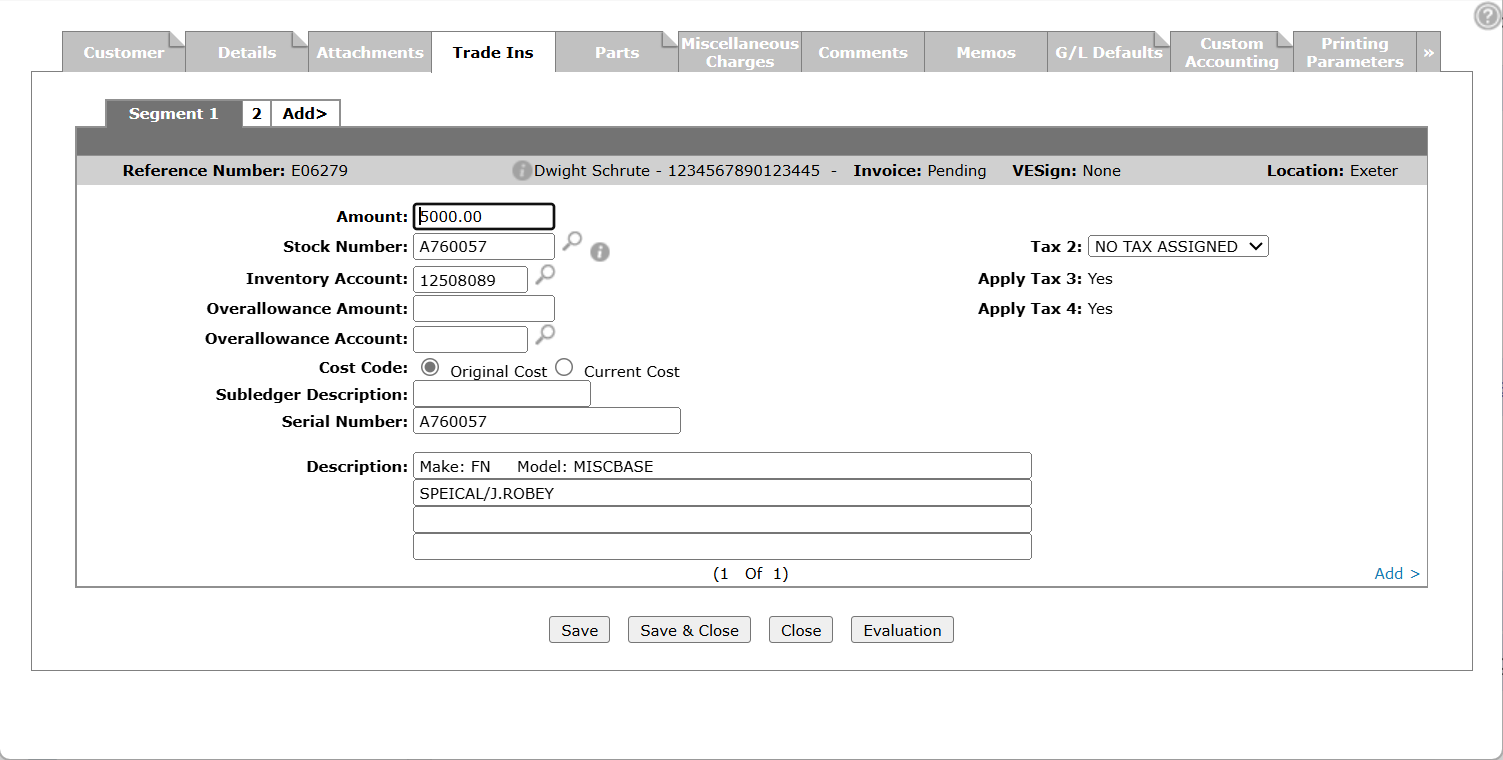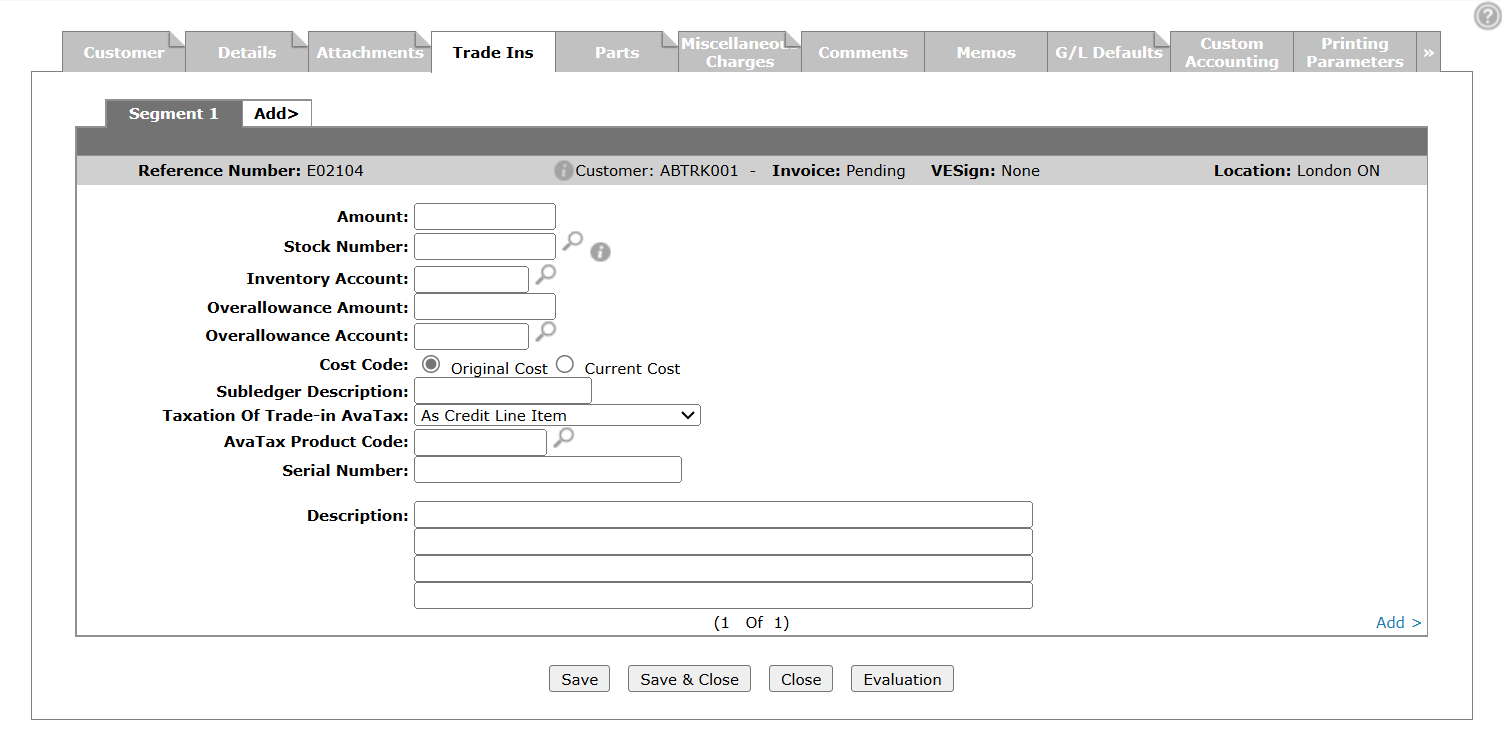Equipment Invoice or Quoting: Trade Ins
The Trade Ins tab displays detail on equipment trade ins that apply to the invoice. Up to 99 trade ins are allowed on a single quote or invoice.
See also: Creating an Equipment Invoice with a Trade In.
To open the Trade Ins tab, hover over a Reference Number on either the Equipment Quoting or Equipment Invoicing screen and select View from the pop-up menu.
The layouts for the Trade Ins tab differ for quoting and invoicing. The topics in this section are:
Equipment Quoting
The screen is different when AvaTax is enabled. See AvaTax: Equipment.
The fields on the Trade Ins tab when accessed through the Equipment Quoting screen are:
| Equipment Quoting | |
|---|---|
| Field | Description |
| Amount | The amount of a trade in unit. |
| Overallowance Amount |
The difference between the value shown on the quote and the value that will be posted to the books. |
| Serial Number | The serial number of the traded unit. |
| Description | A physical description of the trade in unit. Up to four description lines can be used. |
| Tax 1 | The Tax 1 value that applies to the trade in unit. |
| Tax 2 | The Tax 2 value that applies to the trade in unit. |
| Apply Tax 3 | If Tax 3 value from the Customer - Quote Headertab that applies to the trade in unit. |
| Apply Tax 4 | If Tax 4 value from the Customer - Quote Header tab applies to the trade in unit. |
Select the Click here at access evaluation history link to open the Evaluation History screen.
Click the Add > link to add additional trade in units onto the segment.
To complete your work on the Trade ins tab click Close.
Equipment Invoicing
The screen is different when AvaTax is enabled. See AvaTax: Equipment.
The fields on the Trade Ins tab when accessed through the Equipment Invoicing screen are:
| Equipment Invoicing | |
|---|---|
| Field | Description |
| Amount | The trade in amount. |
| Tax 1 |
The Tax 1 value assigned to the trade in unit. Note: If the Calculate Tiered Tax On Net Of Sale And Trade switch is activated on the Invoicing screen, the selected tax will only be applied to the net total of the sales and trade in amounts on the invoice (Total sale amount minus Trade In Total amount) and not the individual trade-in units. |
| Tax 2 |
The Tax 2 value assigned to the trade in unit. Note: If the Calculate Tiered Tax On Net Of Sale And Trade switch is activated on the Invoicing screen, the selected tax will only be applied to the net total of the sales and trade in amounts on the invoice (Total sale amount minus Trade In Total amount) and not the individual trade-in units. |
| Apply Tax 3 | Whether or not the Tax 3 value applies to the trade in unit. |
| Apply Tax 4 | Whether or not the Tax 4 value applies to the trade in unit. |
| Stock Number | The trade in unit's stock number. |
| Inventory Account |
Where the trade in value will be posted to in the general ledger. The system automatically ensures that the inventory account is entered the same inventory account number that is loaded on the trade in stock number. If stock number ? is used, the inventory account defaults to the value loaded on the Invoicing screen. |
| Overallowance Amount |
The difference between the value shown on the invoice and the value on the books. |
| Overallowance Account |
The trade in unit's overallowance amount is applied to the account entered in this field. |
| Cost Code |
Used for the trade in unit. Options are:
|
| Subledger Description | If the inventory account used has been activated in the subledger system, a subledger description must be entered and is posted to the subledger system. |
| Serial Number | The serial number of the traded unit. |
| Description |
A brief physical description of the trade in unit. If left blank the system will automatically populate the Stock Number's Make, Model, and Description information. |
Use these buttons to complete your work on the Trade Ins tab:
| Button | Function |
|---|---|
| Save | Saves changes made on the Trade Ins tab. |
| Save & Exit | Save changes made on the Trade Ins tab and exits the quote. |
| Close |
Closes the Trade Ins tab without saving and closes the quote. |
| Evaluation | Opens the Add Inspection screen so you can evaluate the equipment. |