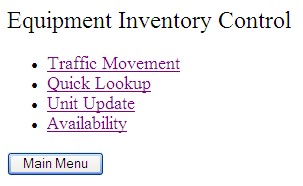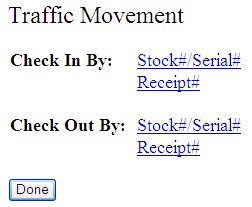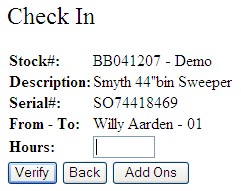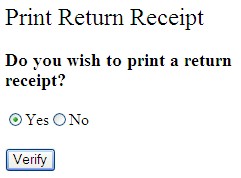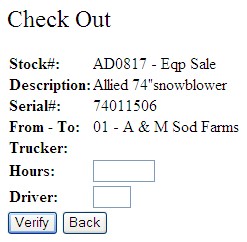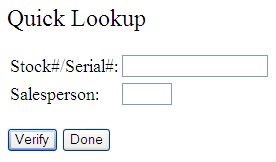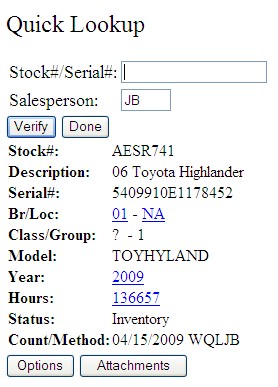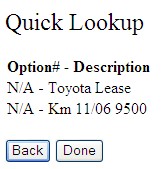Equipment information such as hours, branch and yard location, and attachments can be updated instantly system-wide, without having to first record the information on paper and then re-enter it into the business system.
Save time as you instantly locate equipment by stock or serial number. List the stock number, description, serial number, branch or location, class or group, model, year, hours, and status. Also, sort by model, yard location or group; or select by all, make/model or group, in order to quickly see an overview of the equipment fleet’s status.
Reduce costs through the elimination of paper, as remote administration is made possible through direct updates to the server. Used in combination with the Traffic system, this “guardhouse” application enables the tracking of equipment check-in or check -out by stock, serial, or receipt number.
Quick Reference:
Traffic Movement
Traffic Movement allows a person in the yard to check in or out a stock number, serial number or receipt number. The traffic ticket must already be created and pending on the business system.
Using Wireless Inventory Control Traffic Movement requires you to be licensed for the IntelliDealer Traffic application.
Checking In:
-
To check in a piece of equipment by Stock or Serial number click the Check In By: Stock#/Serial# link.
-
or -
To check in a piece of equipment by Receipt number click the Check In By: Receipt# link.
-
-
Enter or scan the Stock#/Serial# or Receipt # and click Verify to bring up the movement information.
-
Enter the number of Hours on the unit.
-
Click Verify to check in the machine.
If a Driver is needed for trucking information, you will be prompted to enter that information.
Checking Out:
-
To check out a piece of equipment by Stock or Serial number click the Check Out By: Stock#/Serial# link.
If you search by Serial number and two identical serial numbers are found you will be asked to choose the proper unit.
- or -
To check out a piece of equipment by Receipt number click the Check Out By: Receipt# link.
-
Enter or scan the Stock#/Serial# or Receipt # and click Verify to bring up the movement information.
-
Enter the number of Hours on the unit.
-
Enter the Driver (Trucker) making the outbound delivery.
-
Click Verify to check out the machine.
-
Select Yes and then click Verify to print a delivery receipt.
Quick Lookup
Quick Lookup is a way to access key information for a stock number from a wireless device.
-
Enter or scan a Stock #/Serial #.
Note: If you search by Serial number and two identical serial numbers are found you will be asked to choose the proper unit.
-
If a salesman is not already assigned, enter a Salesperson to assign the part return to.
-
Click Verify to view information about the selected piece of equipment.
You may update the Br/Loc, Year, and Hours values for the listed unit by clicking on the related link.
Options and Attachments may also be accessed for displayed items by clicking the appropriate button.