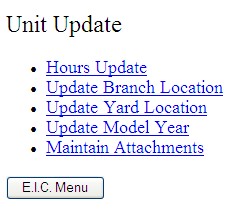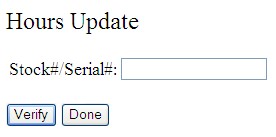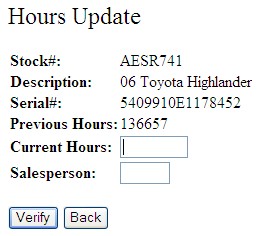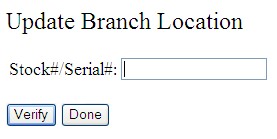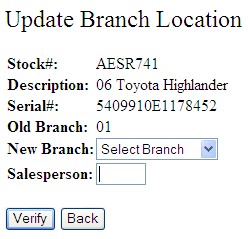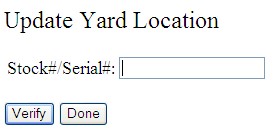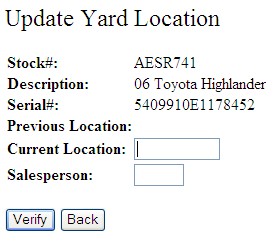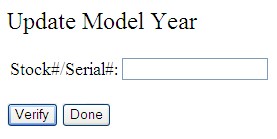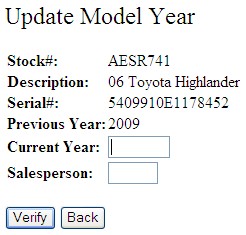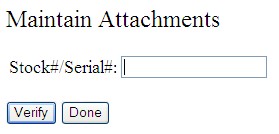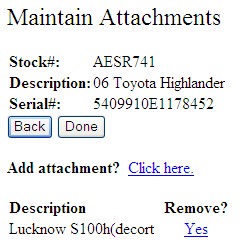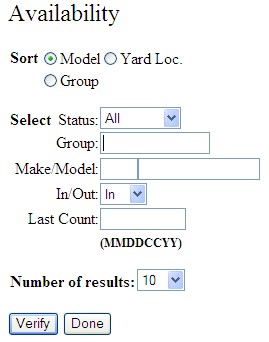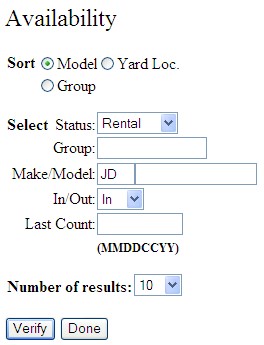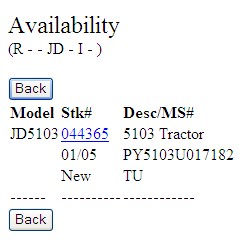You can use the Unit Update to update hours, location, model year, and yard location as well as maintain attachments. Any Unit Update that takes place in the Wireless Inventory Control application will be reflected on the Inventory Machine Details screen in the Last Counted/Method field.
Topics in this section are:
Hours Update
-
Enter a Stock # or Serial #.
If you search by Serial number and two identical serial numbers are found you will be asked to choose the proper unit.
-
Click Verify.
-
Enter the Current Hours.
-
Enter the Salesperson.
-
Click Verify.
Update Branch Location
-
Enter a Stock # or Serial #.
If you search by Serial number and two identical serial numbers are found you will be asked to choose the proper unit.
Update Yard Location
-
Enter a Stock # or Serial #.
If you search by Serial number and two identical serial numbers are found you will be asked to choose the proper unit.
Update Model Year
-
Enter a Stock # or Serial #.
If you search by Serial number and two identical serial numbers are found you will be asked to choose the proper unit.
Maintain Attachments
-
Enter a Stock # or Serial #.
If you search by Serial number and two identical serial numbers are found you will be asked to choose the proper unit.
-
Click Verify.
-
Click the Click here link to add an attachment.
-
Enter the Stock # of the attachment being added.
-
Enter the Salesperson.
-
Click Verify.
Availability
Availability allows you to search by make/model, yard location, or group to find the equipment you need.
-
Select a Sort method (by Model, by Group, By Yard Location).
-
Set your availability search items including Status, Group, Make/Model, In/Out, and date of the Last Count.
-
Select the Number of Results you would like to be returned.
-
Click Verify to begin the availability search.
The stock numbers displayed after an availability search are hyperlinks that allow direct access to the Quick Lookup screen for each item.