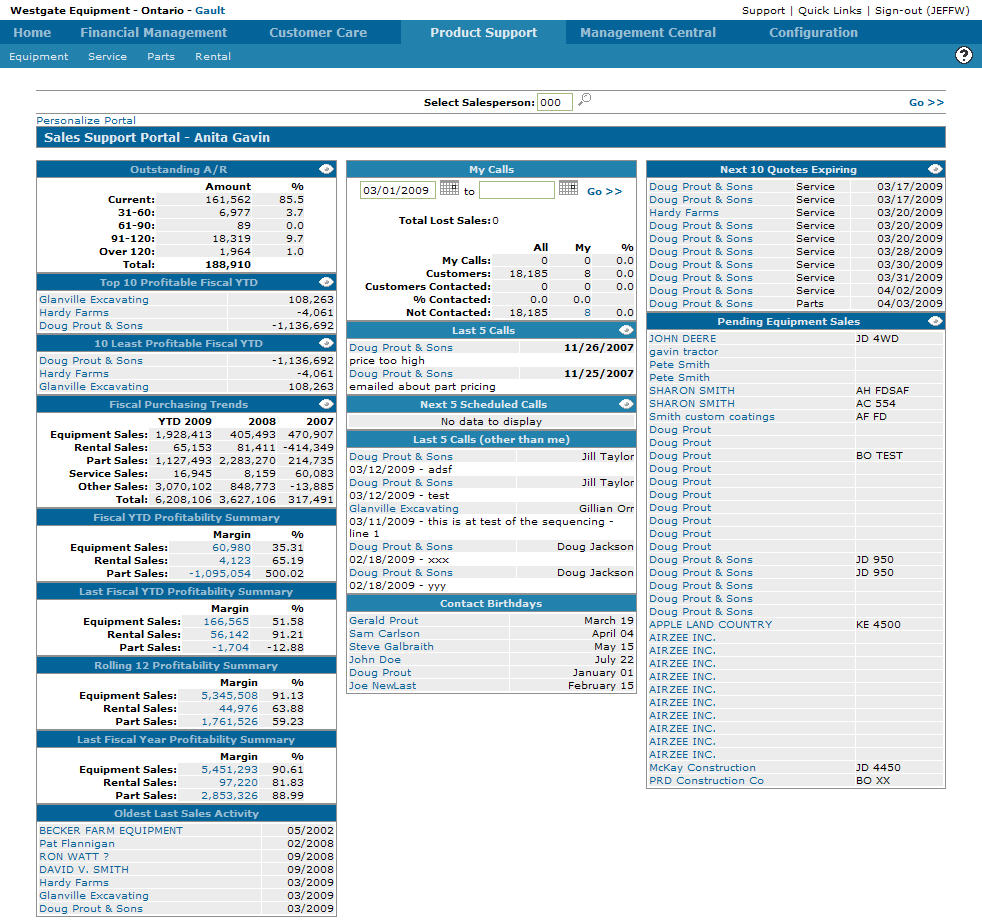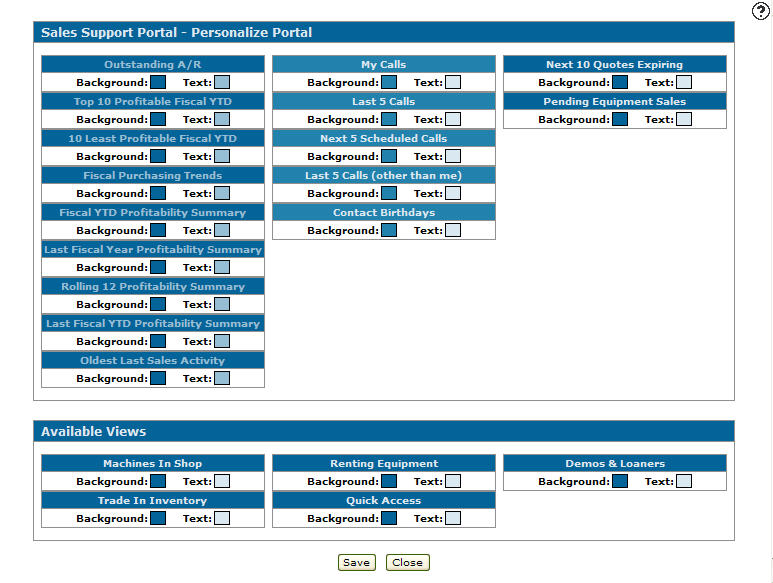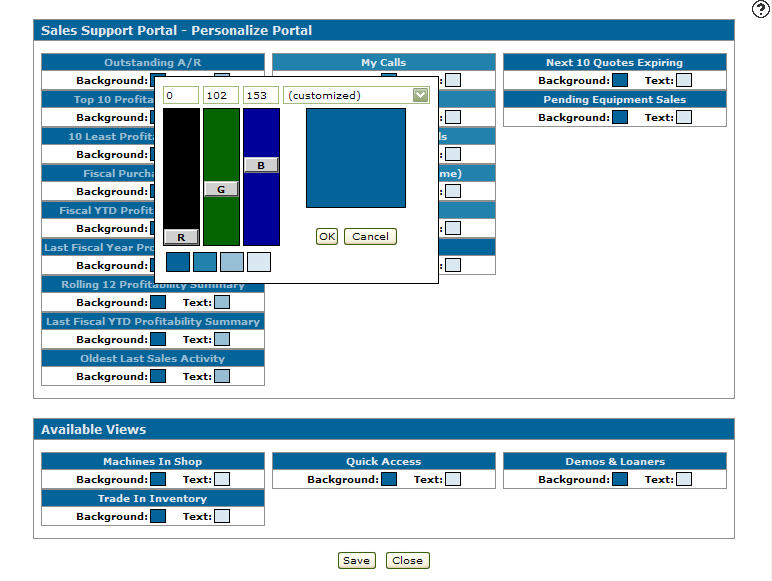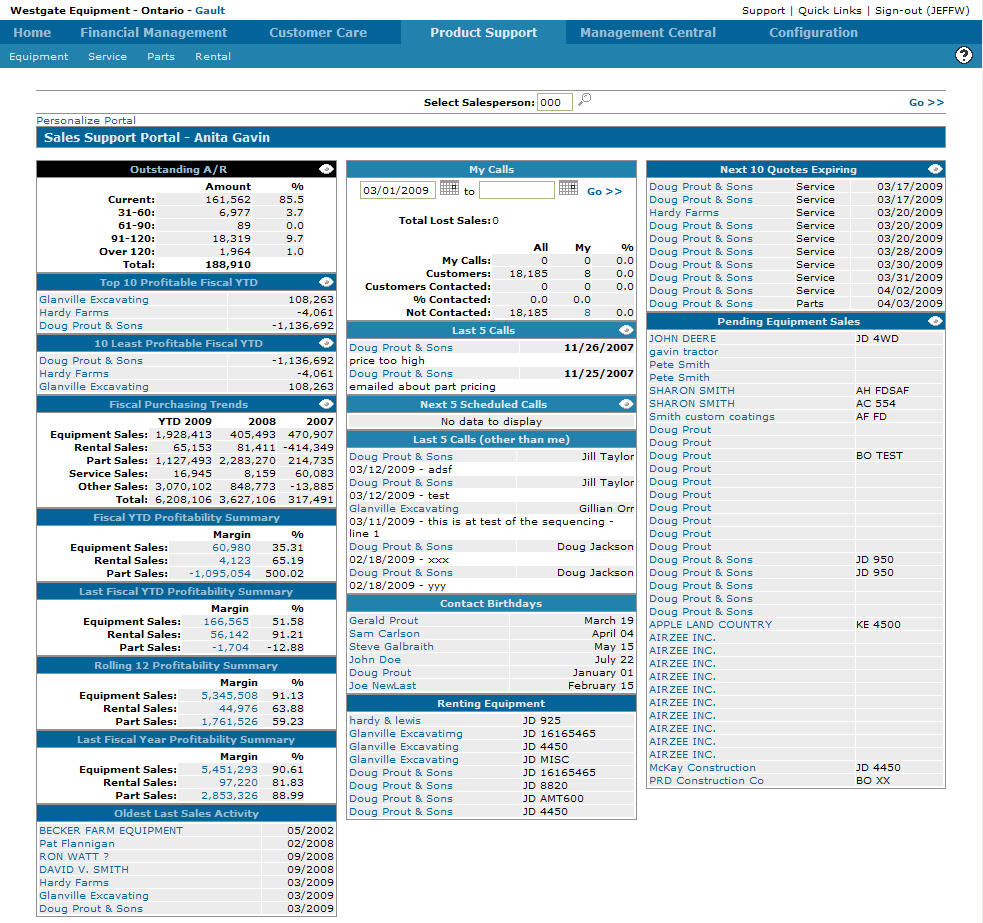Sales Support Portal
Equipment salespersons can use the Sales Support Portal screen to stay on top of active sales, current sales figures, contacts, call schedule and much more. This screen is customizable and can be setup to meet each salesperson’s needs.
A salesperson's customer base is determined by customers where the salesperson has been selected as the default salesperson while setting up the customer profile or if the salesperson has been selected as a customer's contact salesperson for one of these sales categories: parts, service, other, equipment, rental or administration.
To open the Sales Support Portal screen, navigate to Product Support > Equipment > Sales Support Portal.
Topics in this section include:
Setting up a Sales Support Portal
-
From anywhere in IntelliDealer, navigate to Product Support > Equipment > Sales Support Portal.
-
Click the Personalize Portal link, located at the top left.
-
To add an available view to the Sales Support Portal screen, click the desired view from the Available Views section and drag it into the desired area on the Sales Support Portal - Personalize Portal section.
To remove a view from the Sales Support Portal screen click the desired view from the Sales Support Portal - Personalize Portal section and drag it into the Available Views sections.
-
To change a view's background or text color click on the appropriate color box within the desired view.
-
Click Save to make your changes and return to an updated view of the Customer Portal Sequencing screen.
- or -
Click the Delete button to discard your changes and return to the Customer Portal Sequencing screen. -
From the Customer Portal Sequencing screen, click the Close button to return to the Customer Portal screen.
-
To update the Customer Portal screen to reflect the new view click Go>>.
Note: You must have a customer selected for the customer portal sequence to be displayed.
Screen Description
The search field on the Sales Support Portal screen is:
| Field | Description |
|---|---|
| Select Salesperson | Search for a sales support portal by entering a salesperson's ID. |
The views available on the Sales Support Portal screen are:
| Field | Description |
|---|---|
| Outstanding A/R |
The salesperson's outstanding accounts receivable by all aging periods and the percentage for each aging period. Click the View Details |
| Top 10 Profitable Fiscal YTD |
The salesperson's top 10 most profitable customers year to date. Click a Customer Name to open the Customer Profile screen. Click the View Details |
| 10 Least Profitable Fiscal YTD |
The salesperson's 10 least profitable customers year to date. Click a Customer Name to open the Customer Profile screen. Click the View Details |
| Fiscal Purchasing Trends |
The salesperson's customer's purchasing trends. Click the View Details |
| Fiscal YTD Profitability Summary |
The salesperson's year to date total profitability summary. Click a Margin link to open the Current Fiscal YTD screen. |
| Last Fiscal Year YTD Profitability Summary |
The salesperson's total last year to date profitability summary. Click a Margin link to open the Last Fiscal YTD screen. |
| Rolling 12 Profitability Summary |
The salesperson's profitability summary of the last twelve months of financial activity. Click a Margin link to open the Rolling 12 screen. |
| Last Fiscal Year Profitability Summary |
The salesperson's last year total profitability summary. Click a Margin link to open the Last Fiscal Year End Total screen. Allows you to view the salesperson's customers last fiscal year end total profitability. |
| Oldest Last Sales Activity |
A list of the last activity on the account of the salesperson's oldest customers. Click a Customer Name to open the Customer Profile screen. |
| My Calls |
Summarized information about the salesperson's customer calls. To search for calls by date range, enter a From and To date and click Go >>. The fields are:
|
| Last 5 Calls |
A detailed list of the salesperson's last 5 customer calls. Click a Customer Name to open the Customer Profile screen. Click the View Details |
| Next 5 Scheduled Calls |
A detailed list of the salesperson's next 5 scheduled calls. Click a Customer Name to open the Customer Profile screen. |
|
Last 5 (Other than me) |
Displays a detailed list of the last 5 customer calls by other salespeople. Click on the Customer Name to open the Customer Profile screen. |
| Contact Birthdays |
A list of the salesperson's customer's contacts birthdays. Click on the Customer Name to open the Edit Contactscreen. |
| Next 10 Quotes Expiring |
A list of the salesperson's next 10 quotes that are expiring. Click on the Customer Name to open the Customer Profile screen. Click the View Details |
| Pending Equipment Sales |
A list of the salesperson's pending equipment sales. Click on the Customer Name to open the Customer Profile screen. Click the View Details |
| Machines in Shop |
A list of units that are current in for service. Click on the Customer Name to open the Customer Profile screen. Click the View Details |
| Renting Equipment |
A list of equipment out on rent. Click a Customer Name to open the Customer Profile screen. |
| Demos & Loaners |
A list of equipment that is out as demos or loaners. Click a Customer Name to open the Customer Profile screen. |
| Trade in Inventory |
A detailed list of the trade in inventory the salesperson is responsible for. Click the View Details |
| Quick Access |
Provides quick access to a list of selected screens:
|
| Prospect Board |
A list of prospective customers or (if you have purchased the JD Quote II feature), a list of JD Quote II purchase orders/ quotes that are still in progress. Note: Prospective customers and JD Quote II quotes that are still in progress are maintained on the Prospect Board screen. |
To customize the view, click the Personalize Portal link. The Sales Support Portals - Personalize Portal screen appears. You can edit an existing sales support portal or set up a new sales support portal. See Setting up a Sales Support Portal
Security: 808 - Product Support - Sales Support Portal
Revision: 2025.04