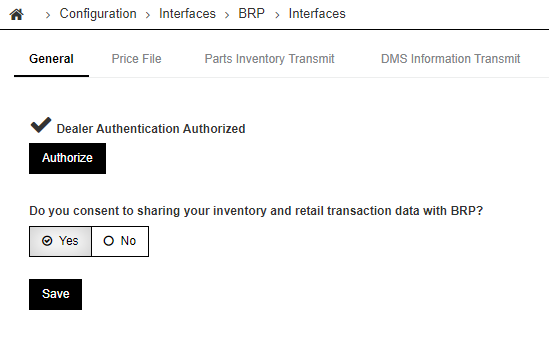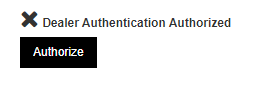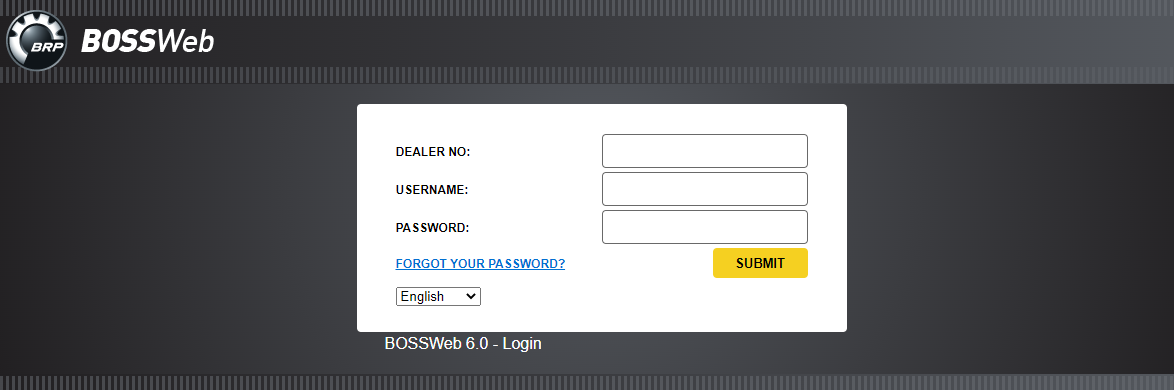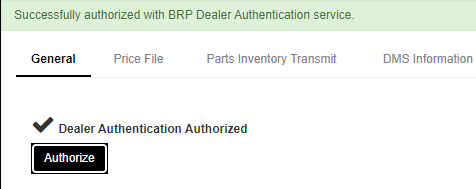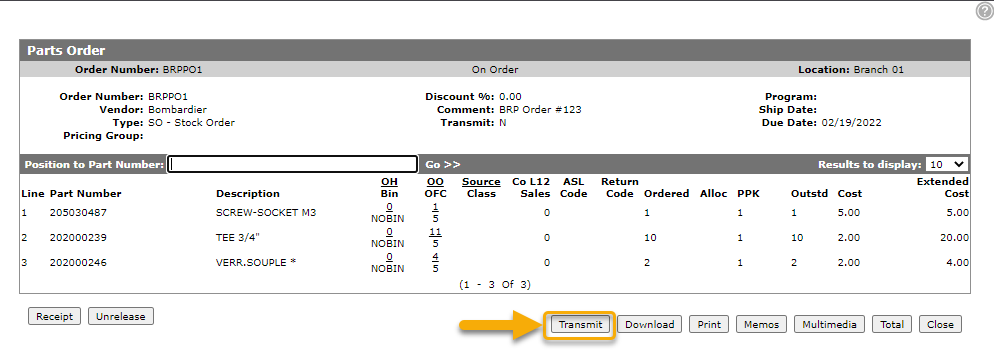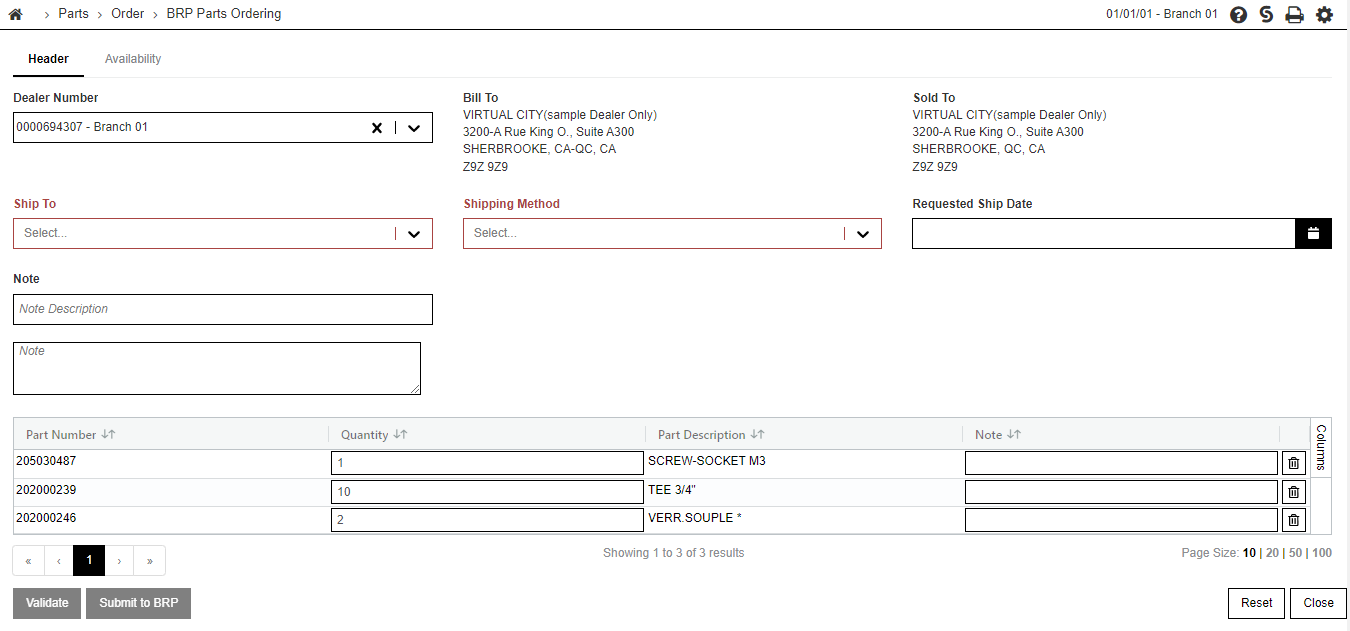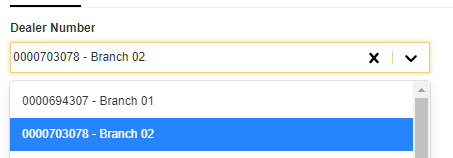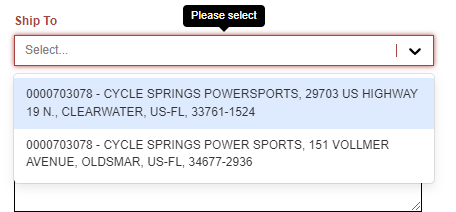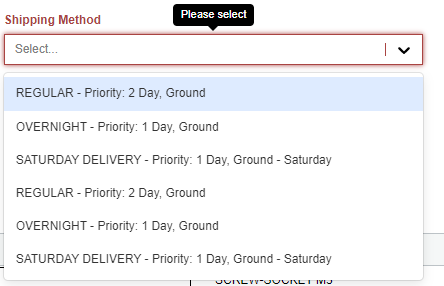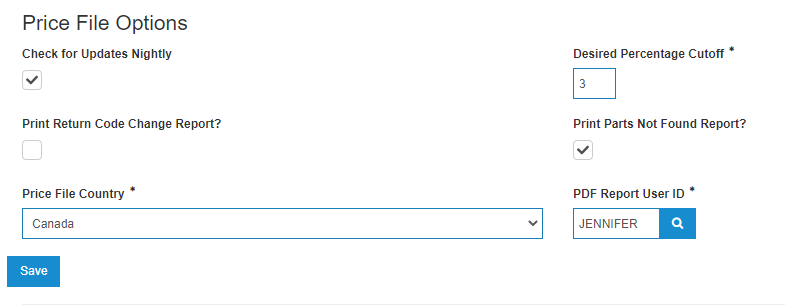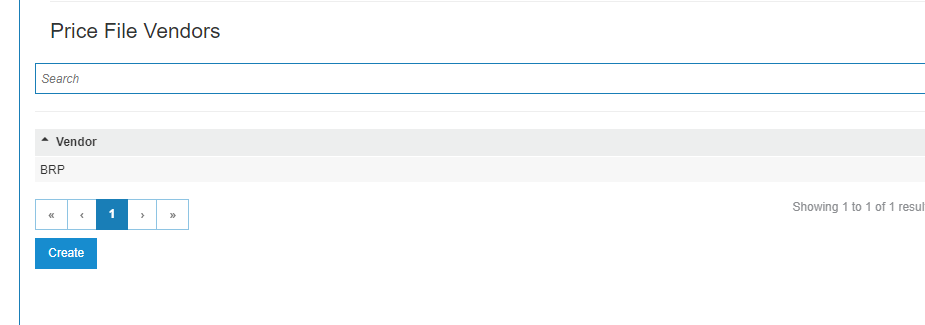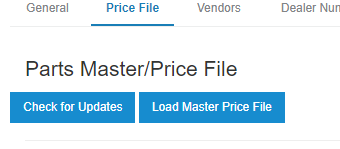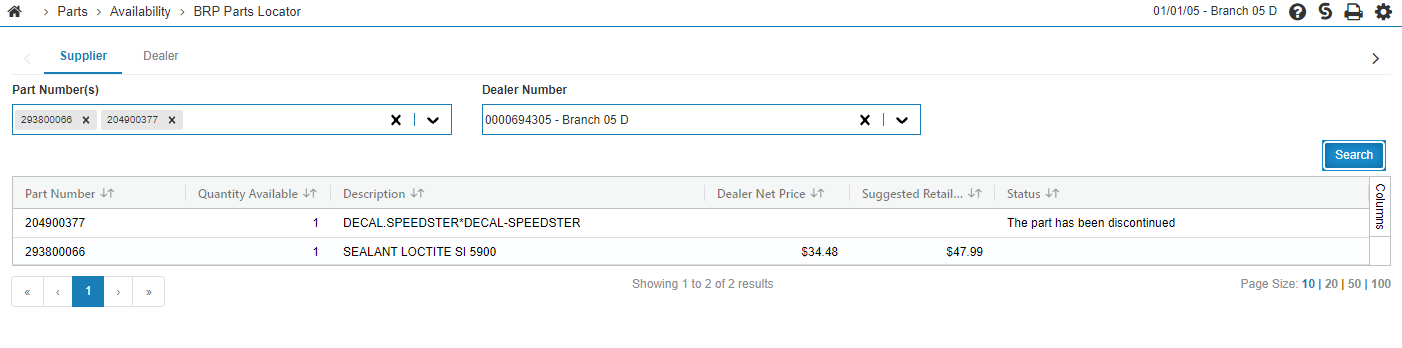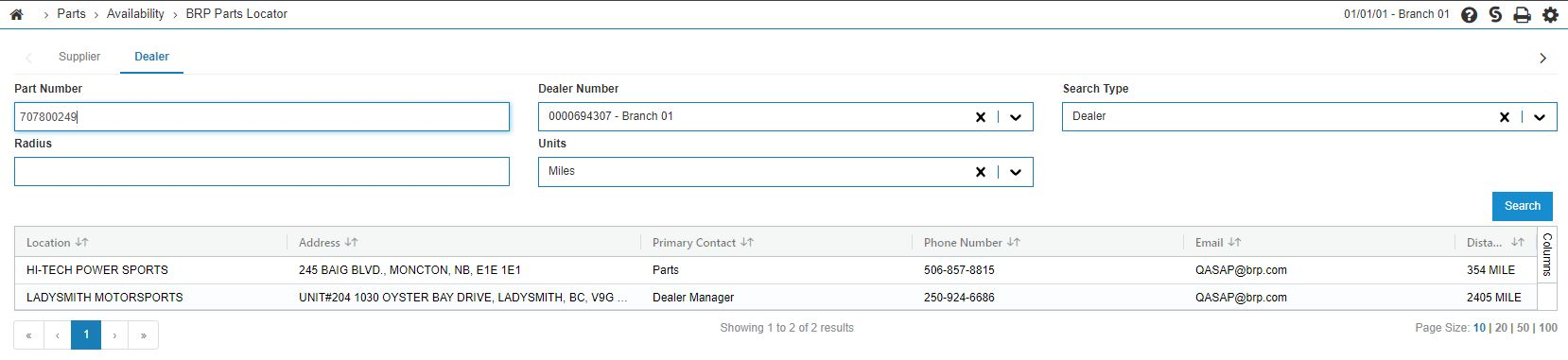BRP Parts Interfaces
This page describes setup for these BRP interfaces:
BRP Parts Ordering
The BRP Parts Ordering interface allows dealers to use IntelliDealer to submit BRP parts orders, cancel back orders and retrieve updated information surrounding previously submitted orders.
The BRP interface transmits 20 parts at a time, but IntelliDealer allows more than 20 parts per order. Therefore, IntelliDealer automatically splits BRP parts orders with more than 20 parts when transmitting.
Tip: Consult BRP to confirm if there are any order minimums or fees before transmitting a parts order.
Topics in this section are:
BRP Parts Ordering Setup Requirements
-
Feature 6417 - BRP Interfaces 1.0 is required to use this interface.
The interface has been updated to the latest version (DCP) which can be enabled by clicking the Use New DCP Equipment Interfaces checkbox.
Tip: VitalEdge recommends enabling the new interface. If you have any issues, you can disable it to use the old version.
-
The business system must also be authorized with the Dealer Authentication service.
To verify, navigate to Configuration > Interfaces > BRP. A check is shown if the business system has been properly authorized:
If an X is shown instead, the system must be authorized.
-
You must configure valid BRP Dealer Numbers for all locations that will be using this interface on either the Vendor Profile or the BRP Interfaces configuration screen, located at Configuration > Interfaces > BRP > Interfaces.
BRP Parts Ordering Walkthrough
-
After releasing a parts order for a vendor with the BRP manufacturer code, a Transmit button is visible at the bottom of the screen.
-
Click the Transmit button to launch the BRP Parts Ordering screen in a popup window.
The Dealer Number field attempts to match the branch of the parts order to a configured dealer BRP dealer number.
-
If a matching dealer number has been found, address information is automatically loaded from the BRP Dealer Master dataset.
-
This is a BRP-managed dataset containing valid addresses for each BRP dealer number.
-
Changing the dealer number will change which addresses and shipping methods are available.
The Ship To field contains the allowed shipping locations for the parts order. These addresses are controlled by BRP and cannot be changed.
The Shipping Method field contains available shipping options, as provided by BRP.
A Requested Ship Date can be provided, if required.
An optional Note field is also available for notes to be submitted to BRP. The Note Description box should be used to describe the contents of the Note itself.
Part lines are shown in a grid below the header options.
-
Each part can have its quantity adjusted. This does not change the part quantity on the IntelliDealer order.
-
An optional Note can be provided for each part line.
-
Parts can be removed from the list using the garbage can icon. Parts that have been removed from the list will not be included in the transmit to BRP.
-
-
To view part availability information, click the Availability tab.
-
Parts from the parts order are automatically shown in the list with their status.
-
You can select individual parts by clicking on the Part Number, which will show the Dealer and Dealer Radius availability of the specific part.
-
For more information on using the Availability tab, see the BRP Parts Locator section.
-
-
Once the required fields are selected, the Validate button activates. This allows the parts order to be initially validated by BRP.
If there are any issues with the submission, a red error message with further details is shown at the top of the screen.
Otherwise, a green message indicating the order can now be submitted is shown:

-
The Submit to BRP button will be activated after the order has been submitted to BRP. If the order submits successfully, a green message indicates it has been transmitted.

Consolidated Orders
BRP Parts Ordering is also available for consolidated orders. A Transmit button is available after a consolidated order is released, which allows access to the BRP Parts Ordering screen as shown above.
Consolidated orders must be submitted under a single dealer number and address.
BRP Price File - Price Master Update
The BRP Price Master Update interface allows dealers to download a master price file from BRP, as well as check for price file updates on a nightly basis. The interface runs automatically when the Check for Updates Nightly checkbox is selected on the BRP Price File tab configuration screen.
Topics in this section are:
BRP Price File Setup Requirements
-
Feature 6417 - BRP Interfaces 1.0 must be licensed to use this interface.
-
The configuration screen is located in Configuration > Interfaces > BRP > Interfaces, Price File tab.
-
The Price File Options section provides configuration options for the price file processing.
-
Check for Updates Nightly must be checked to allow the interface to receive price file updates on a nightly basis. A main/full price file can still be downloaded manually if this box is not checked.
-
The PDF Report User ID will create a PDF report for the specified user if issues are encountered during either a manual full-file run or during the nightly update task.
-
-
The Price File Vendors section allows the appropriate vendor codes to be selected for the price file run. At least one vendor must be configured for the price file to process. Each vendor must also be available in the PRUCONT file in order for the file to be processed successfully.
BRP Price File Walkthrough
You can manually update the price file at any time by using the Check for Updates or Load Master Price File buttons on the configuration screen. Since the Load Master Price File button runs a full price file update for BRP, it is recommended to do this outside of normal business hours.
BRP Parts Locator
The BRP Parts Locator interface allows dealers to view parts availability information for BRP parts.
Setup Requirements
-
Feature 6417 - BRP Interfaces 1.0 is required to use this interface.
-
Valid BRP Dealer Numbers must be configured on either the Vendor Profile or the BRP Interfaces configuration screen, located under Configuration > Interfaces > BRP > Interfaces.
Walkthrough
-
BRP Parts Locator can be accessed from multiple locations:
-
From Parts Profile, click the On Hand quantity and select BRP Parts Locator
-
From Parts Ordering Details or Parts Invoice Details, click the On Hand quantity and select BRP Parts Locator
-
From the Parts Profile Search screen, click Parts Availability and select BRP Parts Locator
-
-
Either of these locations will launch the BRP Parts Locator interface in its own window.
-
If accessing the interface from Parts Ordering Details or Parts Invoice Details, a list of parts from the order/invoice will be pre-populated in the Part Number(s) search box at the top left of the screen.
-
The default search type is Supplier search (referenced by BRP as OE search), but the interface also supports a Dealer and Dealer Radius search. The search type functionality is:
-
Supplier/OE search—checks OE inventory for availability of one or more parts
-
Dealer Radius search—checks nearby dealers for availability of a single part
-
Dealer search—checks all dealers for availability of a single part
-
-
On the second Dealer tab, you can perform Dealer and Dealer Radius searches. Dealer and Dealer Radius searches are limited by BRP to one part at a time.
-
The dealer search does not require a radius and will search all dealers for inventory.
-
The dealer radius will search within a specific radius.
-
Feature 6417 - BRP Interfaces 1.0
Revision 2024.05