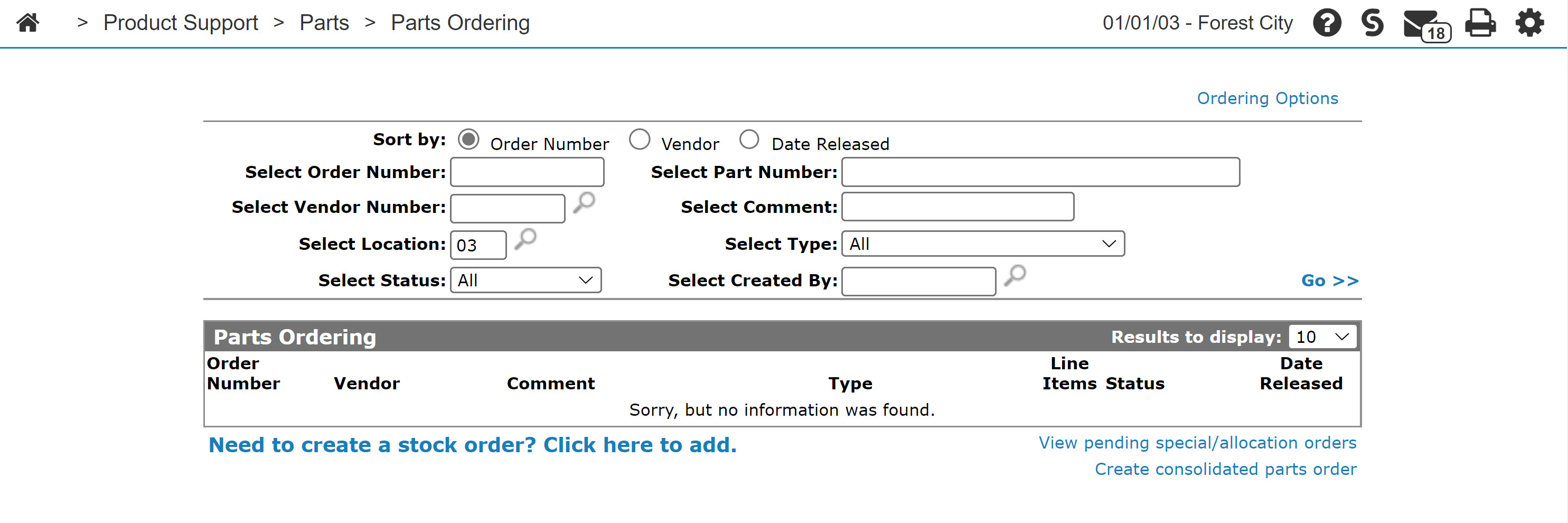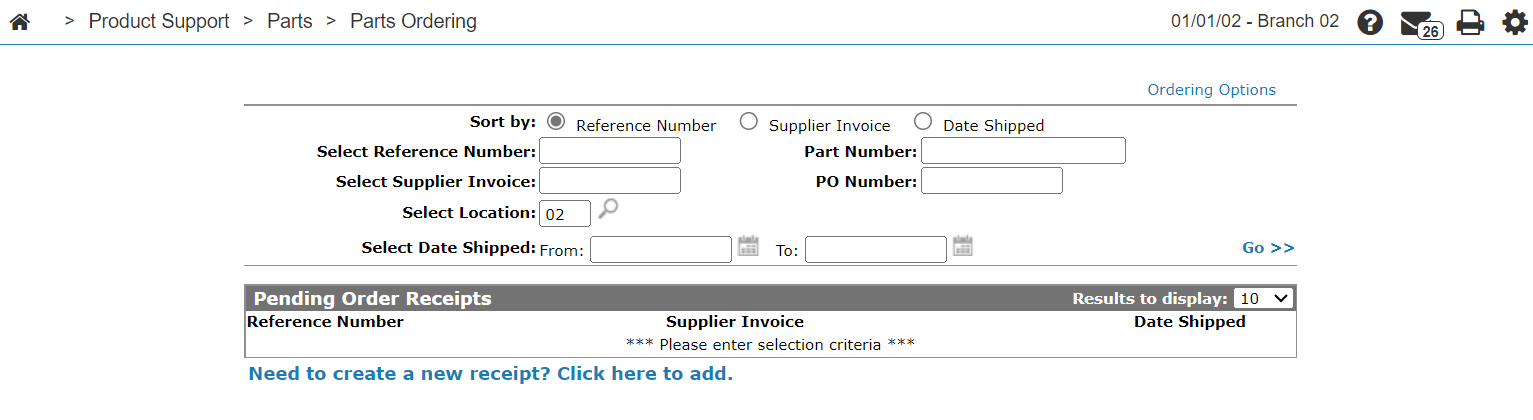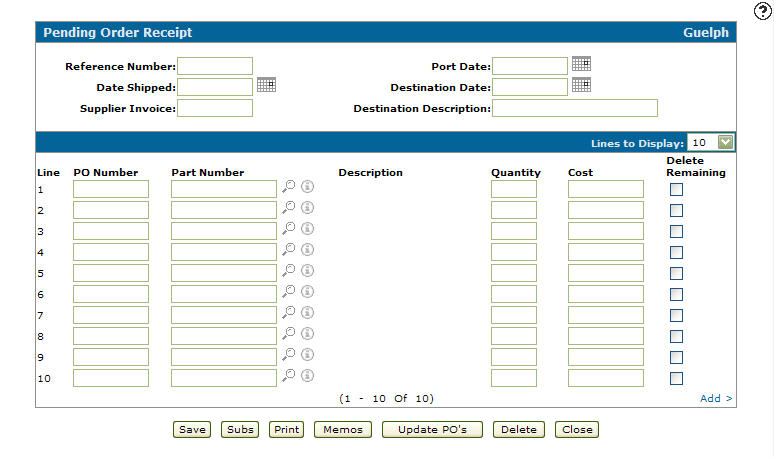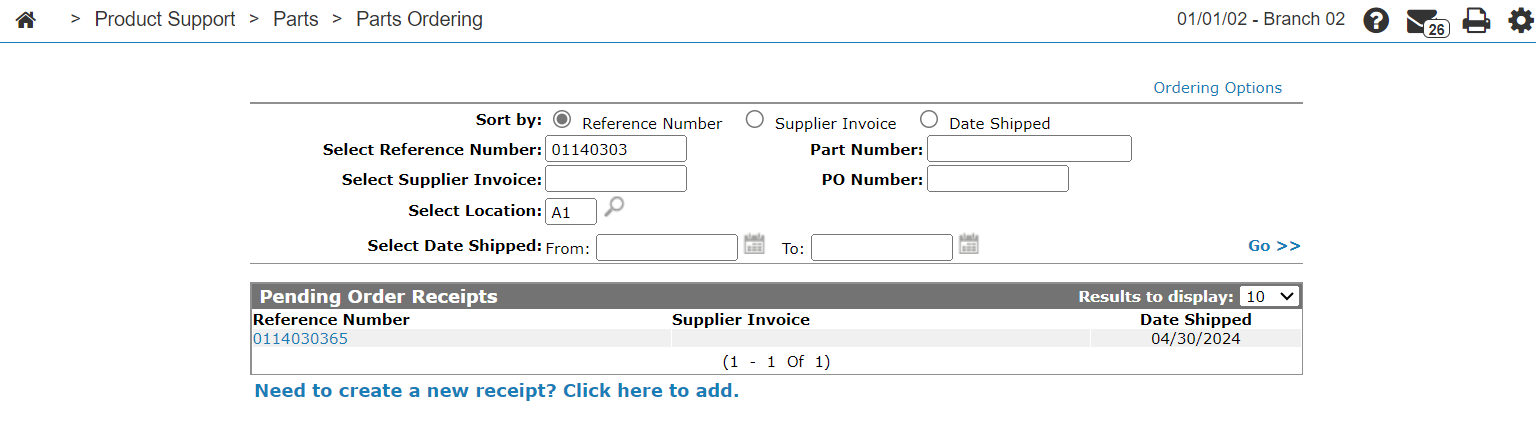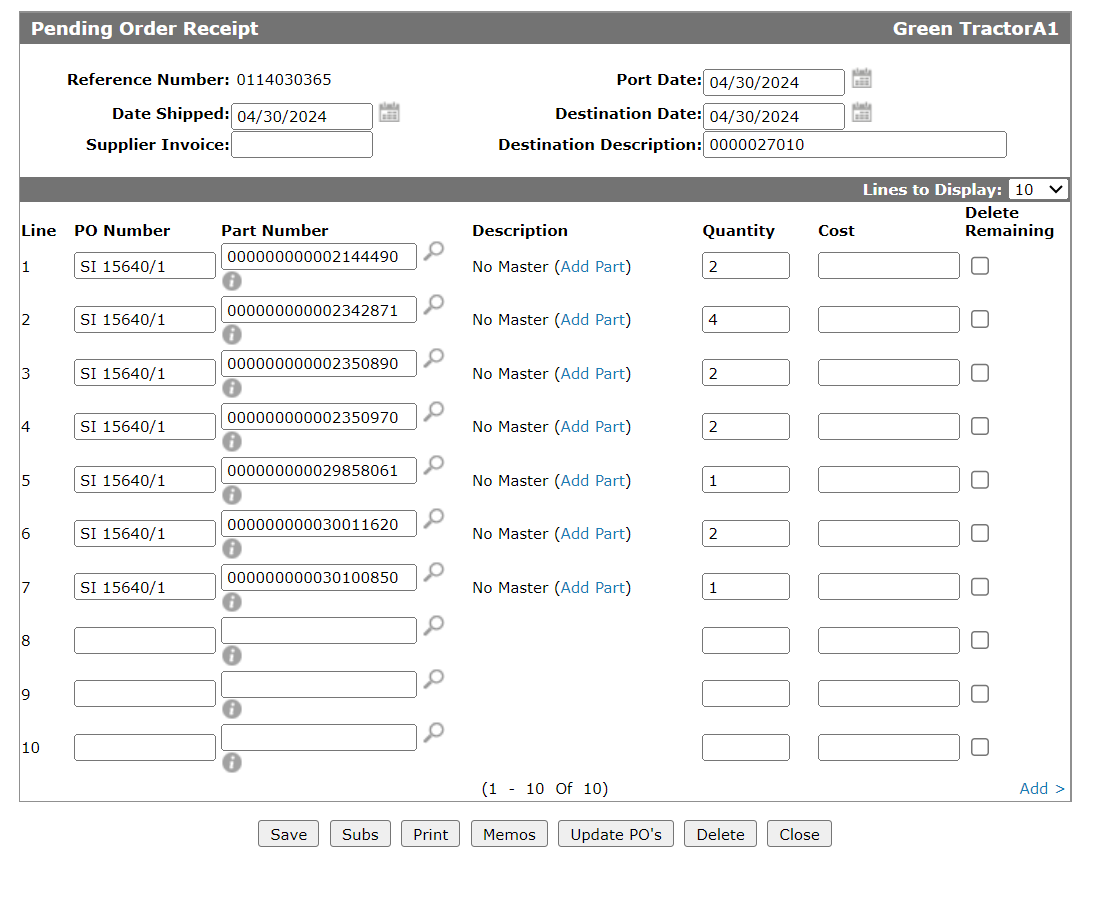Pending Order Receipt
Use the Pending Order Receipt screen to receipt multiple parts from different purchase orders on one pending order receipt. You can edit a pending order receipt or create a new one.
To open the Pending Order Receipt screen, click a Reference Number on the Pending Order Receipts screen, or select the Need to create a new receipt? Click here to add link.
Topics in this section include:
Creating a Pending Order Receipt
-
From anywhere in IntelliDealer, navigate to Product Support > Parts > Parts Ordering.
-
Move the cursor over the Ordering Options link and select Pending Order Receipts from the pop-up menu.
Pending Order Receipts screen
-
On the Pending Order Receipts screen, click on the Need to create a new receipt? Click here to add link.
-
Fill in the fields for the PO Number, Part Number and Quantity referring to the table table below.
-
Click Save.
The Pending Order Receipt screen refreshes, populating the Description and Cost fields.
-
Optionally, select the Delete Remaining checkbox to delete the remaining parts quantity so leftover parts are not placed on a backorder.
-
Complete your work on the Pending Order Receipt screen using the Buttons described below.
Updating a PO with Pending Order Receipt Information
The Updating PO's function allows you to update a PO on the business system with the entries made from the pending order receipts system.
-
From anywhere in IntelliDealer, navigate to Product Support > Parts > Parts Ordering.
-
Move the cursor over the Ordering Options link and select Pending Order Receipts from the pop-up menu.
-
Fill out the appropriate fields and click on the Go >> link.
-
Click the Reference Number to open the Pending Order Receipt screen.
-
Click the Update PO's button.
The Pending Order Receipt - Update PO's screen appears.
-
Click Update PO's button.
The purchase order is updated with the entries made from the pending order receipts system.If the parts on the Pending Order Receipt are substitute parts for the parts that are actually on the selected PO Number, the substitute part will be receipted into the system instead of the original part and the following will occur:
-
The PO History - Details screen for the selected PO Number will display the substitute part number as opposed to the original part.
-
The Parts Invoicing Details screen will add a line for the substitute part using the original part's quantities, and the original part number will have blank Ord, Iss and Ship quantities (if applicable).
-
Screen Description
The fields on the Pending Order Receipt screen are:
| Field | Description |
|---|---|
| Reference Number | The pending order receipt reference number. |
| Date Shipped | The date the original purchase order was shipped or the packing slip number. |
| Supplier Invoice | The invoice number supplied by the supplier. |
| Port Date | The pending order receipt port date. |
| Destination Date | The pending order receipt destination date. |
| Destination Description | A brief description of the destination. |
| Line | The line number of the part on the pending order receipt. |
| PO Number | The original purchase order number the part was ordered on. |
| Part Number |
The number of the part that appears on the pending order receipt. The part number entered must be on the purchase order number entered in the corresponding PO Number field. |
| Description | A brief description of the part. |
| Quantity | The number of parts on order. |
| Cost | The cost of the part(s). |
| Delete Remaining | Deletes the remaining parts quantity so leftover parts are not placed on a backorder. |
Click on the Information icon next to the Part Number field to open the Parts Profile screen.
icon next to the Part Number field to open the Parts Profile screen.
Click on the Description link to open the Long Description screen.
Click on the Add Part link on the Description field to open thePart Quick Addscreen (this option is only available if the part does not exist in the business system).
Use these buttons to complete your work on the Pending Order Receipt screen:
| Button | Description |
|---|---|
| Save | Saves changes made on the Pending Order Receipt screen. |
| Sub | Opens the Subs screen and allows you to check for part substitution numbers for the parts on the order receipt. |
| Opens the Select Print Parameters screen and allows you to run the Group Receipt report (PSPOR03). | |
| Memos | Opens the Memos screen and allows you to add any additional information to the order receipt. |
| Update PO's |
Updates the Purchase Orders on the business system with the entries made from the pending order receipts system. If the parts on the Pending Order Receipt are substitute parts for the parts that are actually on the selected PO Number, the substitute part will be receipted into the system instead of the original part and the following will occur:
|
| Delete | Deletes the selected receipt from the list on the Pending Order Receipt screen. |
| Close | Closes the Pending Order Receipt screen without saving and returns to the Pending Order Receipts listing screen. |
Data Source: PURORD, PURPART, PARTGRD, PARTGRH
Security: 821 Product Support - Parts Ordering
Revision History: 2025.01