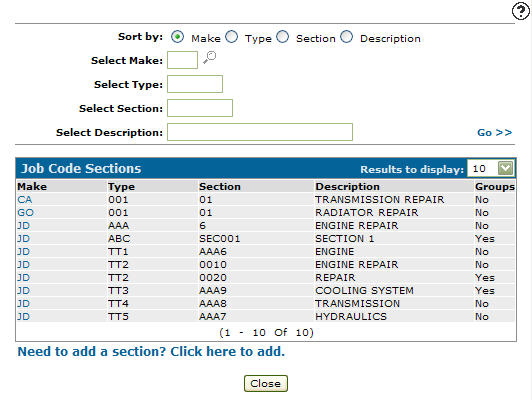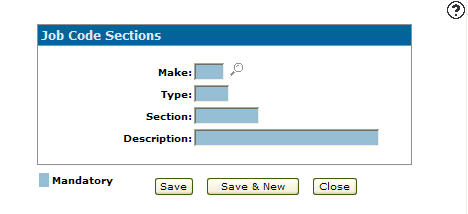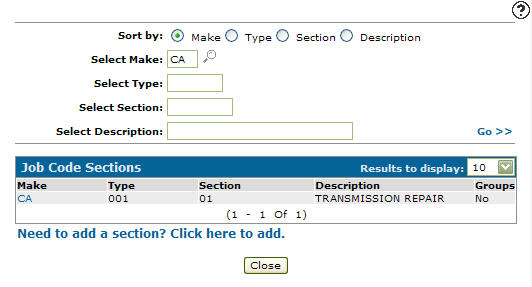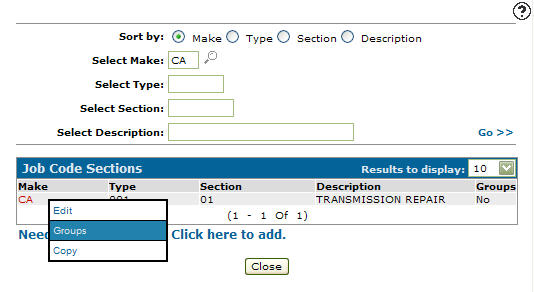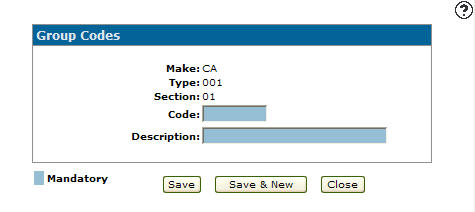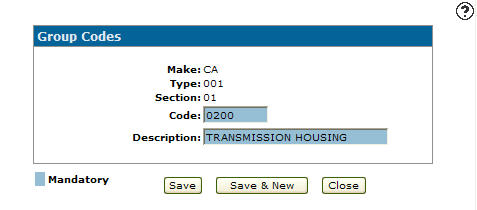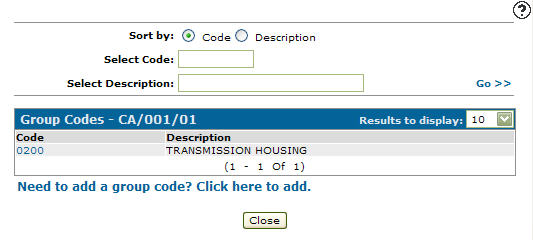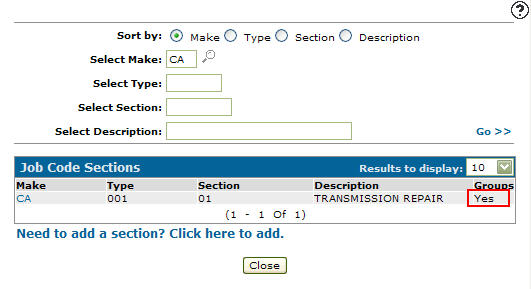Job Codes Sections
You can use the Job Code Sections screen edit a job code section, copy a job code section or add a job code section, depending of the way you access the screen.
To open the Job Code Sections screen, hover over a Make/Section code on the Job Code Sections screen and select Editor Copy from the pop-up menu.
-or-
Click the Need to add a section? Click here to add link.
Topics in this section are:
Adding a Job Code Section
-
From anywhere in IntelliDealer, navigate to Configuration > Service > General > Job Code Section/Groups.
-
Click the Need to add a section? Click here to add link.
-
Fill in the fields referring to the fields table below.
-
Click Save or the Save & New.
Adding a Group Code to a Job Code Section
-
From anywhere in IntelliDealer, navigate to Configuration > Service > General > Job Code Section/Groups.
-
To search for a make, fill in the appropriate fields and click the Go >> link.
-
Hover the cursor over the Make code and select Groups from the pop-up menu.
The Group Codes screen appears.
-
On the Group Codes screen, click on the Need to add a group code? Click here to add link.
-
Enter a Group code and a group code Description.
-
Click Save.
The Group Codes screen appears listing the newly added group code.
-
Click Close.
The Job Code Sections screen appears. A Yes under the Groups field indicates that a group code has been added to that job code section.
Screen Description
The fields on the Job Code Sections screen are:
| Field | Description |
|---|---|
| Make | The job code is tied to a make code that is used to apply the job code to a unit using the same make code. |
| Type | A three character code that allows for multiple section codes that use the same number but have different descriptions or apply to a different product line (for example, agriculture or construction). |
| Section | The section of the machine the job code applies to. Section is a subset of model. Section codes may be defined in your vendor's technical manual. |
| Description | A brief description outlining the make and section codes. |
Use these buttons to complete your work on the Job Code Sections screen:
| Button | Function |
|---|---|
| Save | Saves changes made on the Job Code Sections screen. |
| Save & New |
Saves a newly added job code section and refreshes the Job Code Sections screen, allowing you to add another job code section without closing the screen. This button appears only by accessing the Job Code Sections screen by clicking the Need to add a section? Click here to add link. |
| Save & Next |
Allows you to save any edits/changes made to the selected job code section and scroll through to the next job code section in the list to allowing you to apply any edits/changes. This button appears only by accessing the Job Code Sections screen by clicking on a Make. |
| Delete |
Deletes the job code section from the system. This button appears only by accessing the Job Code Sections screen by clicking on a Make. |
| Close | Closes the Job Code Sections screen without saving and returns to the Job Code Sections screen. |