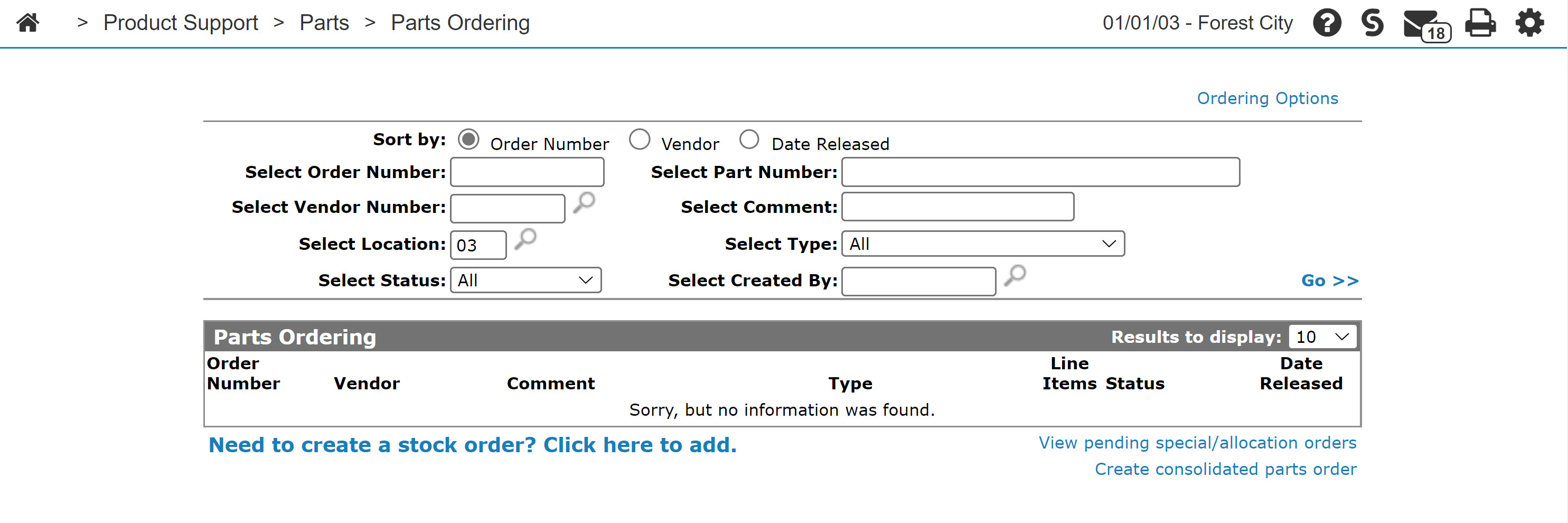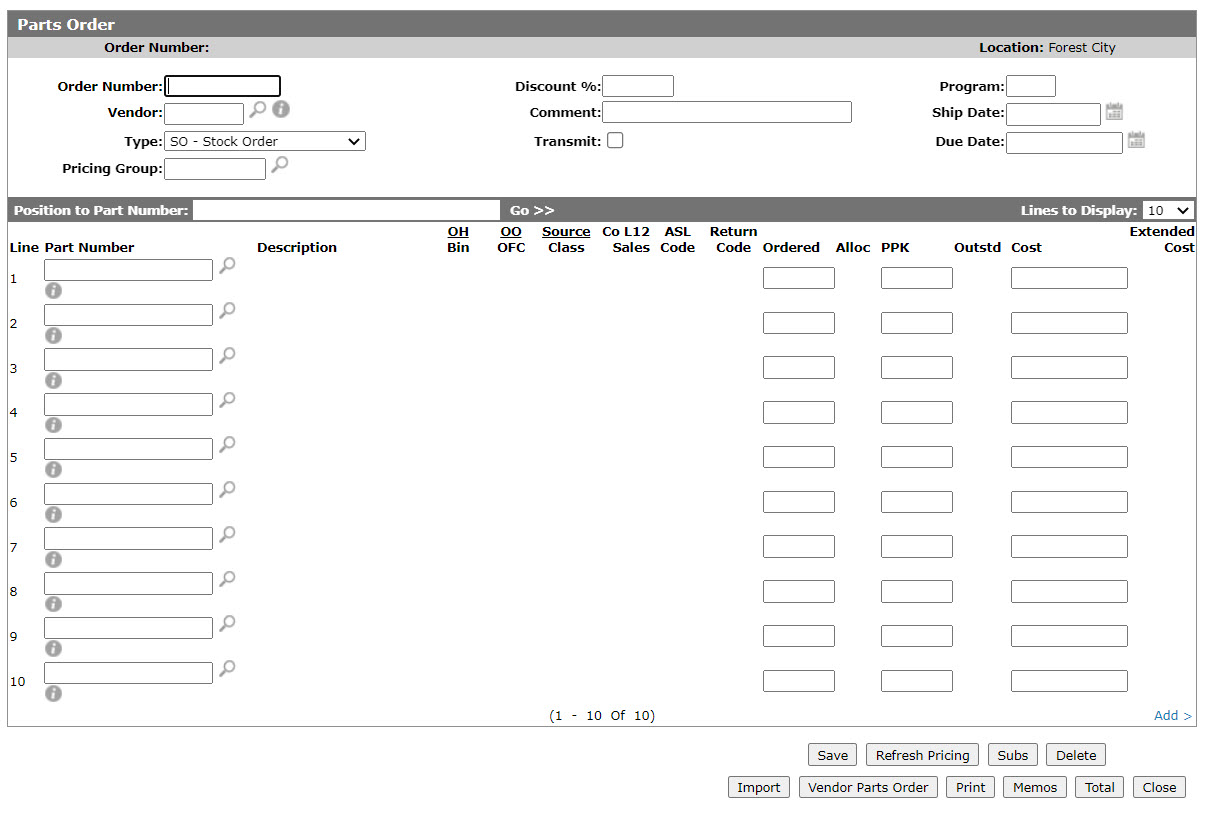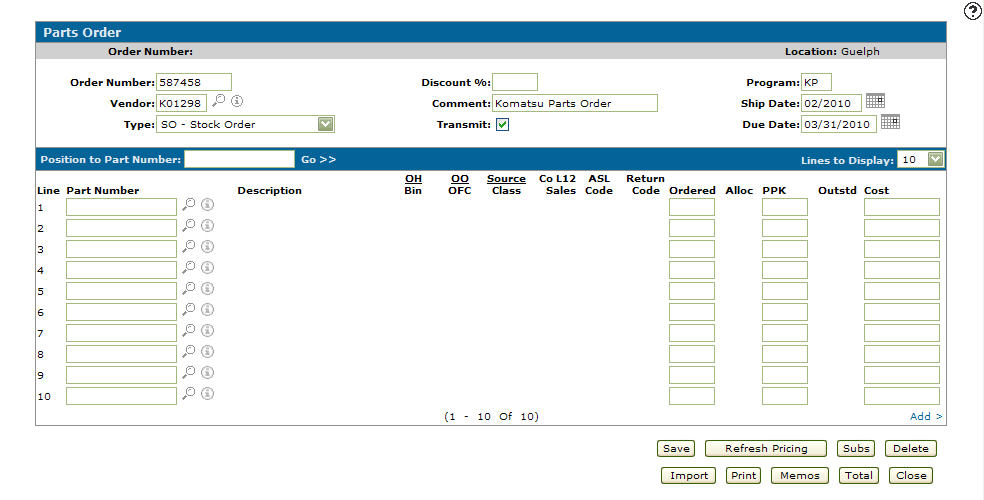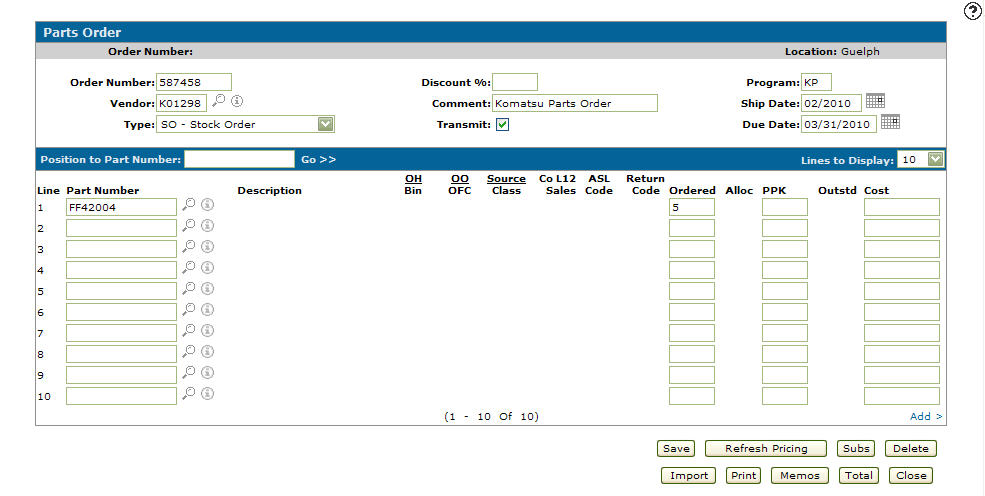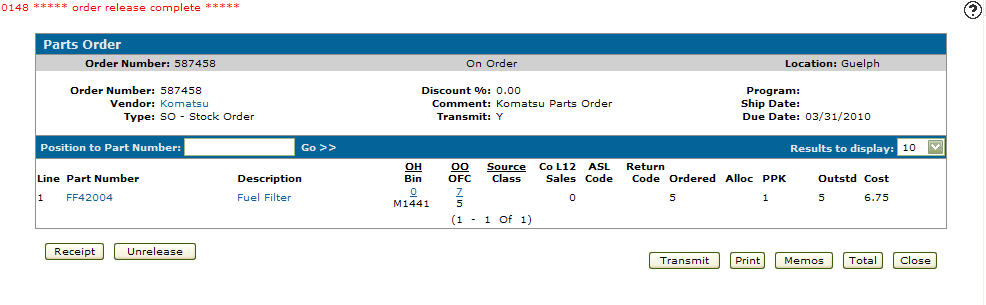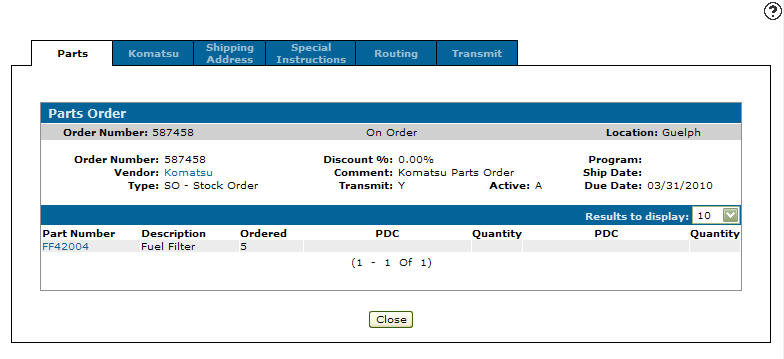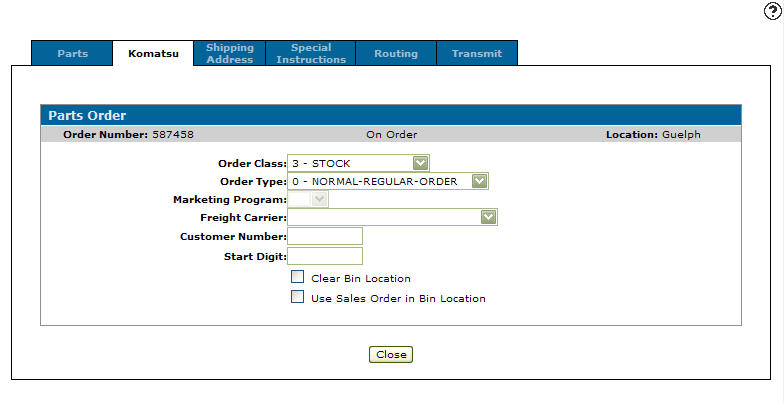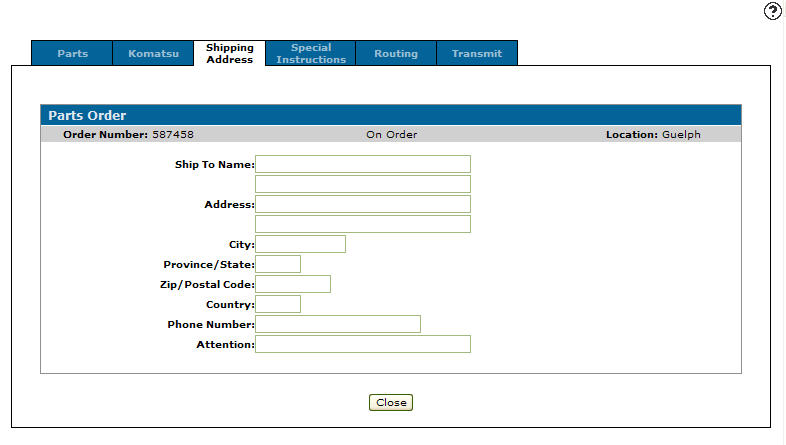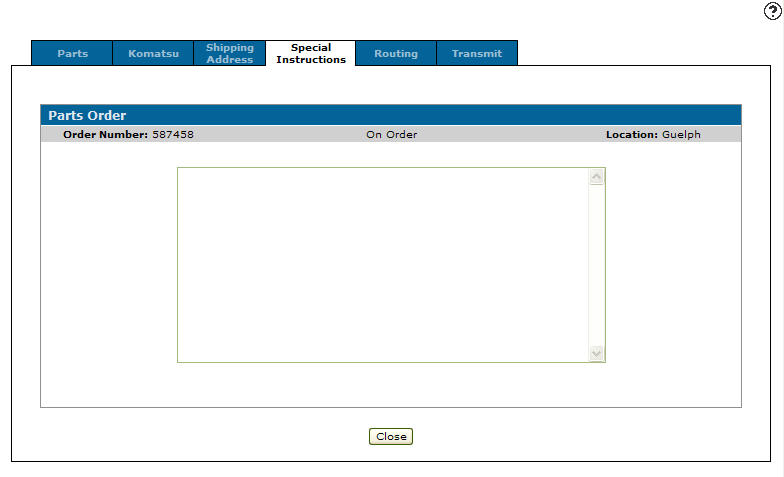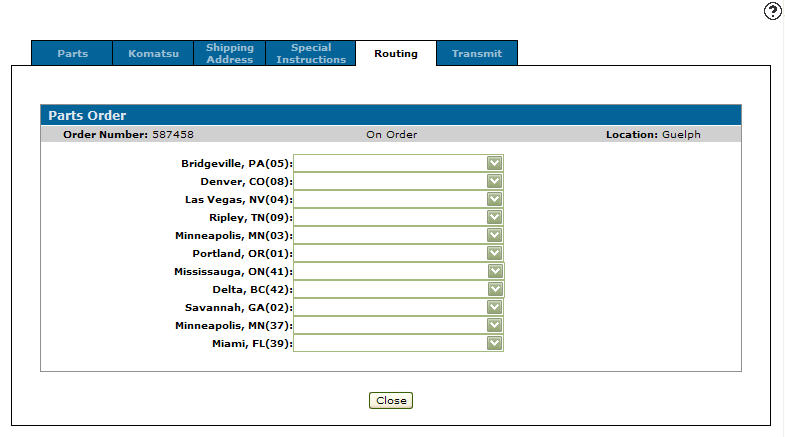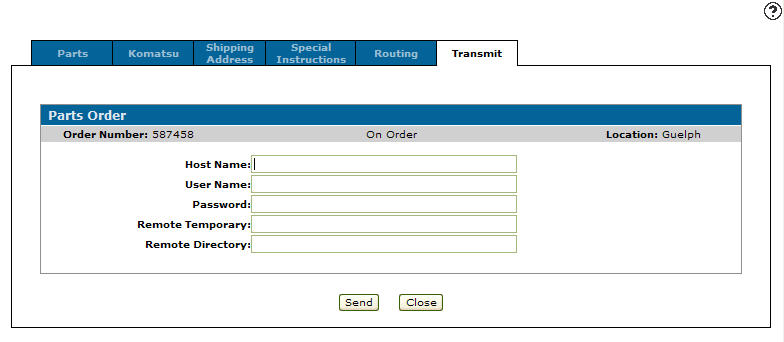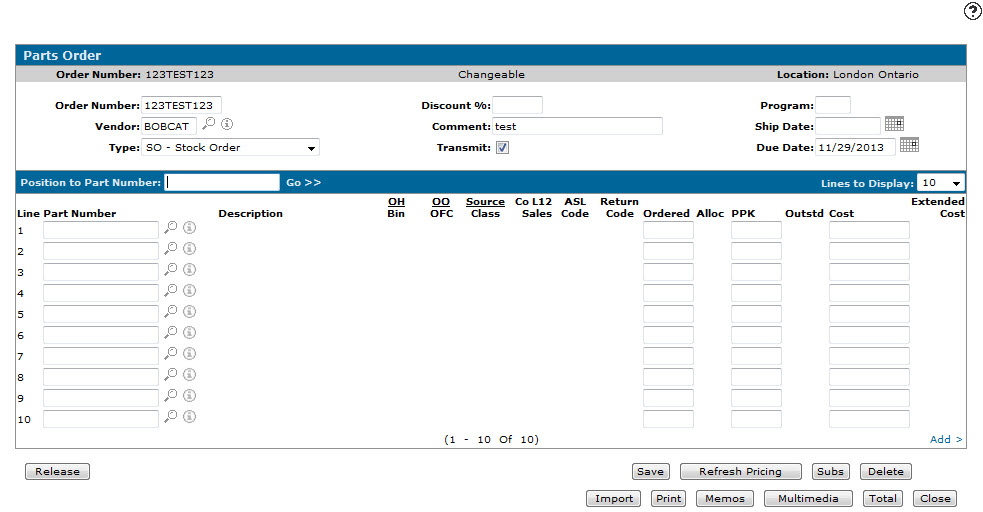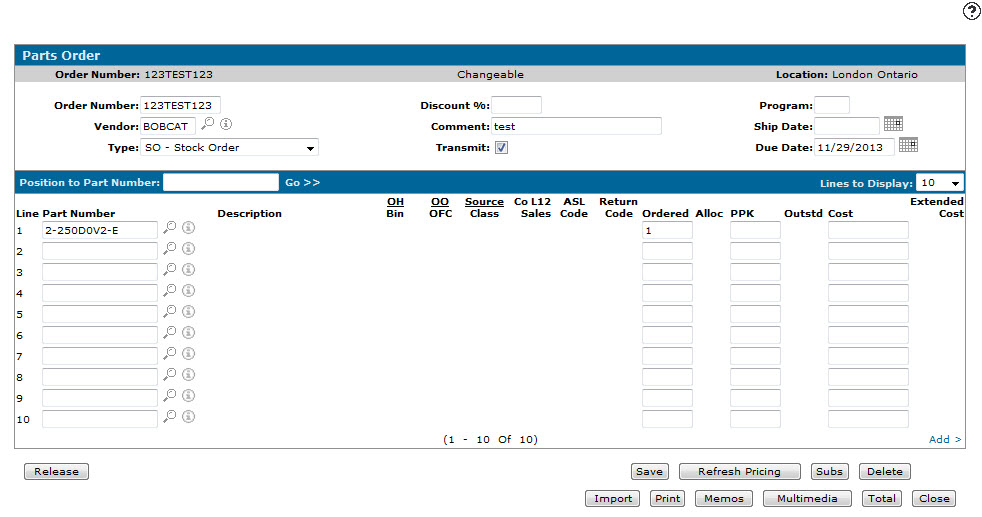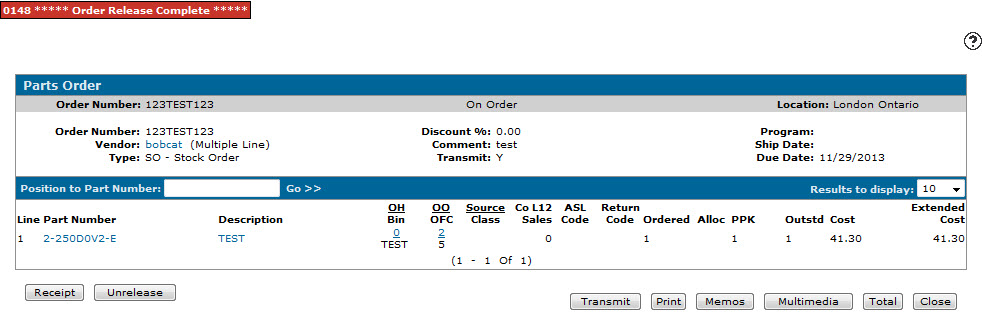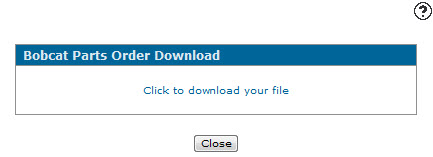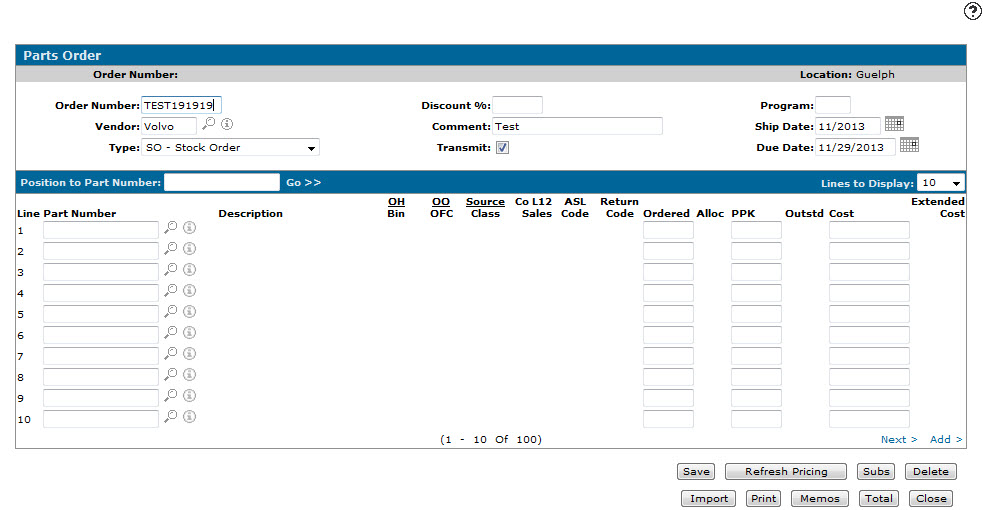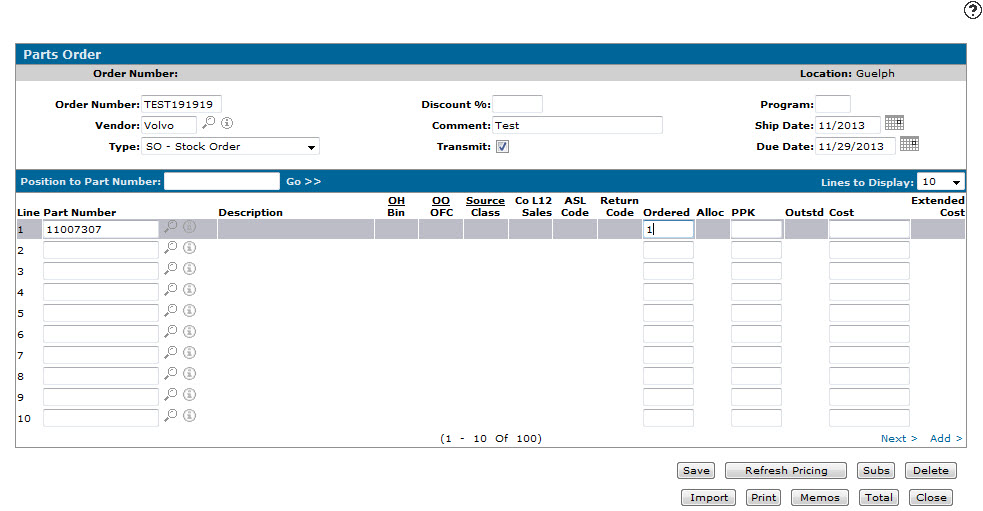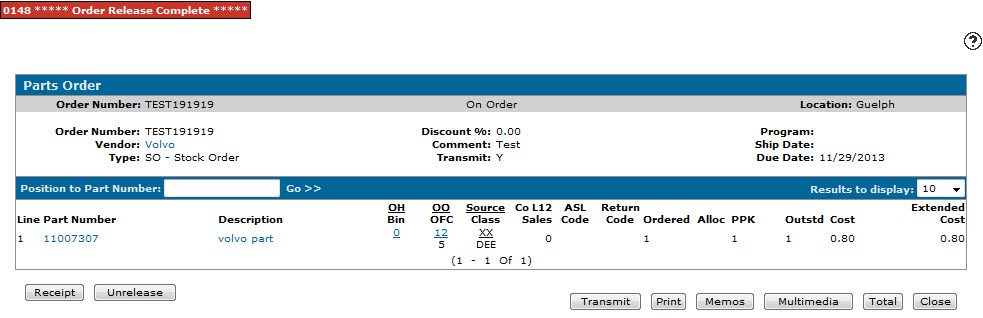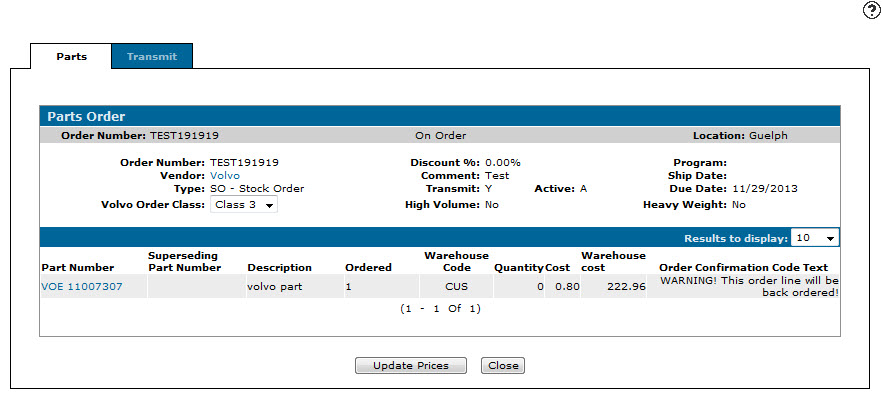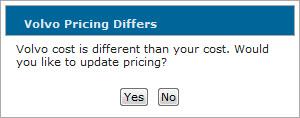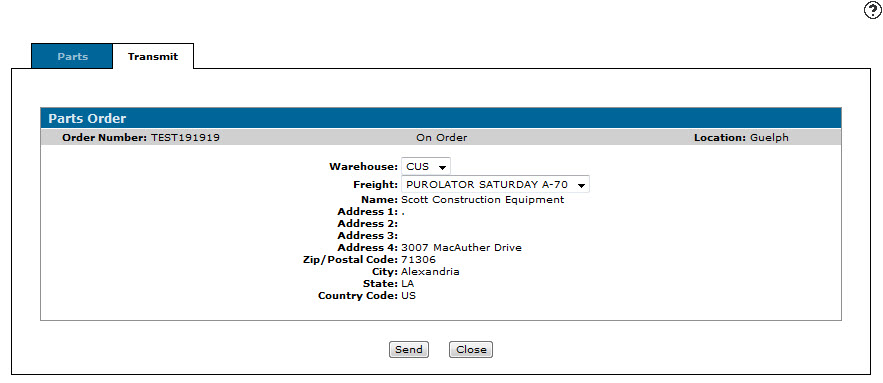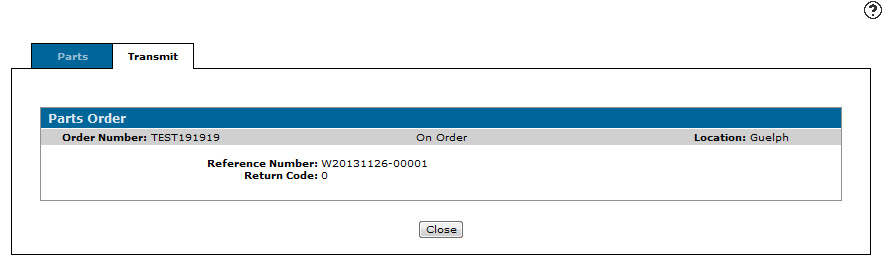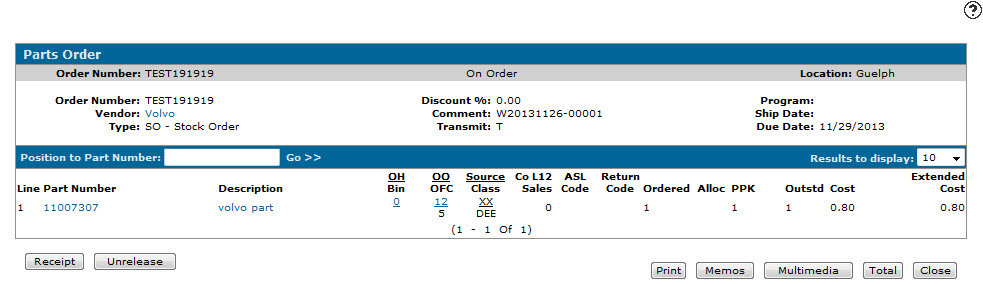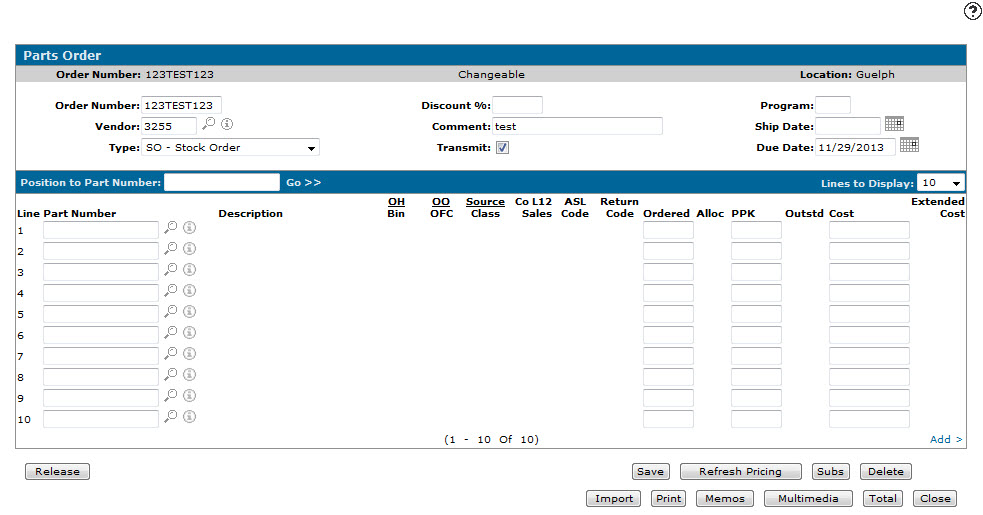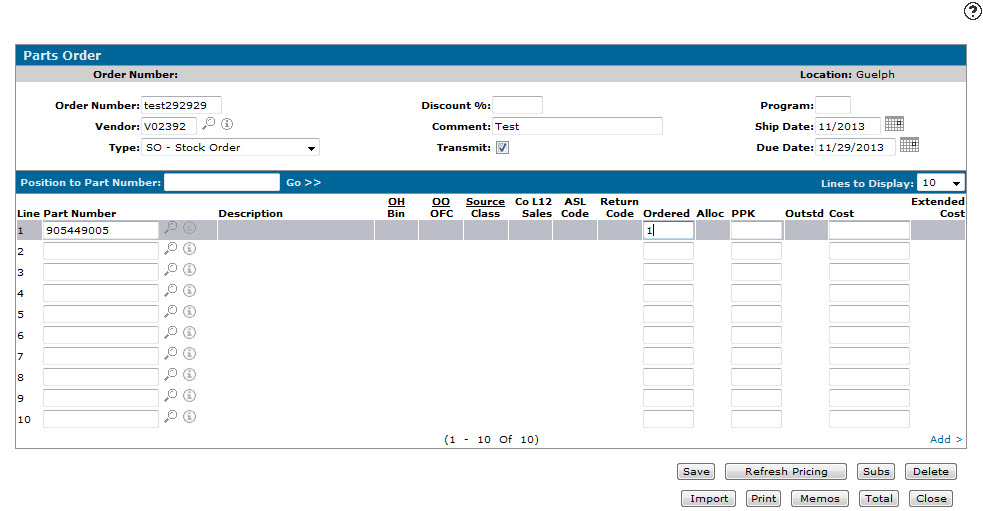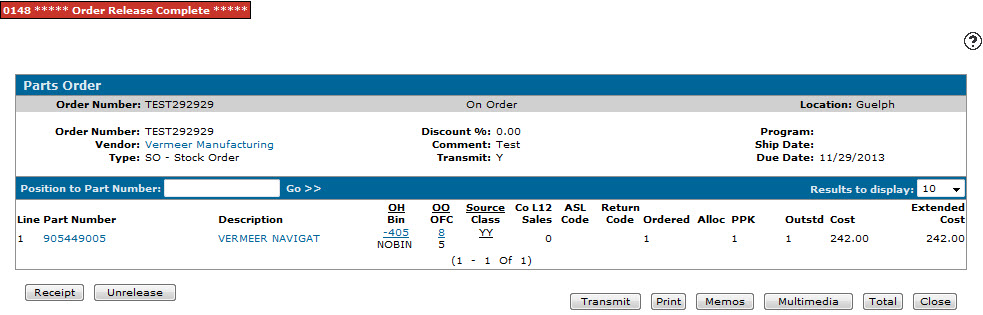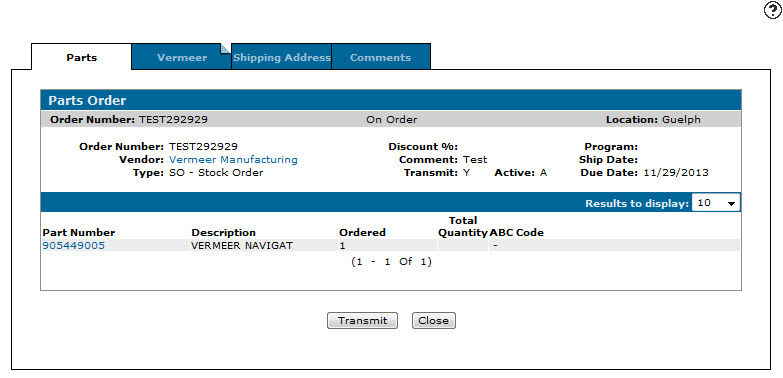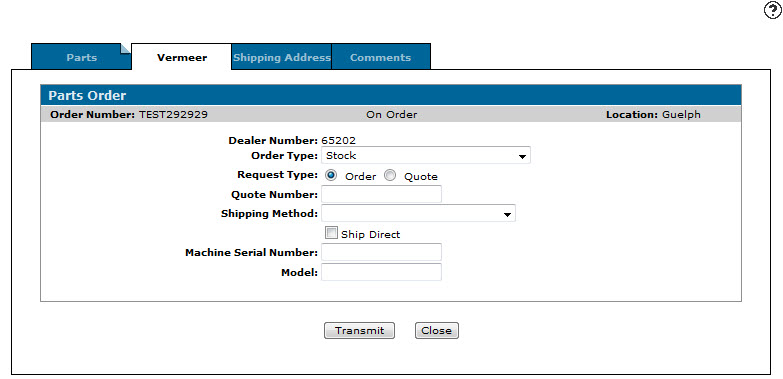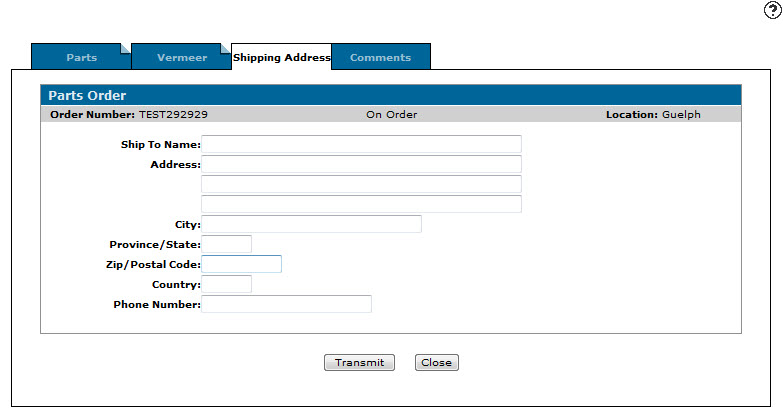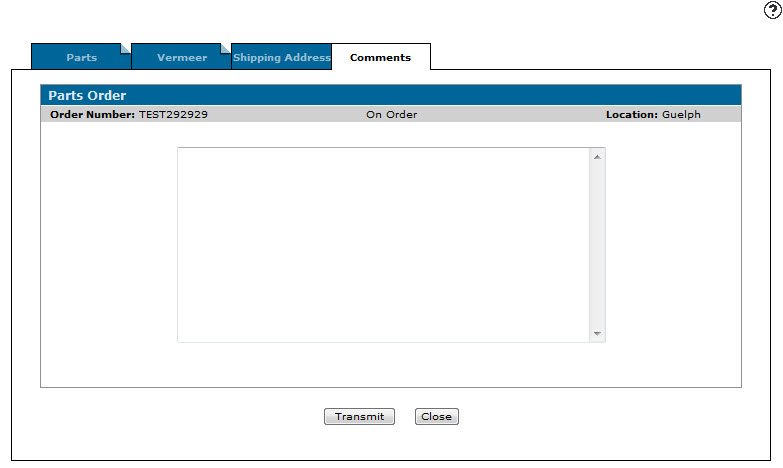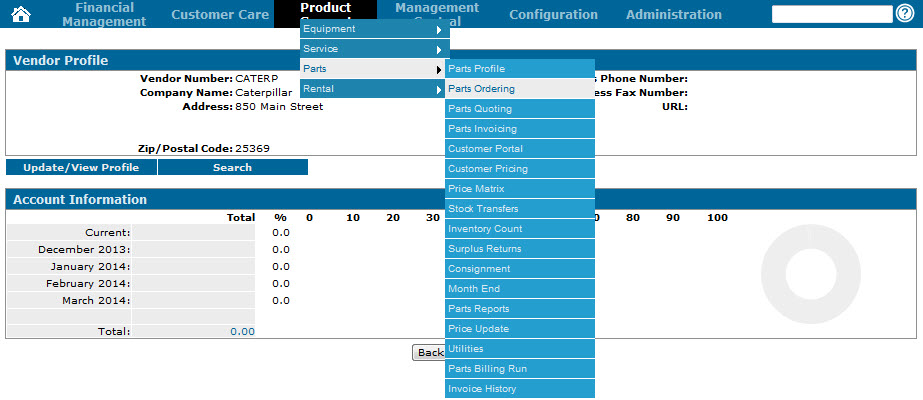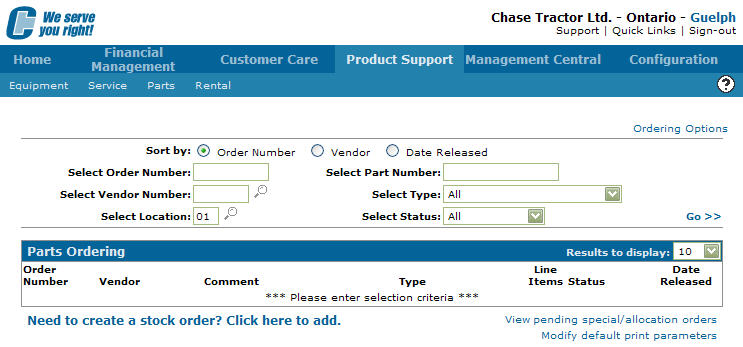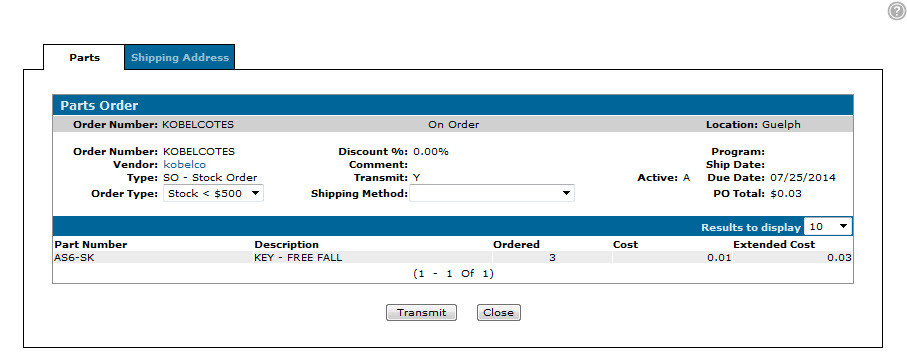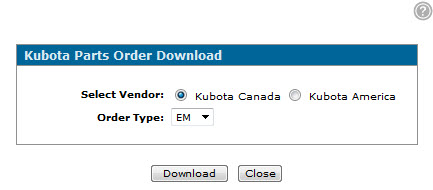Transmitting a Parts Order
Note: Komatsu Consolidated parts orders can also be transmitted using this feature.
-
From any IntelliDealer screen, click the Product Support tab.
The Product Support Quick Links screen will appear.Product Support Quick Links screen
-
From the Parts list, click the Parts Ordering link.
The Parts Ordering screen will appear.Parts Ordering screen
-
On the Parts Ordering screen, click the Need to create a stock order? Click here to add link.
The Parts Order screen will appear.Parts Order screen
-
On the Parts Order screen, enter an Order Number.
-
In the Vendor field, enter a Komatsu vendor number.
-
Select an order Type from the drop down list.
-
(OPTIONAL) enter a Discount % to be applied to this parts order.
-
(OPTIONAL) enter a description of the order in the Comment field.
-
Select the Transmit field, indicating that the order is to be transmitted over a communication line.
-
(OPTIONAL) If the order Type is a Special Order Program, enter a parts order Program code.
-
Enter the date the parts order will be shipped in the Ship Date field.
-
Enter the date the order is expected to arrive in the Due Date field.
Parts Order screen
-
In the Part Number field, enter the part number you want transmitted to your dealership.
- or -
Click the Search icon and search for the part number on the Parts Selection screen.
icon and search for the part number on the Parts Selection screen. -
In the Ordered field, enter the number of parts you want to order.
Parts Order screen
-
Click the Save button.
The Parts Order screen will refresh and a Release button will appear. -
Click the Release button to release the parts order.
The Parts Order screen will refresh indicating that the parts order has been released.Parts Order screen
-
Click the Transmit button.
The Parts Order tab will appear.Parts Order tab
The Parts Order tab will allow you to review the parts ordering information before placing the transmission to Komatsu.
-
Click on the Komatsu tab.
The Komatsu tab will appear.Komatsu tab
The Komatsu tab will allow you to maintain Komatsu ordering information for the parts order.
-
On the Komatsu tab, select an Order Class from the drop down list.
-
Select an Order Type from the drop down list.
-
(OPTIONAL) If applicable, select a Marketing Program from the drop down list to apply to the order.
-
Select a Freight Carrier from the drop down list.
-
In the Customer Number field, enter the number of the customer who is placing the order.
-
In the Start Digit field, enter a start digit that will be added to any part numbers listed on the order.
-
Select the Clear Bin Location checkbox to use a blank bin location for the order.
-
Select the Use Sales Order in Bin Location checkbox to substitute the order number into the bin location.
-
Click the Shipping Address tab.
The Shipping Address tab will appear.Shipping Address tab
The Shipping Information tab allows you to enter the shipping information for the parts order.
-
On the Shipping Address tab, enter the appropriate shipping information in the available fields.
-
Click the Special Instructions tab.
The Special Instructions tab will appear.Special Instructions tab
The Special Instructions tab allows you to enter any special instructions related to the parts order, in the text field provided.
-
Click the Routing tab.
The Routing tab will appear.Routing tab
The Routing tab allows you to enter routing instructions to the corresponding parts distribution center for the transmission.
-
Click the Transmit tab.
The Transmit tab will appear.Transmit tab
The Transmit tab allows you to enter transmission information for the parts order.
-
On the Transmit tab, enter a Host Name. The parts ordering information will be transmitted to the computer whose IP/Host name is entered in the Host Name field.
-
Enter the user's FTP User Name.
-
Enter the user's FTP Password.
-
Enter a Remote Temporary Directory.
-
Enter a Remote Directory.
-
Click the Send button to transmit the parts order information to the IP address or Host entered in the Host Name field.
-
From any IntelliDealer screen, click the Product Support tab.
The Product Support Quick Links screen will appear.Product Support Quick Links screen
-
From the Parts list, click the Parts Ordering link.
The Parts Ordering screen will appear.Parts Ordering screen
-
On the Parts Ordering screen, click the Need to create a stock order? Click here to add link.
The Parts Order screen will appear.Parts Order screen
-
On the Parts Order screen, enter an Order Number.
-
In the Vendor field, enter a Bobcat vendor number.
-
Select an order Type from the drop down list.
-
(OPTIONAL) enter a Discount % to be applied to this parts order.
-
(OPTIONAL) enter a description of the order in the Comment field.
-
Select the Transmit field, indicating that the order is to be transmitted over a communication line.
-
(OPTIONAL) If the order Type is a Special Order Program, enter a parts order Program code.
-
Enter the date the parts order will be shipped in the Ship Date field.
-
Enter the date the order is expected to arrive in the Due Date field.
Parts Order screen
-
In the Part Number field, enter the part number you want have transmitted to your dealership.
- or -
Click the Search icon and search for the part number on the Parts Selection screen.
icon and search for the part number on the Parts Selection screen. -
In the Ordered field, enter the number of parts you want to order.
-
Click Save.
The Parts Order screen will refresh and a Release button will appear.Parts Order screen
-
Click Release to release the parts order.
The Parts Order screen will refresh indicating that the parts order has been released.Parts Order screen
-
Click Transmit.
The Bobcat Parts Order Download screen will appear.Bobcat Parts Order Download screen
-
On the Bobcat Parts Order Download screen, click the Click to download your file link to download a CSV file of the parts order.
You can then upload this file to the Bobcat Parts Ordering Web Service to transmit the order to the vendor.
-
From any IntelliDealer screen, click the Product Support tab.
The Product Support Quick Links screen will appear.Product Support Quick Links screen
-
From the Parts list, click the Parts Ordering link.
The Parts Ordering screen will appear.Parts Ordering screen
-
On the Parts Ordering screen, click the Need to create a stock order? Click here to add link.
The Parts Order screen will appear.Parts Order screen
-
On the Parts Order screen, enter an Order Number.
-
In the Vendor field, enter a Volvo vendor number.
-
Select an order Type from the drop down list.
-
(OPTIONAL) enter a Discount % to be applied to this parts order.
-
(OPTIONAL) enter a description of the order in the Comment field.
-
Select the Transmit field, indicating that the order is to be transmitted over a communication line.
-
(OPTIONAL) If the order Type is a Special Order Program, enter a parts order Program code.
-
Enter the date the parts order will be shipped in the Ship Date field.
-
Enter the date the order is expected to arrive in the Due Date field.
Parts Order screen
-
In the Part Number field, enter the part number you want transmitted to your dealership.
- or -
Click the Search icon and search for the part number on the Parts Selection screen.
icon and search for the part number on the Parts Selection screen. -
In the Ordered field, enter the number of parts you want to order.
-
Click the Save button.
The Parts Order screen will refresh and a Release button will appear.Parts Order screen
-
Click the Release button.
The Parts Order screen will refresh indicating that the parts order has been released.Parts Order screen
-
Click the Transmit button.
The Parts - Volvo Parts Order tab will appear.Parts - Volvo Parts Order tab
Note: If the cost for the parts on the order differ from Volvo's pricing, the Volvo Pricing Differs window will appear allowing you to update the pricing on the order.
Volvo Pricing Differs window
-
(OPTIONAL) To update the prices of the parts on the order using Volvo's pricing, click the Update Prices button.
-
On the Parts - Volvo Parts Order tab, select the Volvo Order Class for the order.
-
Click the Transmit tab.
The Transmit tab will appear.Transmit tab
-
On the Transmit tab, select the originating Warehouse for the parts on the order.
Note: Your may only select warehouses that have been configured to transmit parts to your specific branch on the Volvo Warehouses screen.
-
In the Freight field, select a method of shipment for the order.
Note: You may only select freight methods that have been configured for your specific branch on the Volvo Shipping screen.
-
Click the Send button to complete the order transmission.
The Transmit tab will refresh displaying a Reference Number and Return Code for the order.Updated Transmit tab
-
Click Close to return to the Parts Order screen.
The Transmit field will display a T, indicating that the transmission was successful.Updated Parts Order screen
-
From any IntelliDealer screen, click the Product Support tab.
The Product Support Quick Links screen will appear.Product Support Quick Links screen
-
From the Parts list, click the Parts Ordering link.
The Parts Ordering screen will appear.Parts Ordering screen
-
On the Parts Ordering screen, click the Need to create a stock order? Click here to add link.
The Parts Order screen will appear.Parts Order screen
-
On the Parts Order screen, enter an Order Number.
-
In the Vendor field, enter a Vermeer vendor number.
-
Select an order Type from the drop down list.
-
(OPTIONAL) enter a Discount % to be applied to this parts order.
-
(OPTIONAL) enter a description of the order in the Comment field.
-
Select the Transmit field, indicating that the order is to be transmitted over a communication line.
-
(OPTIONAL) If the order Type is a Special Order Program, enter a parts order Program code.
-
Enter the date the parts order will be shipped in the Ship Date field.
-
Enter the date the order is expected to arrive in the Due Date field.
Parts Order screen
-
In the Part Number field, enter the part number you want transmitted to your dealership.
- or -
Click the Search icon and search for the part number on the Parts Selection screen.
icon and search for the part number on the Parts Selection screen. -
In the Ordered field, enter the number of parts you want to order.
-
Click the Save button.
The Parts Order screen will refresh and a Release button will appear.Parts Order screen
-
Click the Release button.
The Parts Order screen will refresh indicating that the parts order has been released.Parts Order screen
-
Click the Transmit button.
The Parts - Vermeer Parts Order tab will appear.Parts - Vermeer Parts Order tab
-
Click the Vermeer tab.
The Vermeer tab will appear.Vermeer tab
-
On the Vermeer tab, select an Order Type for the order from the drop down list.
Note: If you select the Stock Safety Kit, Emergency Safety Kit or International Safety Kit order types, you should provide a Machine Serial Number and Model for the order.
-
In the Request Type field, select whether you want to Order the selected parts, or simply receive a Quote for them.
Note: If you are requesting a Quote, enter a Quote Number for the request in the field provided.
-
Select a Shipping Method for the order from the drop down list.
-
(OPTIONAL) Click the Shipping Address tab.
The Shipping Address tab will appear.Shipping Address tab
-
(OPTIONAL) On the Shipping Address tab, if the shipping address for the order is not the same as the dealership location, enter the desired shipping information for the order in the fields provided.
-
(OPTIONAL) Click the Comments tab.
The Comments tab will appear.Comments tab
-
(OPTIONAL) On the Comments tab, enter any comments you want to add to the order.
-
Click the Transmit button to send the order to the vendor.
Note: Before you can complete the following procedure you must create and assign a Kobelco manufacturer code for the desired vendor and make sure the FTP information for the Kobelco Parts Ordering Web Service is configured correctly on the FTP tab.
-
From anywhere within IntelliDealer, hover over the Product Support link and select Parts> Parts Ordering from the drop down list.
-
The Parts Ordering screen will appear.
Parts Ordering screen
-
On the Parts Ordering screen, click the Need to create a stock order? Click here to add link.
The Parts Order screen will appear.Parts Order screen
-
On the Parts Order screen, enter an Order Number.
-
In the Vendor field, enter a Kobelco vendor number.
-
Select an order Type from the drop down list.
-
(OPTIONAL) enter a Discount % to be applied to this parts order.
-
(OPTIONAL) enter a description of the order in the Comment field.
-
Select the Transmit field, indicating that the order is to be transmitted over a communication line.
-
(OPTIONAL) If the order Type is a Special Order Program, enter a parts order Program code.
-
Enter the date the parts order will be shipped in the Ship Date field.
-
Enter the date the order is expected to arrive in the Due Date field.
Parts Order screen
-
In the Part Number field, enter the part number you want transmitted to your dealership.
- or -
Click the Search icon and search for the part number on the Parts Selection screen.
icon and search for the part number on the Parts Selection screen. -
In the Ordered field, enter the number of parts you want to order.
-
Click the Save button.
The Parts Order screen will refresh and a Release button will appear.Parts Order screen
-
Click the Release button.
The Parts Order screen will refresh indicating that the parts order has been released.Parts Order screen
-
Click the Transmit button.
The Parts Order tab will appear.Parts Order tab
-
On the Parts Order tab, select an Order Type and Shipping Method for the order.
-
After verifying that the order information is correct, click Transmit.
The order will be sent to the Kobelco Parts Ordering Web Service.
-
From anywhere within IntelliDealer, hover over the Product Support link and select Parts> Parts Ordering from the drop down list.
-
The Parts Ordering screen will appear.
Parts Ordering screen
-
On the Parts Ordering screen, click the Need to create a stock order? Click here to add link.
The Parts Order screen will appear.Parts Order screen
-
On the Parts Order screen, enter an Order Number.
-
In the Vendor field, enter a Kubota vendor number.
-
Select an order Type from the drop down list.
-
(OPTIONAL) enter a Discount % to be applied to this parts order.
-
(OPTIONAL) enter a description of the order in the Comment field.
-
Select the Transmit field, indicating that the order is to be transmitted over a communication line.
-
(OPTIONAL) If the order Type is a Special Order Program, enter a parts order Program code.
-
Enter the date the parts order will be shipped in the Ship Date field.
-
Enter the date the order is expected to arrive in the Due Date field.
Parts Order screen
-
In the Part Number field, enter the part number you want transmitted to your dealership.
- or -
Click the Search icon and search for the part number on the Parts Selection screen.
icon and search for the part number on the Parts Selection screen. -
In the Ordered field, enter the number of parts you want to order.
-
Click the Save button.
The Parts Order screen will refresh and a Release button will appear.Parts Order screen
-
Click the Release button to release the parts order.
The Parts Order screen will refresh indicating that the parts order has been released.Parts Order screen
-
Click the Transmit button.
The Kubota Parts Order Download screen will appear.Kubota Parts Order Download screen
-
On the Kubota Parts Order Download screen, select whether the vendor is from Kubota Canada or Kubota America in the Select Vendor field.
-
In the Order Type field, select the type of order being placed with the vendor.
-
Click Download to download a CSV file of the parts order.
You can then upload this file to the Kubota Parts Ordering Web Service to transmit the order to the vendor.