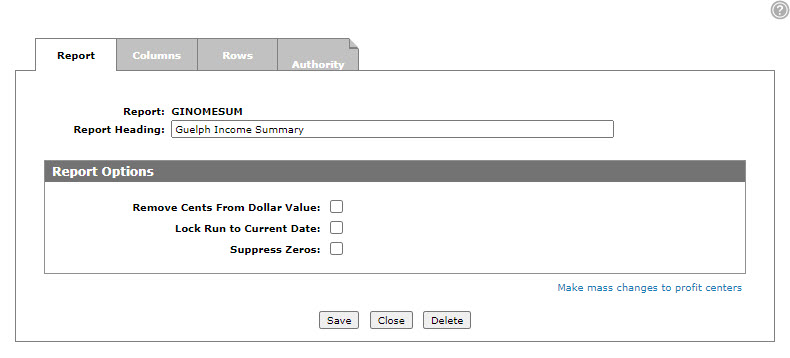Report
The Report tab allows you to create your own customized financial reports.
To open the Report tab, hover over a Name on the Financial Reporting Runs screen and select Edit from the pop-up menu.
The fields appear on the Report tab are:
| Field | Description |
|---|---|
| Report | The name of the report selected. |
| Report Heading | The report heading appears at the top of the report, as well as on the listing of reports available to print. |
The fields in the Report Options section of the Report tab are:
| Report Options | |
|---|---|
| Field | Description |
| Remove cents from dollar value | Remove cents from the dollar values that are displayed. |
| Lock run to current date | Locks the report so it can only be run for the current date, instead of prompting the user for the report end date. |
| Suppress zeros | Determines whether the report should show cells with zero values (0.00). If selected zero value cells are shown as blank. |
Click the Make mass changes to profit centers link to change the profit center on the financial report.
Use these buttons to complete your work on the Report tab:
| Button | Function |
|---|---|
| Save | Saves changes made on the Report tab. |
| Close | Closes the Report tab without saving and returns to the Financial Reporting Runs screen. |
| Delete | Deletes a select report. |