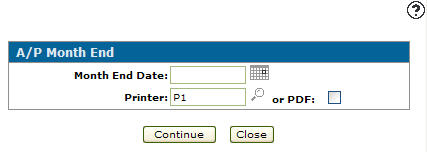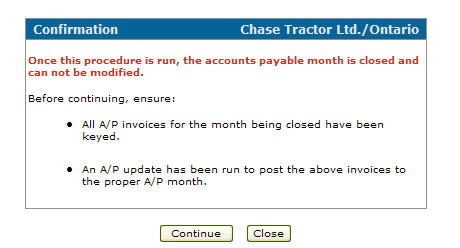A/P Month End
The A/P Month End screen allows you to close the A/P month. Once the A/P month end has been completed, any new A/P runs must be run using a date in the following month.
Warning: Once a month end is closed, it cannot be reopened. This includes Accounts Receivable, Accounts Payable, General Ledger, and Parts month ends. Do not close any month end until you are certain of the details of each transaction in the month.
To open the A/P Month End screen, from anywhere in IntelliDealer navigate to Financial Management > Accounts Payable > Month End.
Topics in this section include:
Prerequisites
These tasks must be completed before the month end is run.
-
All invoices that apply to the month end being closed should be entered and updated.
-
All manual/quick checks that apply to the month being closed should be entered/issued in the vouchers feature. They must be updated and processed using the Process Manual/Quick Checks screen in Check Run.
-
All vouchers coded as manual/quick checks using adjust outstanding must be updated using the Process Quick/Manual Checks screen in Check Run.
-
If computer generated checks are to be run that apply to the month end being closed, then a check run should be completed before the month end run.
-
Perform a Parts Month End. You can enable the Parts Month End Warning Email on the Division tab in the System Settings screen. See Parts Month End Warning Email.
Performing an A/P Month End
-
From anywhere in IntelliDealer navigate to Financial Management > Accounts Payable > Month End.
-
From the Accounts Payable list, click the Month End link.
-
Enter or select a date. Then select a printer, or click the PDF checkbox. See Screen Description.
-
Click Continue to run the month end.
On the Confirmation screen, you are given a reminder to key, close, and update your A/P invoices and a final opportunity to cancel month end.
-
Click Continue to complete your A/P month end or click Close to halt the A/P month end process.
The Confirmation screen and A/P Month End screen are closed and youare returned to the Financial Management Quick Links screen.
The reports are produced. See A/P Month End Reports.
Screen Description
These fields appear on the A/P Month End screen:
| Field | Description |
|---|---|
| Month End Date | The last date that is included in the month end. The date used must be a date in the current accounts payable month. Any other month or year will cause an error. |
| Printer | Select the printer used to print the reports. |
| or PDF | Creates a PDF file of the reports, which can be viewed via the PDF Viewer. |
Use these buttons to complete your work on the A/P Month End screen:
| Button | Function |
|---|---|
| Continue | Runs the month end reports. |
| Close |
Closes the A/P Month End screen without running the month end reports and returns to the Financial Management Quick Links screen. |
A/P Month End Reports
These reports are produced during an A/P month end run:
| GL9200 | A/P Journal |
| GL1002 | Journal Voucher Distribution (optional) |
| GL9201 | A/P Journal Adjust A/R only prints if the A/R is closed for the month/year of this run and postings have been made to accounts receivable. |
| GL9201A | Invoice Register A/P only prints if postings have been made to A/R in this run. |
| AP5080-0 | Accounts Payable Outstanding by Vendor |
| AP7010-001 | Accounts Payable Distribution-Expense Accounts |
| AP7010-010 | Accounts Payable Distribution-Profit/Loss Accounts |
| AP7010-100 | Accounts Payable Distribution-Balance Sheet Accounts |
| Accounts Payable Distribution-Expense Accounts by Profit Center |
Data Source: Not Applicable
Security: 601 - Accounts Payable, Other - Access A/P Month End
Revision: 2024.04