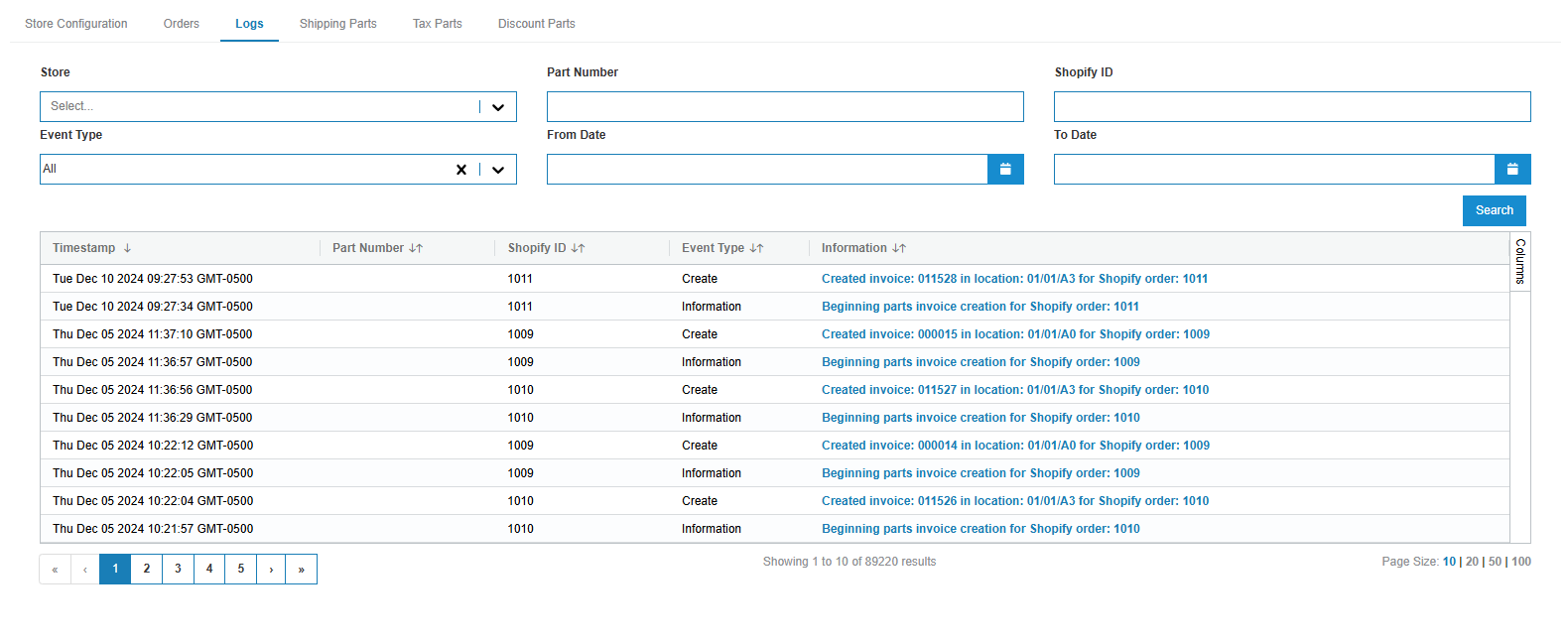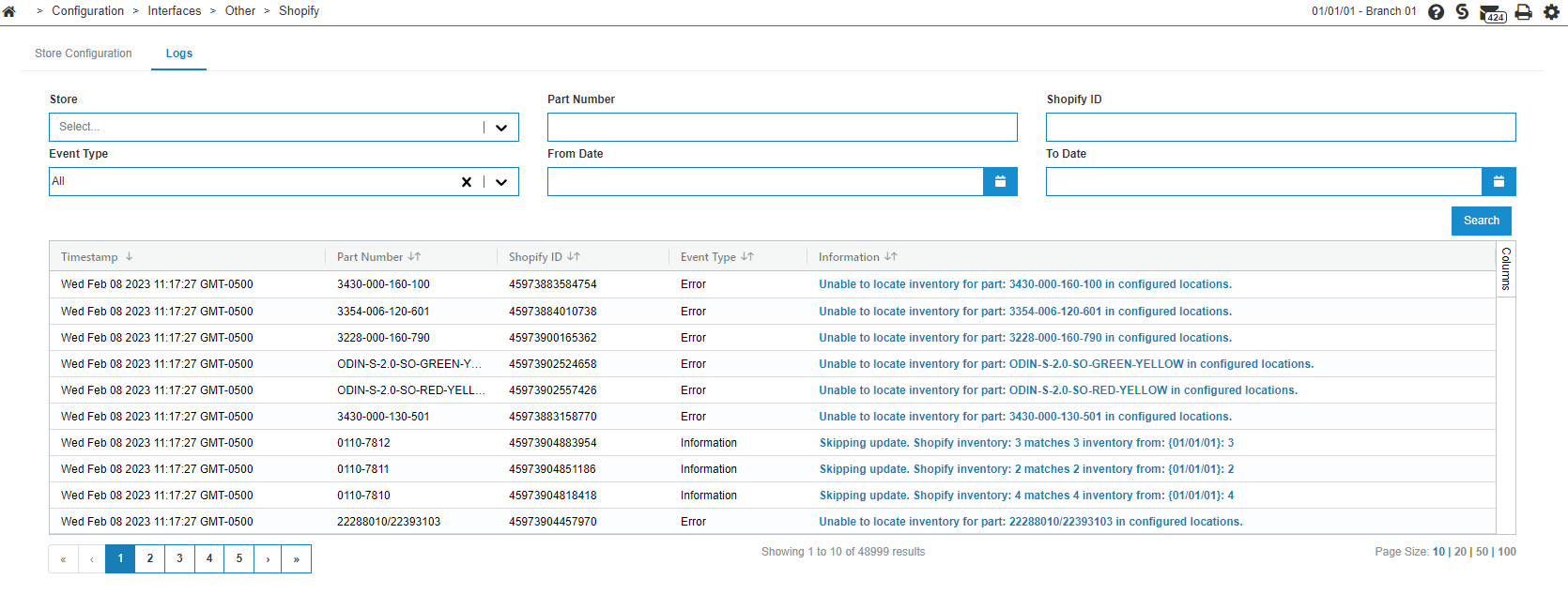Shopify: Logs Tab
Use the Logs tab to see details about the created orders and inventory updates. If the Enhanced Logging checkbox is turned on for a store, detailed information about each part’s inventory levels will be present on the Logs tab, otherwise only summary information is available.
To see more information about the inventory update and order creation jobs visit the Batch Jobs screen under Administration > Settings > Batch Jobs. This screen displays the result of any nightly and manual jobs. Requires the user be enabled for WEB ADMIN 994, Access Batch Jobs.
To access the Shopify logs, navigate to Configuration > Interfaces > Other > Shopify, then click the Logs tab.
This screen shows the results of the latest run of the inventory update job.
If multiple stores are configured, you can use the Store drop-down to filter events for only a specific store.
To see more information about the inventory update job, either review the nightly PDF report (if configured), or visit the Batch Jobs screen under Administration > Settings > Batch Jobs to see the result of any nightly and manual jobs. Note that to see the Batch Jobs screen requires the appropriate Job Scheduler user security in the WebAdmin (994) system.