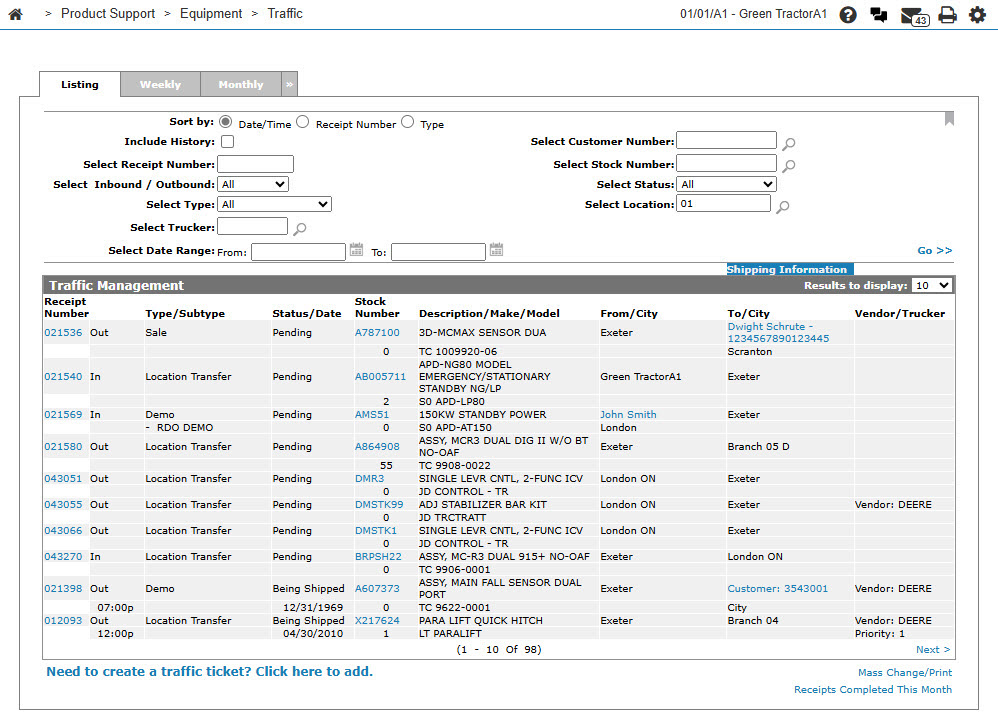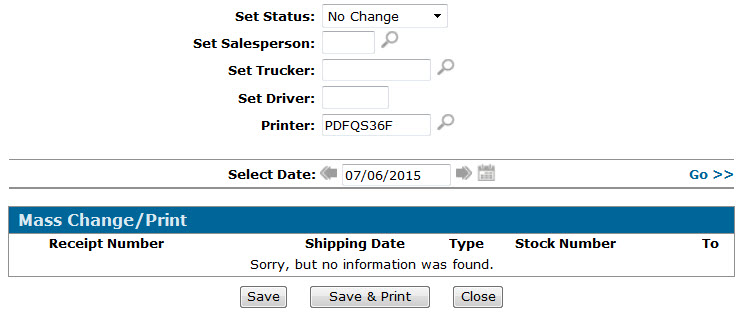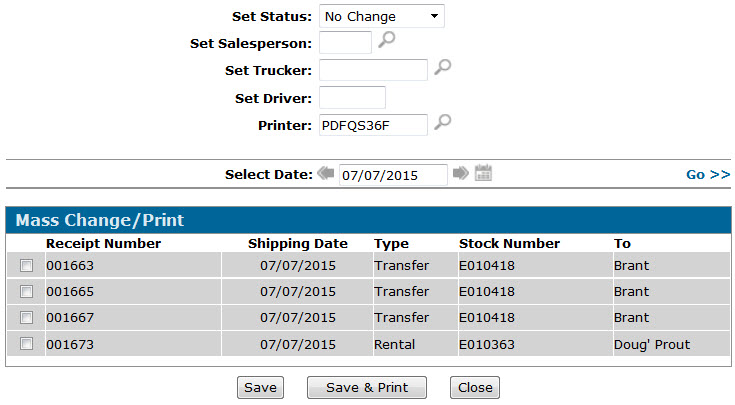Traffic - Mass Change/Print
Use the Mass Change/Print screen to make changes to multiple traffic tickets and print the associated delivery receipts. The Mass Change/Print screen only displays Pending or Outbound tickets that are for Delivery (as specified in the Status and Type fields of the Receipt Details screen.)
To open the Mass Change/Print screen, click the Mass Change/Print link on the Traffic Management, Traffic Management - Monthly or Traffic Management - Weekly tabs.
Topics in this screen include:
Applying Mass Changes to Traffic Tickets
-
From anywhere within IntelliDealer, navigate to Product Support and then one of:
-
Equipment > Traffic
-
Service > Traffic
-
Rental > Traffic
-
-
Click the Mass Change/Print link.
-
Select the Shipping Date of the traffic tickets you want to change in the Select Date field, then click Go.
The screen refreshes, displaying all Pending or Outbound Delivery tickets for the selected date.
-
Use the checkboxes beside each Receipt Number to select the traffic tickets you want to change.
-
In the Set Status, Set Salesperson, Set Trucker and Set Driver fields, make the changes you want to the apply to the selected tickets.
Note: If you are changing the status of any ticket to Being Shipped, you must select a Salesperson, Trucker and Driver in each of the corresponding fields.
-
(Optional) If you plan on printing delivery receipts for the updated tickets, select the Printer you want to print the receipts from.
-
Click Save to save the changes to the selected tickets.
-or-
Click Save & Print to save the changes to the selected tickets and print the associated delivery receipts (if applicable).
Screen Description
The fields on the Mass Change/ Print screen are:
| Field | Description |
|---|---|
| Set Status |
Allows you to change the status of the selected tickets to Being Shipped. You may also select No Change. Note: If you are changing the status to Being Shipped for any tickets, you must select a Salesperson, Trucker and Driver in the fields below. |
| Set Salesperson | Allows you to change the Salesperson assigned to the selected tickets. |
| Set Trucker | Allows you to change the Trucker assigned to the selected tickets. |
| Set Driver | Allows you to change the Driver assigned to the selected tickets. |
| Printer | The printer from which the associated delivery receipts will be printed (if applicable). |
The search field on the Mass Change/Print screen is:
| Field | Description |
|---|---|
| Select Date |
The Shipping Date of the traffic tickets you want to apply the mass changes to. When you first open the screen, this field will default to today's date. |
The fields on the Mass Change/ Print screen are:
| Field | Description |
|---|---|
| Receipt Number | The traffic ticket number. |
| Shipping Date | The date the selected movement is scheduled to occur. |
| Type | The type of receipt. |
| Stock Number | The stock number of the unit on the receipt. |
| To |
The shipping location of the unit. |
Use these buttons to complete your work on the Mass Change/Print screen:
| Button | Function |
|---|---|
| Save | Saves the desired changes to the selected receipts. |
| Save & Print | Saves the desired changes to the selected receipts and prints the associated delivery receipts. |
| Close | Closes the Mass Change/ Print screen without saving or printing and returns to the Traffic Management screen. |