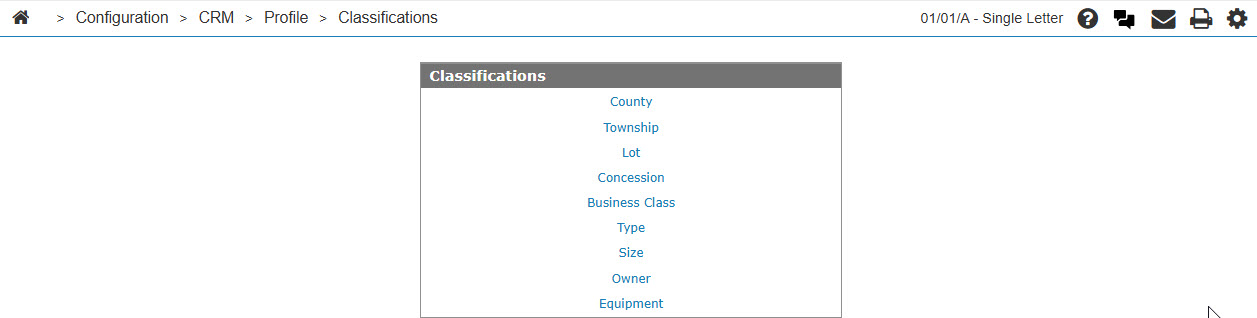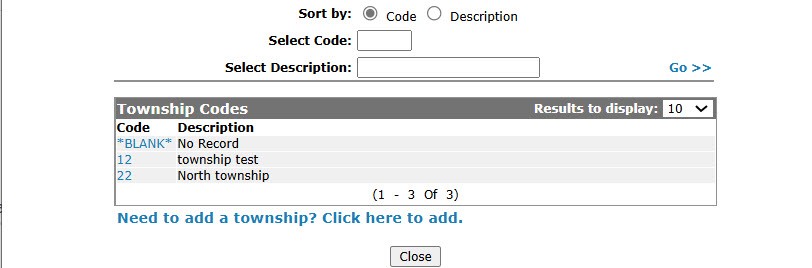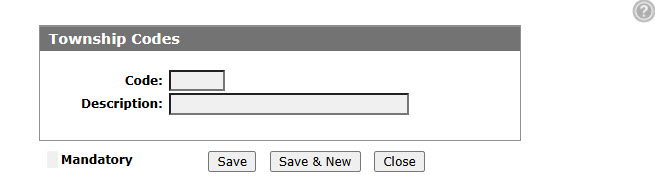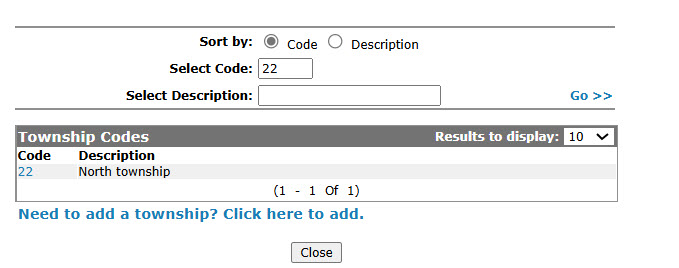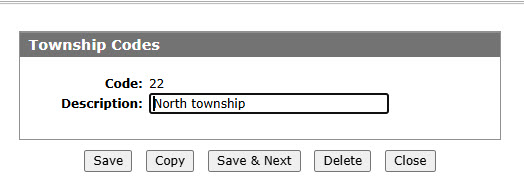Configuration: Township Codes
Use the Township Codes screen to edit or add township codes. Configured township codes are used as valid codes throughout the Customer Profile.
To open theTownship Codes configuration screen, click the Township link on the Classificationscreen.
Topics in this section are:
Adding Township Code
-
From anywhere IntelliDealer screen, navigate to Configuration> CRM > Profile > Classifications.
-
Click the Township link.
-
Click the Need to add a Township? Click here to add Link.
-
Fill in the fields, referring to the table below.
-
Click the Save button to save changes made to the township code.
- or -
Click the Save & Next button to save any changes made to the township code and continue to the next township code on the list.
Copying a Township Code
-
Search for Township code by entering criteria in available fields and click Go >>.
-
Click the Copy button.
-
Click the Save button to save the new copy of the township code.
Screen Description
The sorting options on the Township Codes screen are:
| Sort by | |
|---|---|
| Field | Description |
| Code | Sort the search results by township code. |
| Description | Sort the search results by township code description. |
The search fields on the Township Codes screen are:
| Field | Description |
|---|---|
| Select Township | Search for a township code by entering a township code. |
| Select Description | Search for a township code by entering a township code description. |
The fields on the Township Codes screen are:
| Field | Description |
|---|---|
| Township Codes | The township code represents the name of the township where the customer is located. |
| Description | A brief description of the township code. |