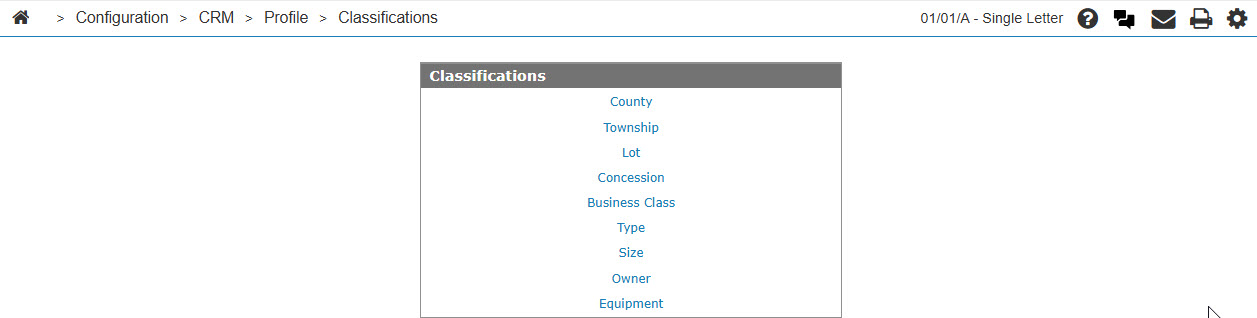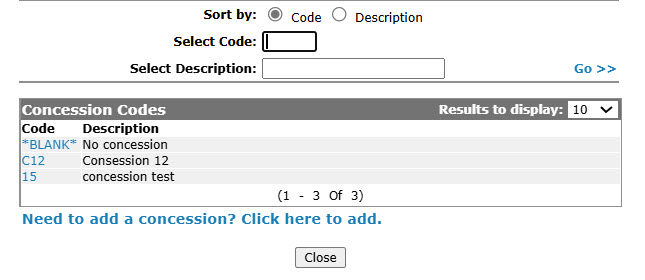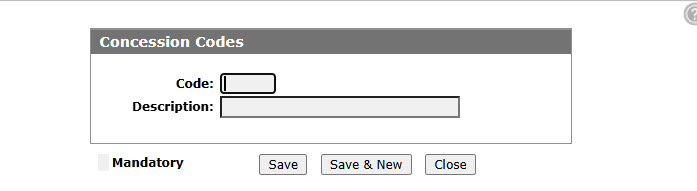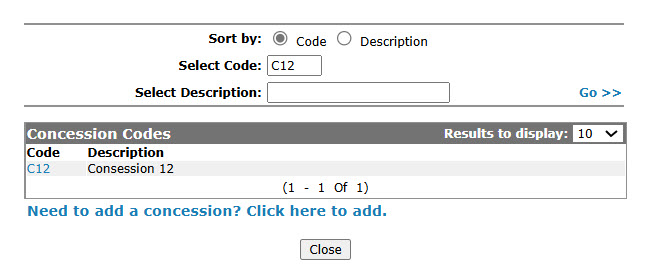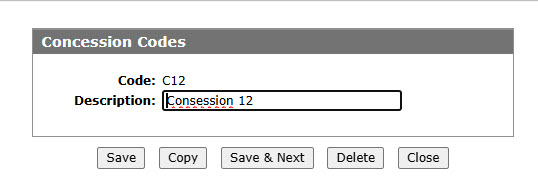Configuration: Concession Codes
Use the Concession Codes screen to edit or add a concession code. Configured concession codes can be used as valid codes throughout the Customer Profile.
To open the Concession Codes screen, click the Concession link on the Classifications screen.
Topics in this section are:
Adding a Concession Code
-
From anywhere IntelliDealer, navigate to Configuration > CRM > Profile > Classifications.
-
Click on the Concession link.
-
Click on theNeed to add a concession? Click here to add..
-
Fill in the fields, referring to the table below.
-
Click the Save button to save the new concession code and return to the Concession Codes screen.
- or -
Click the Save & New button to save the new concession code.
The Concession Codesscreen will refresh allowing you to add another concession code without closing the screen.
Copying a Concession Code
-
Search for Concession Codes by entering criteria in available fields and click Go >>.
-
Click on the Copy button.
-
Click the Save button to save the new copy of the concession code.
Screen Description
The sorting options on the Concession Codes screen are:
| Sort by | |
|---|---|
| Field | Description |
| Code | Sort the search results by concession code. |
| Description | Sort the search results by concession code description. |
The search fields on the Concession Codes screen are:
| Field | Description |
|---|---|
| Select Concession | Search for a concession code by entering a concession code. |
| Select | Search for a concession code by entering a concession code description. |
The fields on the Concession Codes screen are:
| Field | Description |
|---|---|
| Concession Code |
The code that represents the customer's concession. |
| Description | A brief description of the concession code. |