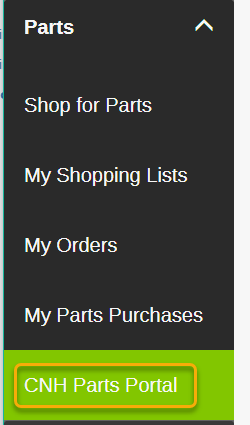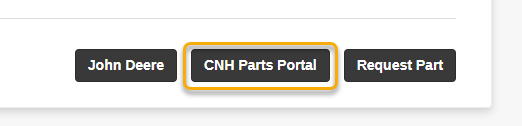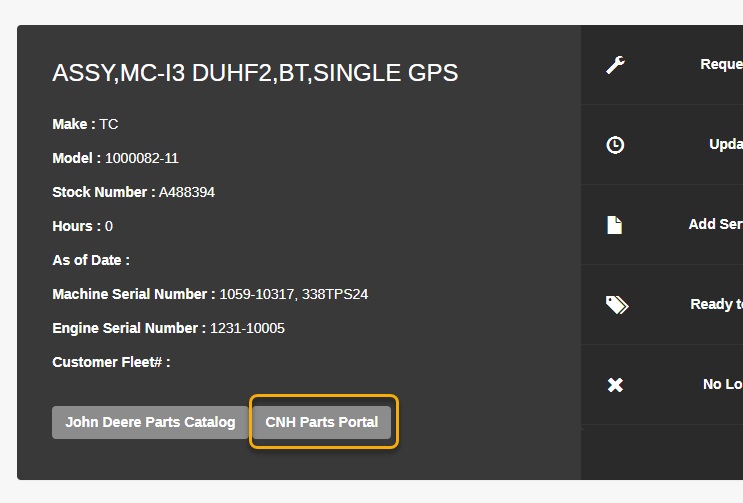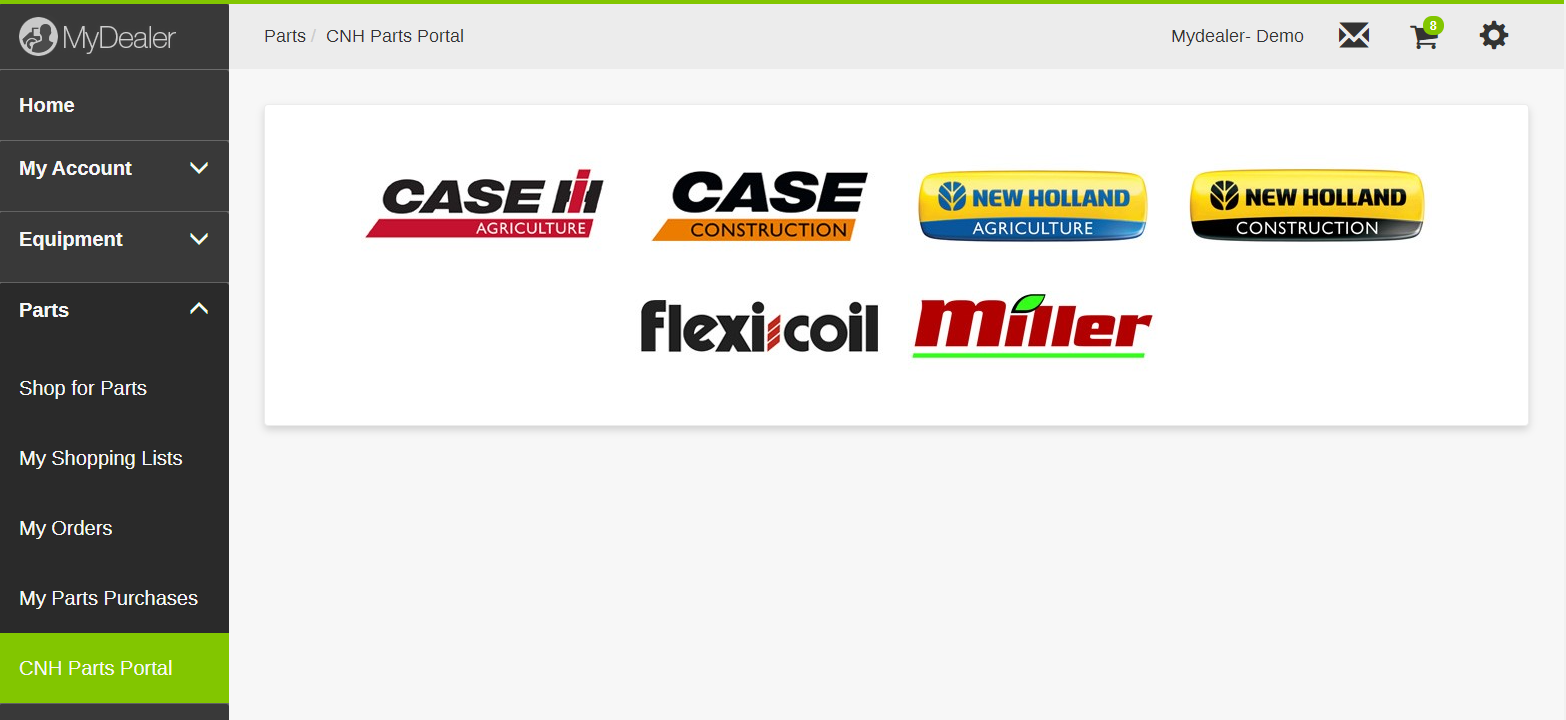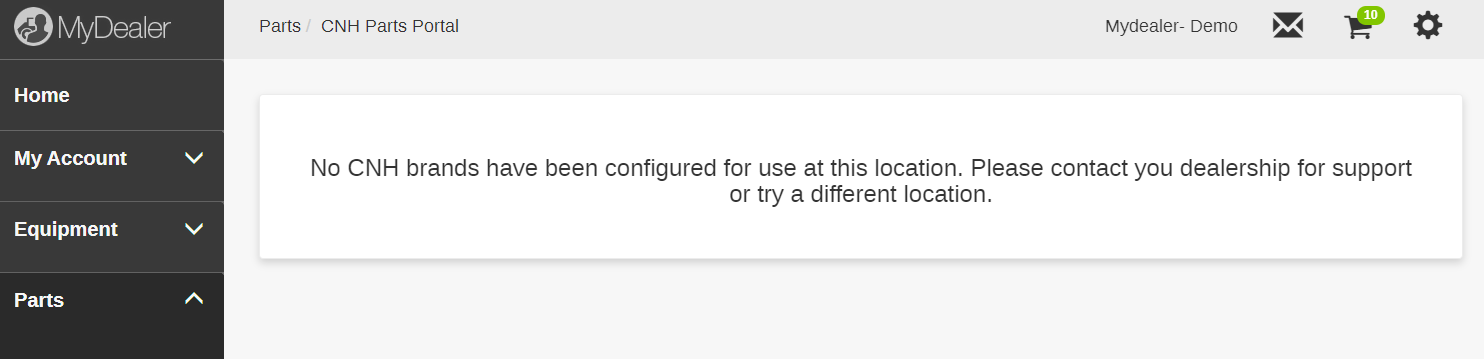CNH: MyDealer Parts Portal
The CNH MyDealer Parts Portal (also called the Digital Sales Platform by CNH) is an integration with MyDealer that allows MyDealer users to shop for parts in any of the CNH online parts stores. Parts from these stores can be added directly to the MyDealer shopping cart, and the checkout process is handled through the MyDealer checkout.
To access the MyDealer Parts Portal screen, from anywhere in IntelliDealer, navigate to Configuration > Interfaces > CNH > MyDealer Parts Portal.
The tabs available for configuration are:
MyDealer Usage
In MyDealer, CNH Parts Portal can be accessed from these locations:
Clicking any of the buttons navigates the user to the CNH Parts Portal landing page, on which the user can select which CNH brand they wish to shop for parts for.
Only brands configured in IntelliDealer are visible on the landing page. If no brands have been configured, a message is shown. You can customize the message using the IntelliDealer Language Maintenance utility.
Brand Configuration
The Brand Configuration tab allows specific brands to be configured for each location. If no brands are configured for a particular location, no brand stores are made available to browse in MyDealer.
The fields on this tab are:
| Field | Description |
|---|---|
| Location | The dealership location. |
| CASE IH | The various brand stores that may or may not be configured for this location. |
| New Holland AG | |
| Case CE | |
| New Holland CE | |
| Flexicoil | |
| Miller |
Click Create to add a new brand to a location. On the pop-up screen, select a location to configure, then select the checkboxes for the brand stores you wish to have available at this location. Click Save or Save & Next to create another configuration option,
Click Mass Update to update multiple locations at once. On the resulting pop-up, you can select several locations to enable the same selection of brands for. This option overwrites previous configured brands for any included locations.
CSPS Ownership Group
The CSPS Ownership Group configuration is required by CNH to provide the correct parts portal URL. Each division using this interface must have the CSPS ownership group configured.
The fields on this tab are:
| Field | Description |
|---|---|
| Division | The division associated with the CSPS Ownership Group. |
| CSPS Ownership Group |
A number from CNH. You can enter the number without leading zeros. |
Click Create to add a new Ownership Group.
Vendors
The Vendors tab can be used to view CNH vendors and add new vendors. This tab is automatically populated by configuration on other CNH screens such as CNH CSPS.
The search fields on the Vendors tab are:
| Field | Description |
|---|---|
| Search | Use this field to search by any name, number or keyword. |
| Vendor Number | Search by vendor number. |
| Name | Search by vendor name. |
| Address | Search by the address of the vendor. |
| Country | Search by the vendor's country. |
| Postal/Zip Code | Search by postal or zip code of the vendor. |
| Status | Search by the Vendor's status. Can be one of: Active, Deleted or All. |
| Manufacturer | Defaults to Case. |
The fields in the listing table on the Vendors tab are:
| Field | Description |
|---|---|
| Vendor Number | The vendor's number. |
| Name | The vendor's name. |
| Address | The address of the vendor. |
| Phone Number | The vendor's phone number. |
Click Assign Manufacturer to add a new vendor. The Vendor Profile screen opens, allowing you to search for and select a vendor. Click on the vendor's name to add them to the list on the Vendor tab.
Dealer Numbers
Dealer numbers must be set up for each location with the description CNHCSPS or CNHCSPS*. CNHCSPS* designates a location-specific primary dealer number for CSPS. Dealers generally have only one CSPS dealer number per location, and so all dealer numbers are set with description CNHCSPS*.
This tab is automatically populated by configuration on other CNH screens such as CNH CSPS.
The fields on the Dealer Numbers screen are:
| Field | Description |
|---|---|
| Location | Filter by location. |
| Dealer Number | Filter by dealer number. |
| Vendor Number | Filter by vendor number. |
| Manufacturer | Defaults to Case. |
| Division Primary Number | Select this checkbox to sort the list by the Divisions that are Primary. |
| Location Primary Number | Select this checkbox to sort the list by the Locations are Primary. |
| Include Deactivated Vendors | Select this checkbox to include deactivated numbers in the list. |
The listing fields on the Dealer Numbers tab are:
| Field | Description |
|---|---|
| Dealer Number | The dealer number. |
| Vendor Number | The vendor number. |
| Location | The location. |
| Description | A description of the dealer. |
| Division Primary Number | Indicates whether the Division is Primary. |
| Location Primary Number | Indicates whether the Locations is Primary. |
Click Create to add a new Dealer Number.
Click the pencil icon ![]() next to a Dealer Number to edit the configuration.
next to a Dealer Number to edit the configuration.