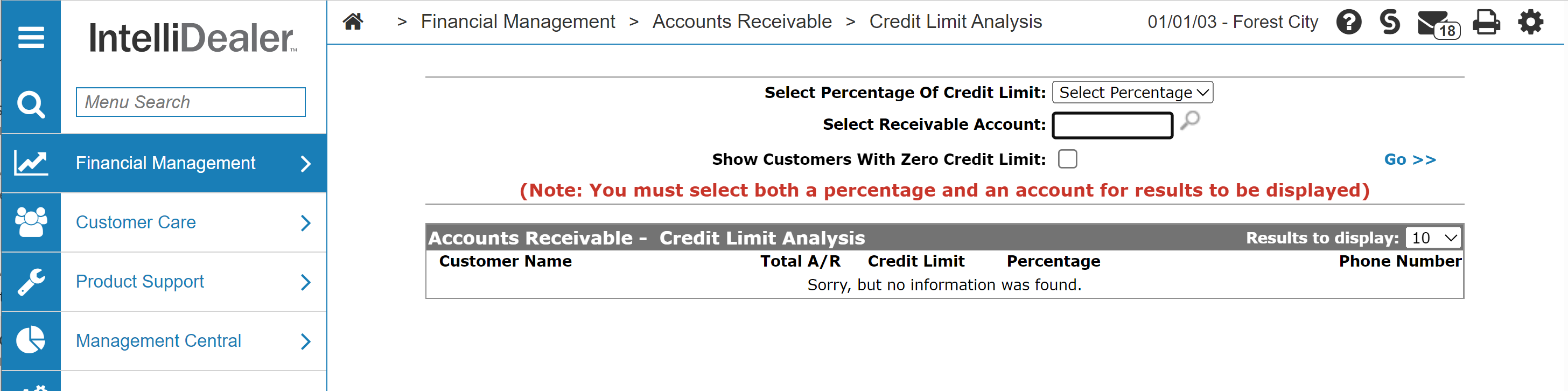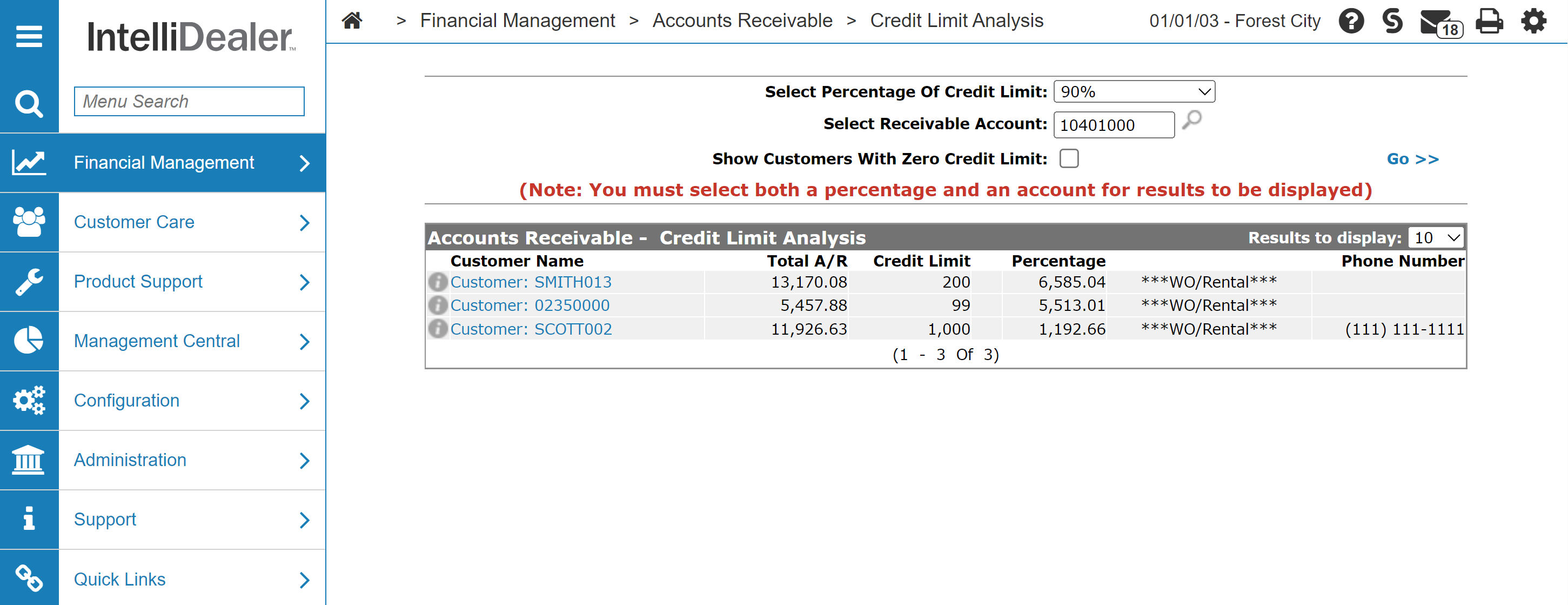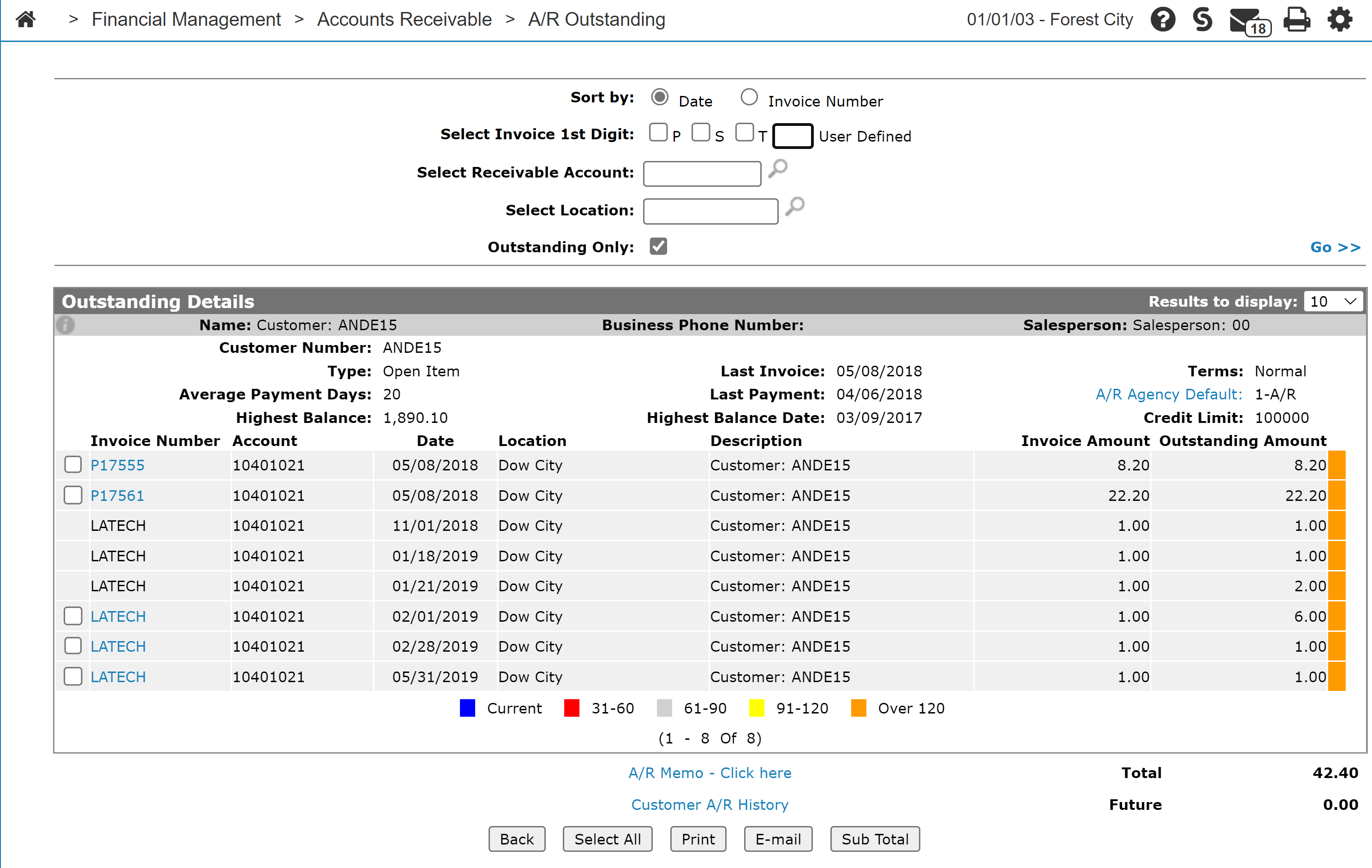Credit Limit Analysis
The Credit Limit Analysis screen allows you to search for and view customers whose A/R balance has reached or surpassed their credit limit by the specified percentage.
Topics in this section are:
Viewing a Credit Limit Analysis
-
Navigate to either of these locations:
-
Financial Management > Accounts Receivable > Credit Limit Analysis
-
Management Central > Financial > Credit Limit Analysis
The Credit Limit Analysis screen appears.
-
-
To locate the desired customer(s), enter the selection criteria and click Go>>.
For results to be displayed, you must select both a Percentage of Credit Limit amount and a Receivable Account
-
To open the Outstanding Detailsscreen for a customer, click on a Customer Name.
-
Click the Information
 icon to view the Customer Profile screen for this customer.
icon to view the Customer Profile screen for this customer.
Screen Description
The search fields on the Accounts Receivable - Credit Limit Analysis screen are:
| Field | Description |
|---|---|
| Select Percentage of Credit Limit |
Enter a credit limit percentage that will return customers that match or exceed the percentage. |
| Select Receivable Account | Enter the receivable account you wish to compare against. |
| Show Customers with Zero Credit Limit | If selected, includes customers with zero credit limit in the search results. |
To update the table with customers who match the search criteria click Go >>
The fields on the Accounts Receivable - Credit Limit Analysis screen are:
| Field | Description |
|---|---|

|
Select the Information icon to view the Customer Profile screen for this customer. icon to view the Customer Profile screen for this customer. |
| Customer Name | The customer's name. |
| Total A/R | The customer's total accounts receivable for the account selected in the Select Receivable Account field. |
| Credit Limit | The customer's credit limit. |
| Credit Rating |
The customer's credit rating which shows the state of the customer's credit. The credit limit/rating comes from the corresponding cash code on the A/R Agency tab of the Customer Profile. |
| Percentage | The total percentage by which the customer has exceeded their credit limit. |
| Equipment Disposition | Shows if the customer currently has a machine in the shop on a Work Order, or if the customer has a machine on Rental. |
| Phone Number | The customer's phone number. |
Click on a Customer Name to open the Outstanding Detailsscreen.