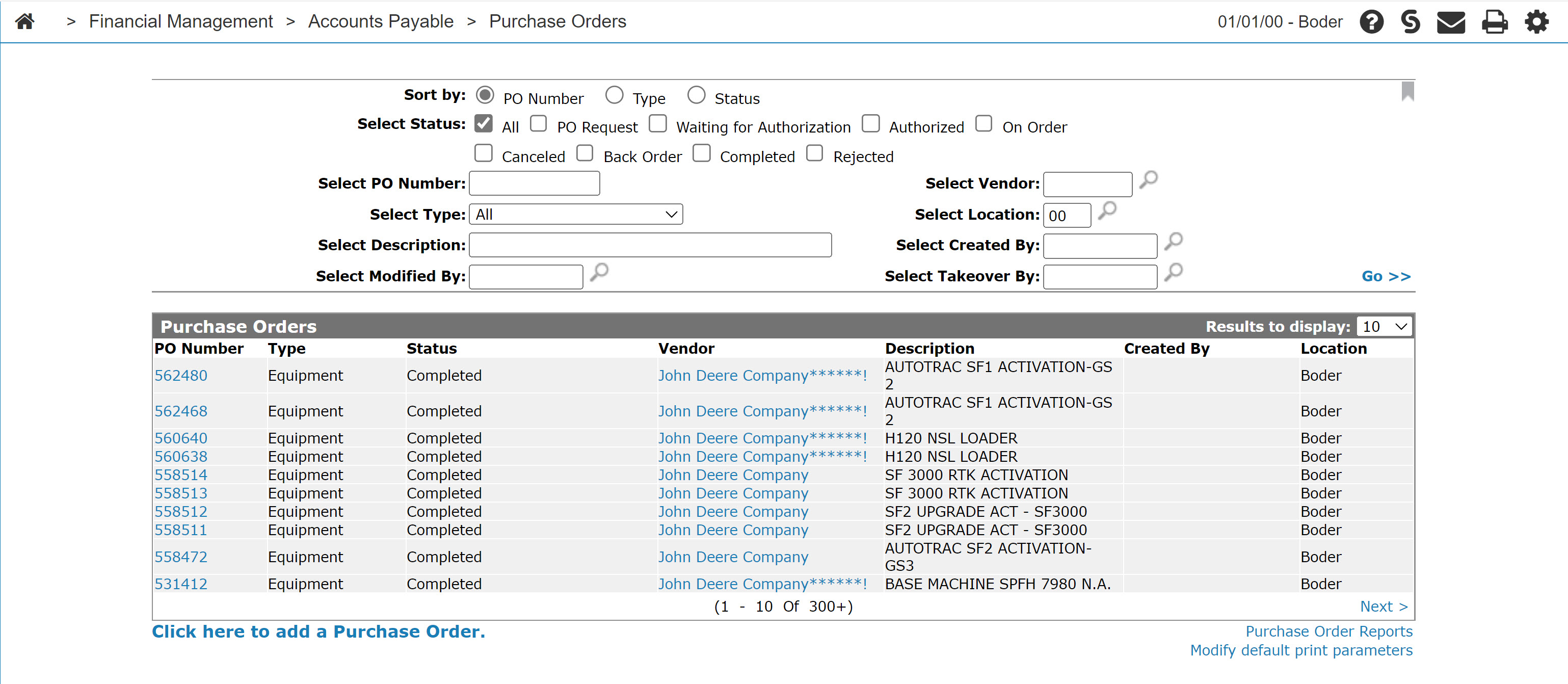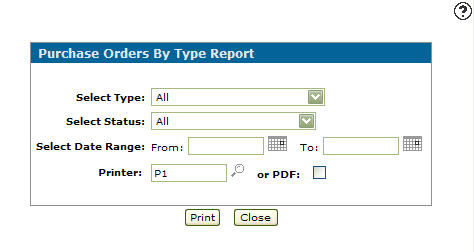Purchase Orders by Type Report
Use the Purchase Orders by Type Report screen to set parameters before creating a purchase orders by type report.
Topics in this section are:
Running a Purchase Order by Type Report
-
From anywhere in IntelliDealer screen, navigate to Financial Management > Accounts Payable > Purchase Orders tab.
-
Click the Purchase Order Reports link located at the bottom right.
The Purchase Order Reports screen appears.
-
Click the Purchase Order by Type link.
The Purchase Orders by Type Report screen appears.
-
Fill in the fields, referring to the Screen Description.
-
Click Print to print the purchase orders by type report.
Screen Description
The fields on the Purchase Orders by Type Report screen are:
| Field | Description |
|---|---|
| Select Type | The type of purchase orders to include. |
| Select Status | The purchase order status to include. |
| Select Date Range | Include purchase orders within the selected date range. |
| Printer | The printer to print the report. |
| or PDF | Creates a PDF file of the Purchase Order by Type report which can be viewed via the PDF Viewer. |
Use these buttons to complete your work on the Purchase Orders by Type Report screen:
| Button | Function |
|---|---|
| Prints the selected report based on the parameters above. | |
| Close | Closes the Purchase Orders by Type Report screen without printing a report and returns to the Purchase Orders screen. |
Security: 603 - PO System, Access Reports
Revision: 2024.01