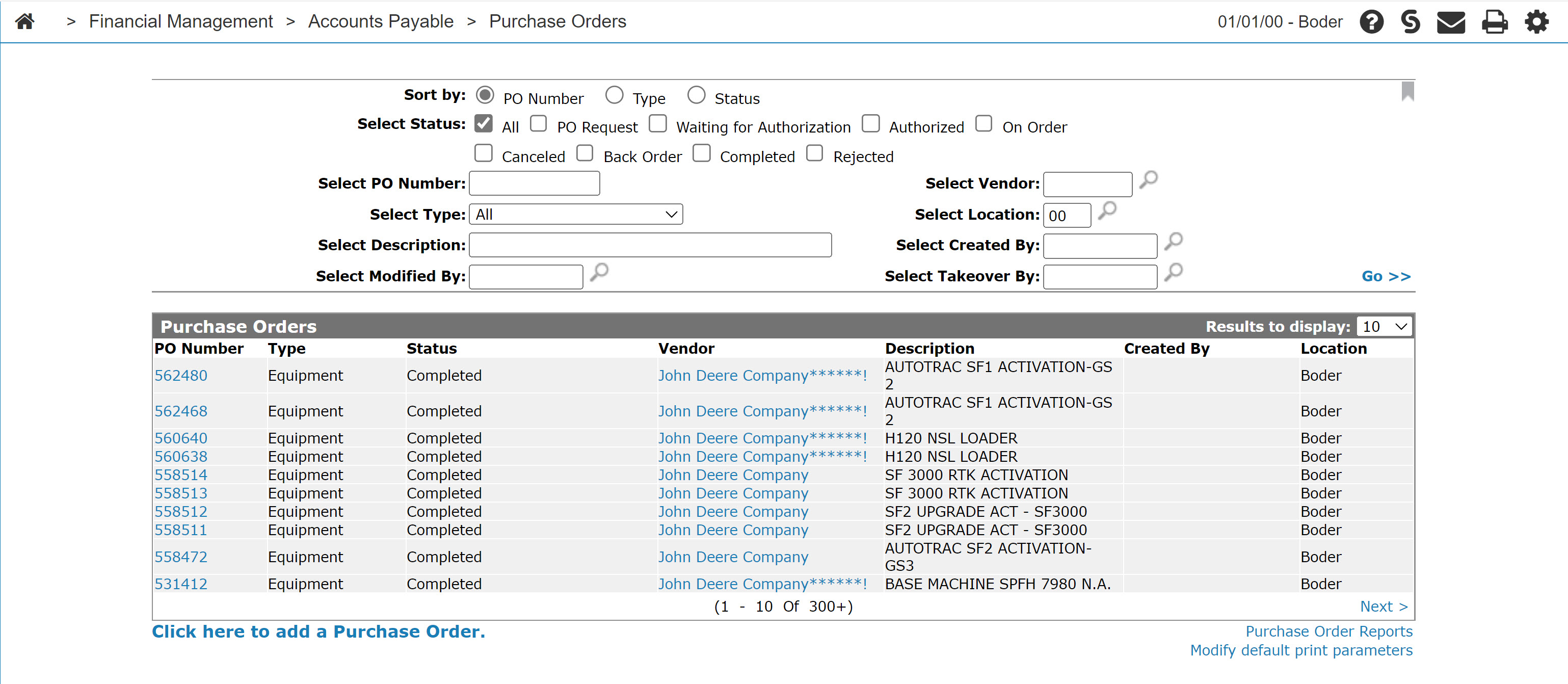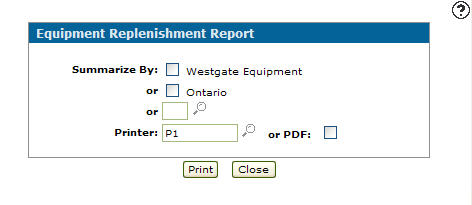Equipment Replenishment Report
The Equipment Replenishment Report screen allows you to set parameters before creating an equipment replenishment report. You can use the report to help in inventory planning.
Topics in this section are:
Running an Equipment Replenishment Report
Prerequisites: You must have created Equipment Replenishment Purchase Orders. See Creating an Equipment Replenishment Purchase Order.
-
From anywhere in IntelliDealer, navigate to Financial Management > Accounts Payable> Purchase Orders.
The Purchase Orders screen appears.
-
Click the Purchase Order Reports link.
The Purchase Order Reports screen appears. -
Click the Equipment Replenishment link.
-
Fill in the fields referring to the Screen Description.
-
Click the Print button to print the equipment replenishment report.
Screen Description
The fields on the Equipment Replenishment Report screen are:
| Field | Description |
|---|---|
| Summarized by | Select the grouping (company, division, single location) by which to summarize the equipment replenishment report. |
| Printer | Select the printer to print the report. |
| or PDF | Creates a PDF file of the Equipment Replenishment Report which can be viewed via the PDF Viewer. |
Use these buttons to complete your work on the Equipment Replenishment Report screen:
| Button | Function |
|---|---|
| Prints the selected report based on the parameters above. | |
| Close | Closes the Equipment Replenishment Report screen without printing a report and returns to the Purchase Orders screen. |
Security: 603 - PO System, Access Reports
Revision: 2024.07