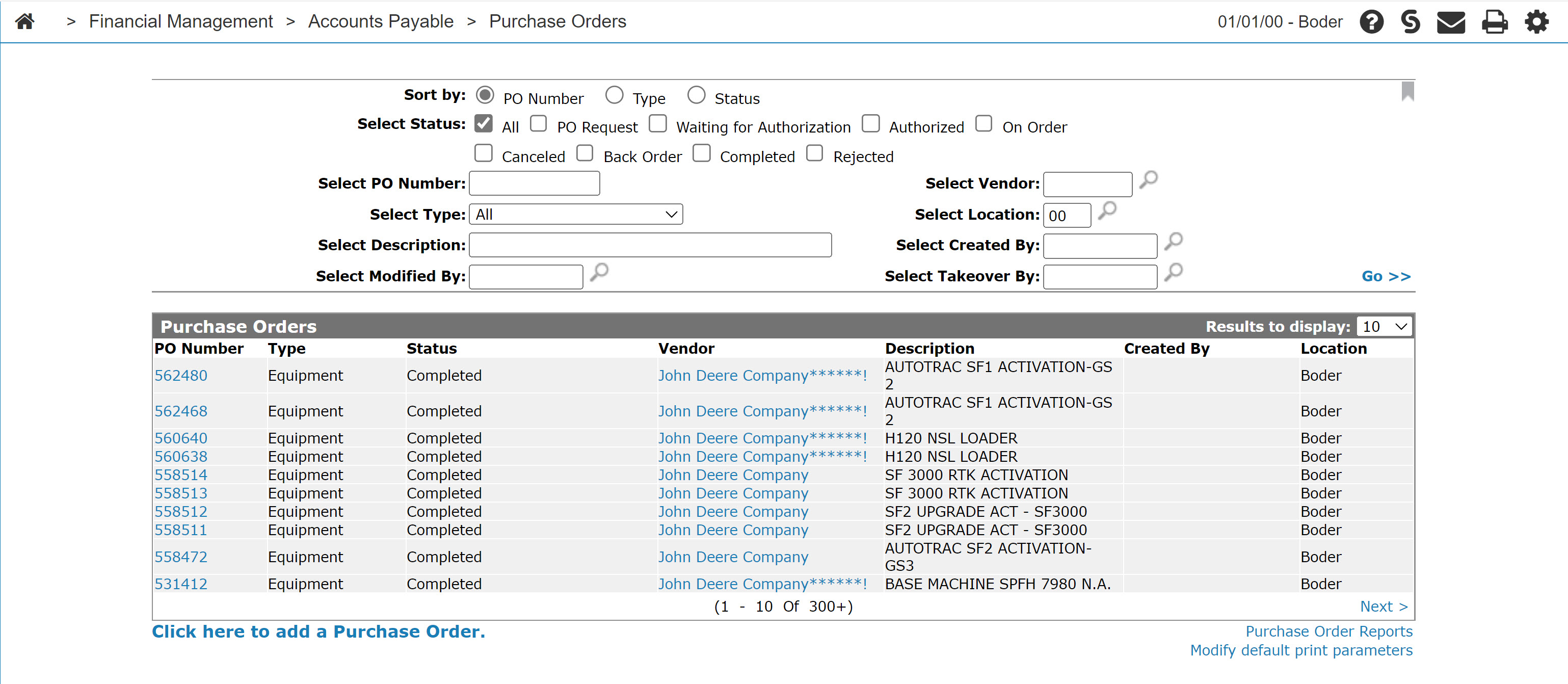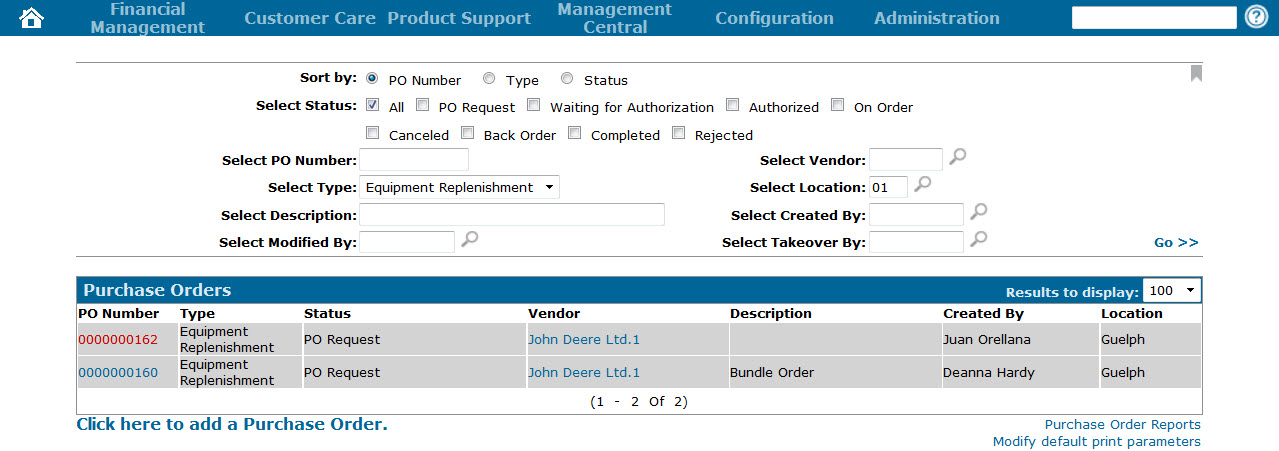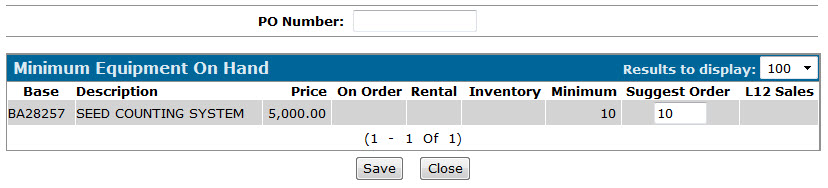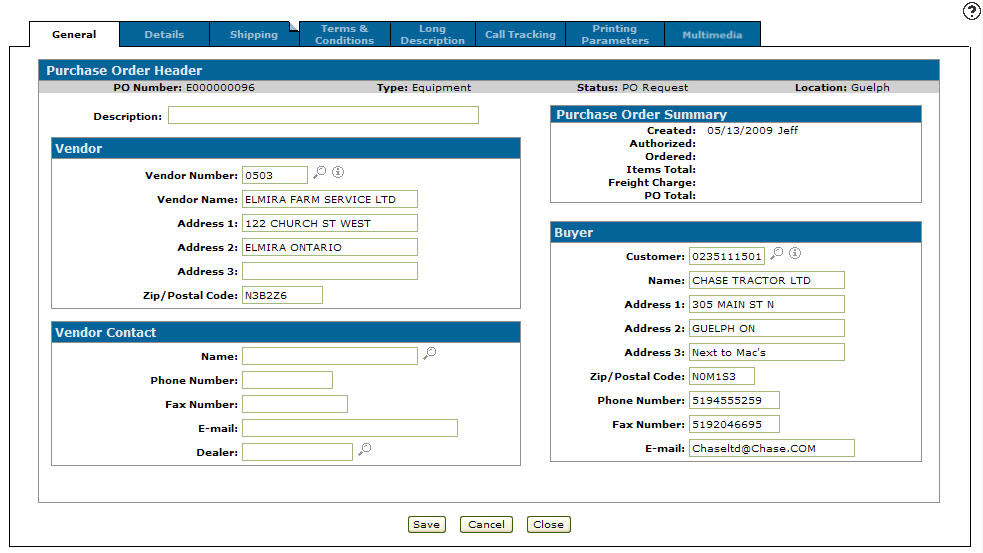Creating a Purchase Order from an Equipment Replenishment
For information about the Equipment Replenishment process see Equipment Replenishment Overview.
Prerequisites: You must have created Equipment Replenishment Purchase Orders. See Creating an Equipment Replenishment Purchase Order.
-
From anywhere within IntelliDealer, navigate to Financial Management > Accounts Payable> Purchase Orders .
-
In the Select Type field, select Equipment Replenishment then click Go.
The page refreshes displaying all Equipment Replenishment purchase orders available in your system.
-
Hover over the desired PO Number and select Create PO From Replenishment from the drop down list.
For the Create PO From Replenishment option to show, there must be base codes listed on the Details tab of the Equipment Replenishment PO.
-
Enter the new PO Number in the field provided and the number of units to order in the Suggested Order field, then click Save.
The Suggested Order field is automatically populated by the system based on the Minimum On Order Quantity (as specified on the Receive/ Cancel Unit screen when the Equipment Replenishment was first created) minus the existing On Order, Rental and Inventory values of the unit. For example, if the Minimum On Order Quantity was 10 and the On Order and Rental quantities of the unit were 1 and 4, the Suggested Order field automatically populates with a value of 5.
Security: 603 - PO System
Revision: 2024.07