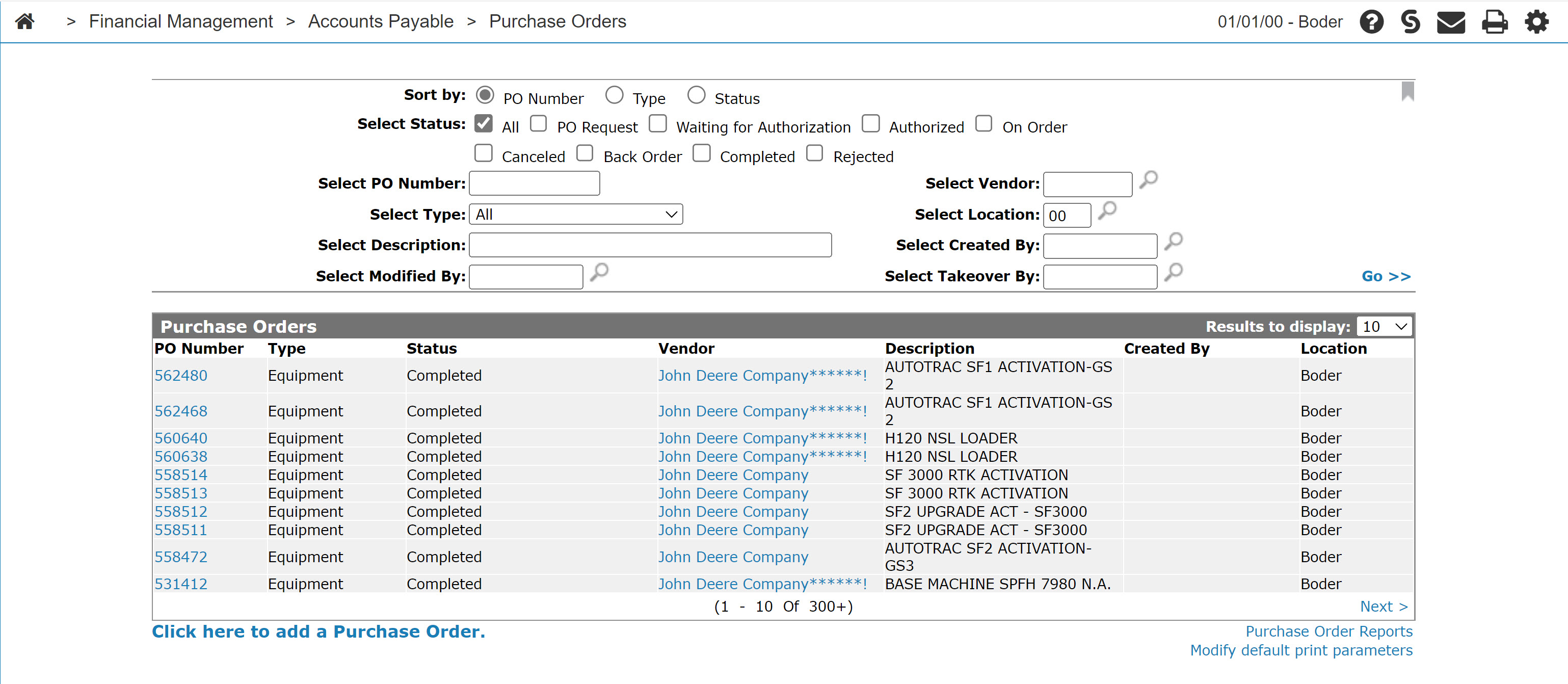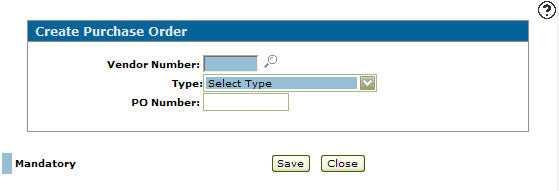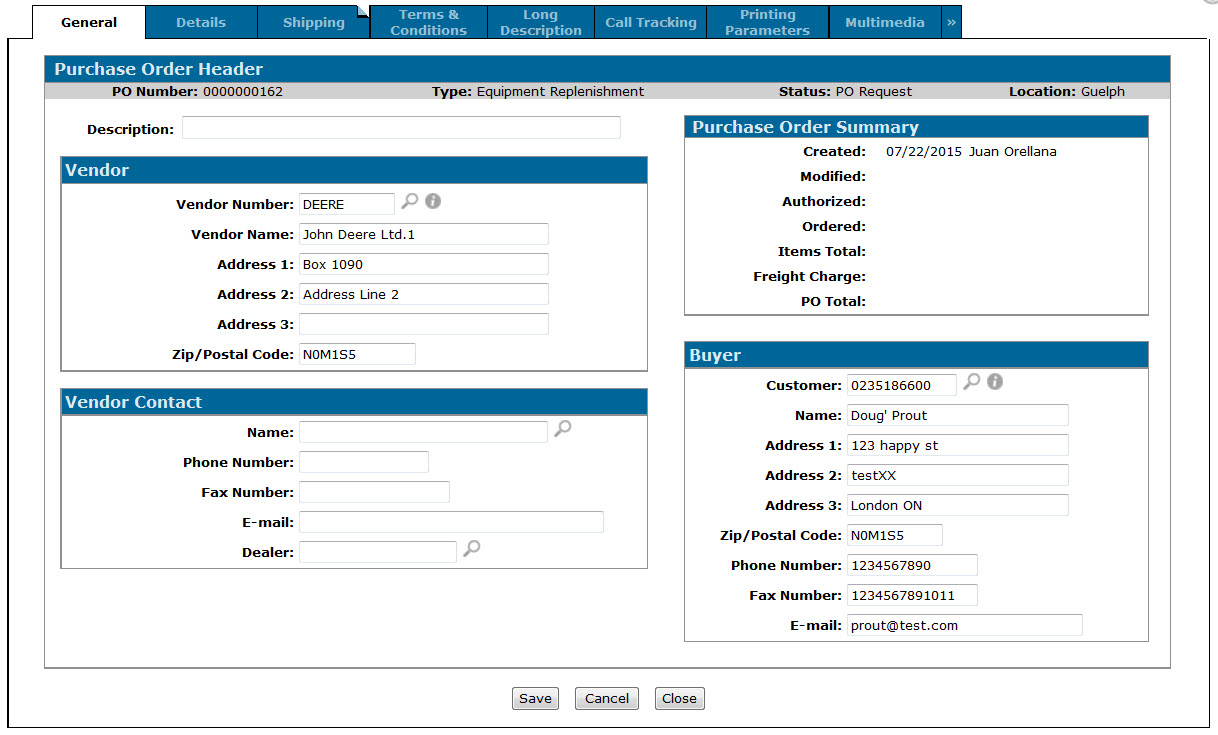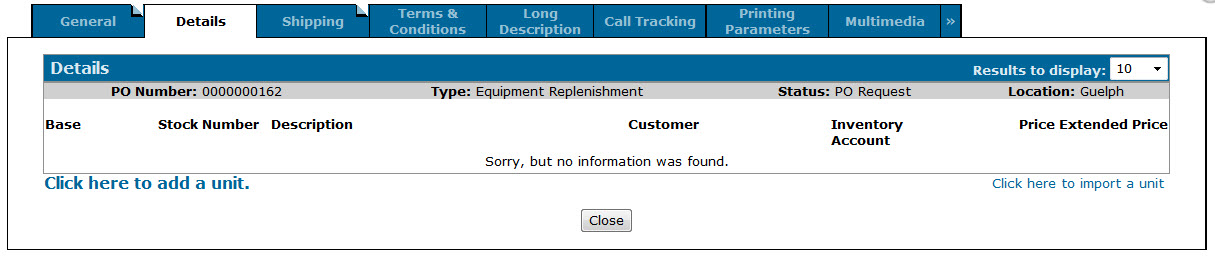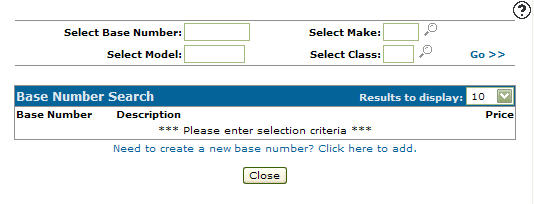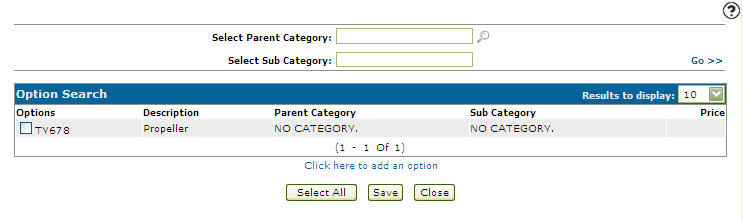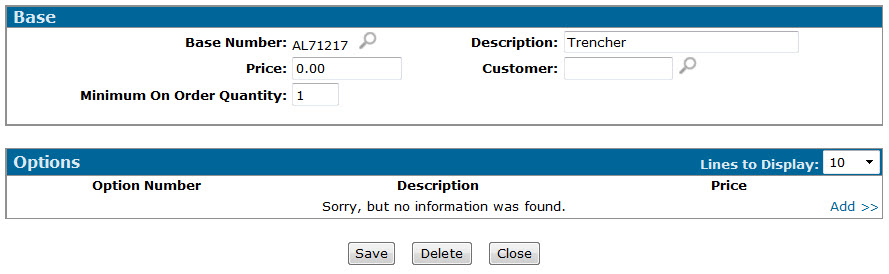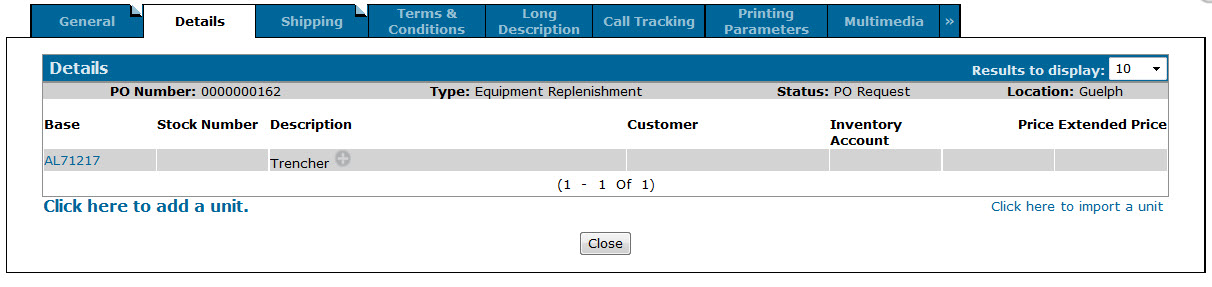Creating an Equipment Replenishment Purchase Order
An Equipment Replenishment Purchase Order (PO) remains in the system as a record of a location's inventory requirements. You can create as many Equipment Replenishment POs as you require. See Equipment Replenishment Overview.
-
From anywhere within IntelliDealer, navigate to Financial Management > Accounts Payable> Purchase Orders.
-
Click the Click here to add a Purchase Order link.
-
Select the desired Vendor Number, select Equipment Replenishment in the Type field and enter a PO Number. Then click Save.
The buyer should default to your location.
-
(Optional) On the Purchase Order Header tab, enter a Description and fill in the Vendor Contact information in the fields provided. Then click Save.
-
From the Purchase Order Header tab, click the Details tab.
-
Click the Click here to add a unit link.
-
Find and select the desired Base Number.
-
Select the desired options using the checkboxes provided (or select none), then click Save.
-
Enter the Price for the unit in the field provided and the Minimum On Order Quantity, then click Save.
The Minimum On Order Quantity determines the suggested order amount when creating purchase orders. See Receive/ Cancel Unit .
-
Make note of the PO Number and click Close.
The Equipment Replenishment PO is saved to the system, allowing you to run a report showing where inventory is low and to quickly create orders to maintain the minimum number of units.
Security: 603 - PO System
Revision: 2024.07