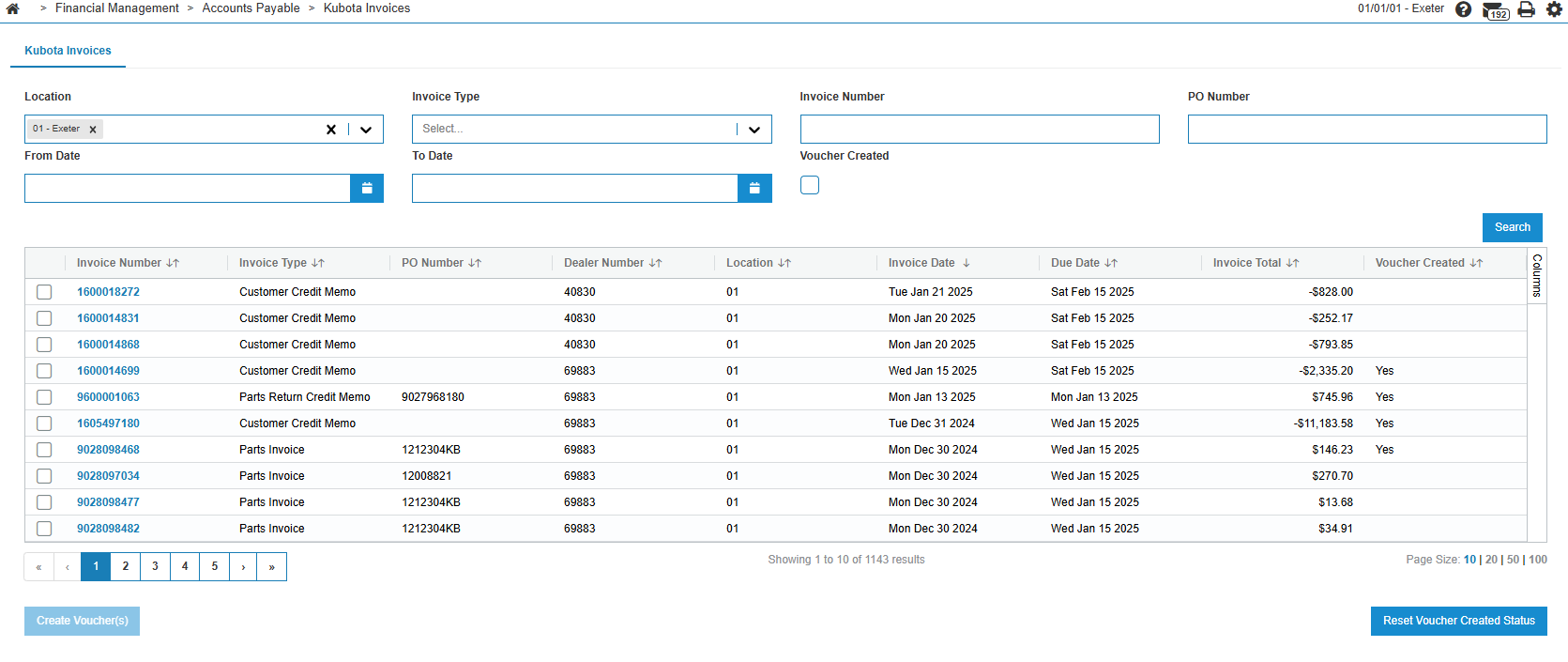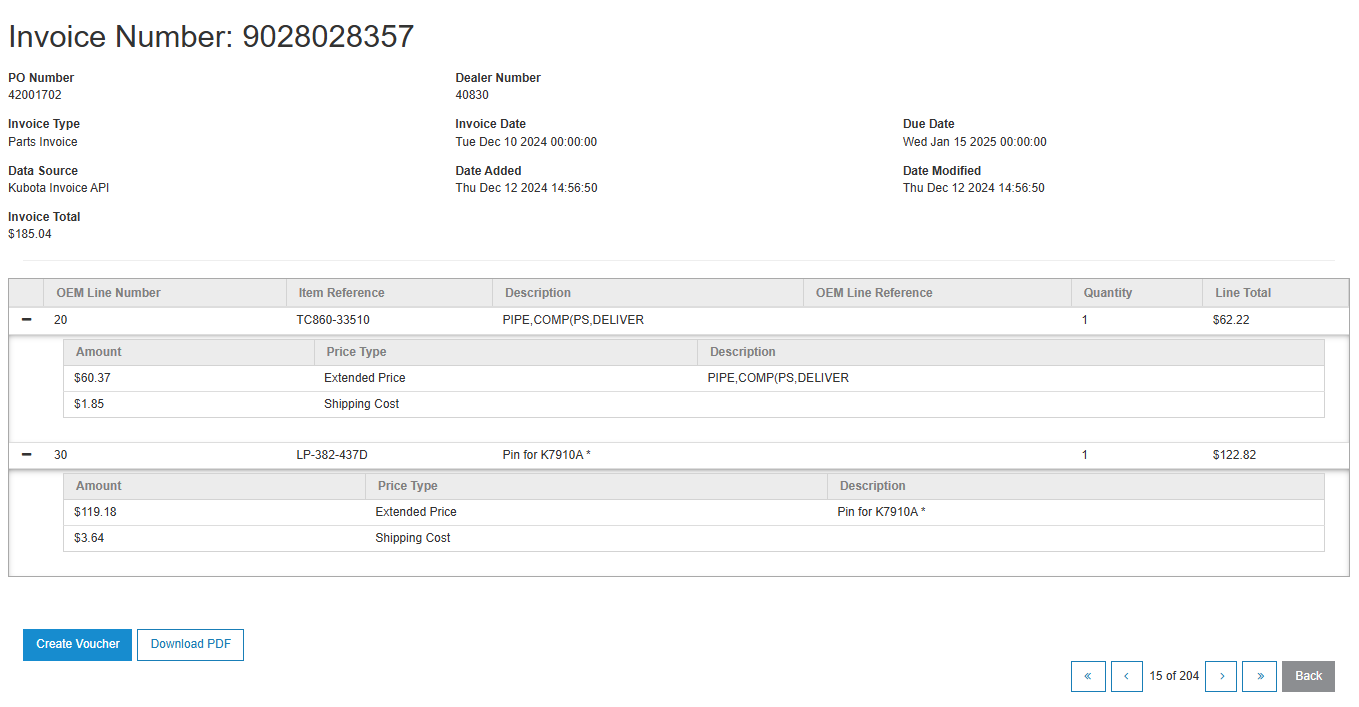Accounts Payable Vouchers - Kubota Invoices (New)
Use the Kubota Invoices screen to select Kubota invoices and convert them to an A/P voucher. The voucher is populated with the information provided by the downloaded invoice and with default configured G/L accounts or pulled from the IntelliDealer Equipment and Parts modules. See Kubota: Invoice Download Interface.
To access the Kubota Invoices screen, from anywhere in IntelliDealer, navigate to one of these locations:
-
Financial Management > Accounts Payable > Kubota Invoices
-
Financial Management > Accounts Payable > Vouchers, then click the Access Kubota Invoices link.
If the screen does not look like this, ensure you have Use New Interface selected on the Kubota Invoice Download configuration screen.
Invoice Details
Click an invoice number to open the Invoice Details.
To download the original Kubota invoice, click the Download PDF button. The file is sent to the PDF Viewer screen.
Creating a Voucher
Voucher(s) can be created from Kubota invoices in the list by selecting one or more checkboxes and clicking the Create Voucher(s) button. Or, from the Invoice Details screen, click the Create Voucher button.
Screen Description
The search fields on the Kubota Invoices screen are:
| Field | Description |
|---|---|
| Location | Search for invoices by location |
| Invoice Type | Search for invoices by type. |
| Invoice Number | Search for a specific invoice number. |
| PO Number | Search for invoices for a specific PO. |
| From Date | Search for invoices starting from the selected date. |
| To Date | Search for invoices up to the selected date. |
| Voucher Created | Search for invoices created on a specific date. |
The fields on the Kubota Invoices screen are:
| Field | Description |
|---|---|
| Invoice Number |
The invoice number. Click this link to show the invoice details. |
| Invoice Type | The type of invoice. |
| PO Number | The purchase order number |
| Dealer Number | The Kubota dealer number. |
| Location | The location at which the invoice was created. |
|
Invoice Date |
The date of the invoice. |
| Due Date | The date the invoice is due. |
| Invoice Total | The total for the invoice. |
| Parts Total | The total for the parts on the invoice. |
| Voucher Created | Whether an IntelliDealer voucher has been created for the invoice. |
Use these buttons to complete your work on the Kubota Invoices screen are:
| Field | Description |
|---|---|
| Create Voucher | Select an invoice from the list by clicking the checkbox next to the invoice. Then click Create Voucher to create an IntelliDealer voucher for that invoice. |
| Reset Voucher Created Status | Select one ore more invoices from the list by clicking the checkbox next to the invoice. Then click Reset Voucher Created Status to mark the invoice(s) as unprocessed (no voucher created). These invoices are now able to be processed into a voucher, if necessary. |