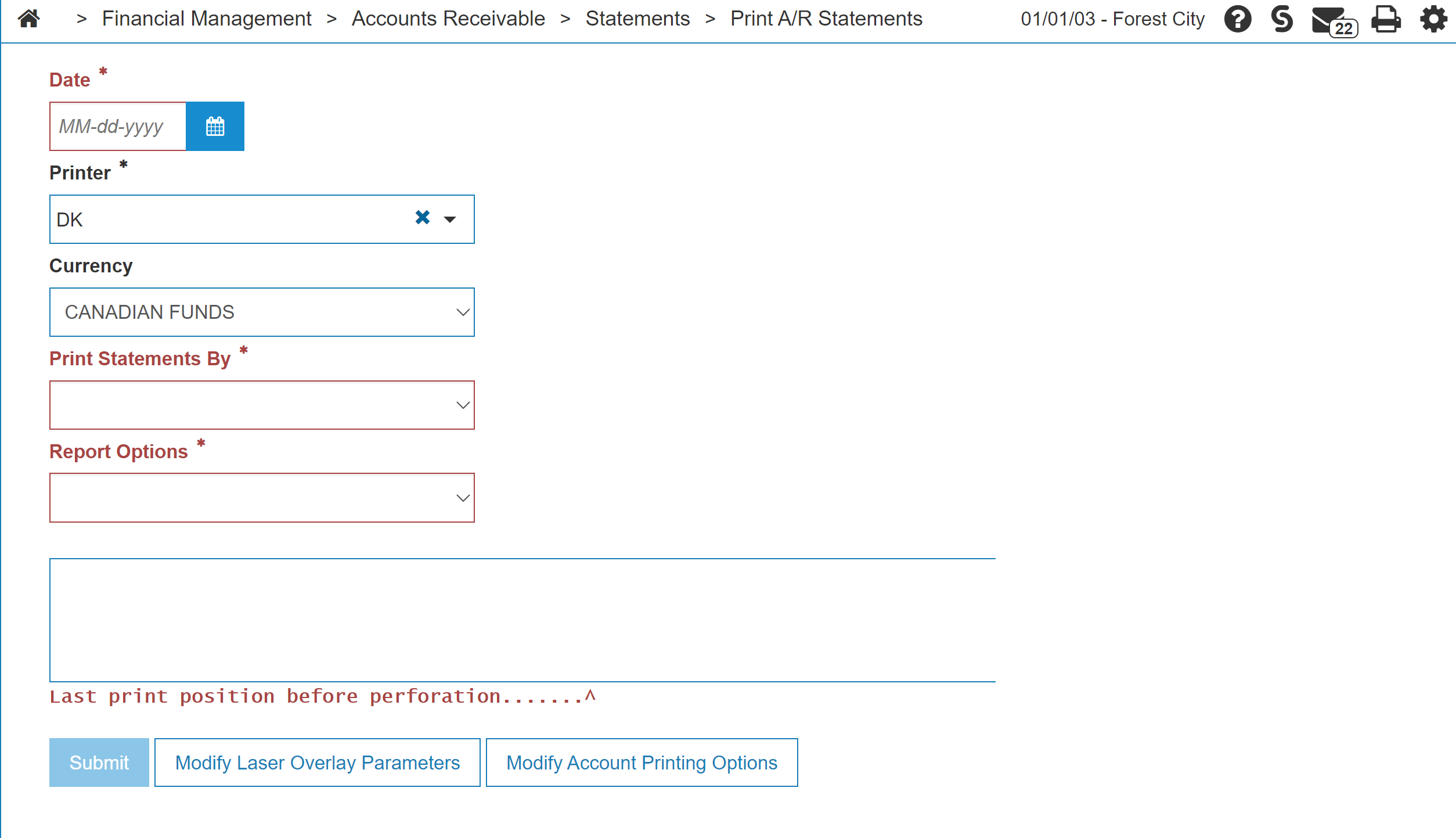Print A/R Statements
The Print A/R Statements screen is used to print A/R statements at any time during the month. It prints an accounts receivable statement for each customer having an outstanding A/R balance, or having activity since the last time A/R statements were printed (activity means one or more invoices or payments).
To open the Print A/R Statements screen, navigate to Financial Management > Accounts Receivable > Statements > Print A/R Statements.
You can regulate printing A/R statements by selecting a minimum amount due by company, division, and location (set up in the System Settings).
Note: A/R statements must be printed at least once during the A/R month.
Topics in this section are:
Reports Generated
The reports are produced when running A/R Statements are:
| Cash Receipts Edit (total page only). | |
| Charge Register (only if late charges are being applied during the run). | |
| Journal Voucher Distribution. | |
| Customer Statements. | |
| Aged Trial Balance. |
Running Accounts Receivable Statements
-
Navigate to Financial Management > Accounts Receivable > Statements > Print A/R Statements.
-
On the Print A\R Statements screen, fill in the fields using the table as reference.
-
You can complete your work on this invoice in many possible ways:
To: Do this: To begin generating the A/R Statements.
Click Continue
To close the Print A/R Statements screen without printing the statements.
Click Close .
The following reports are produced: Cash Receipts Edit report, Aged Trial Balance report, Late Charges Register report (if late charge were selected), the Customer Statements, and the Journal Voucher Distribution.
Screen Description
The fields on the Print A/R Statements screen are:
| Field | Description |
|---|---|
| Date |
Select a statement date. The date used must be a date in the current accounts receivable month. Any other month or year causes an error. |
| Printer | The printer to print the selected statements. |
| Currency | The currency of the entries to be printed. |
| Print Statements By | The order that the customer statements print. Normally the statements are printed in order by customer name. |
| Report Options |
The options available are:
|
| Comment |
Message that will be printed on the statements, such as promotional messages. The Last print position before perforation mark indicates how the comment text will print in relation to the tear-away perforation on your printed statement. |
Depending on your security settings, you may also see these buttons on the bottom of this screen:
-
Modify laser overlay parameters—adjust which laser overlay is going to be printed with this particular statement run. See Setting up Laser Overlay Output Settings.
-
Modify account printing options— identify which general ledger accounts receivable accounts will be included on the statements. See Accounts.
Use these buttons to complete your work on the Print A/R Statements screen:
| Button | Description |
|---|---|
| Continue | Prints the A/R statement(s). |
| Close | Closes the Print A/R Statements screen without saving and returns to the Financial Management Quick Links screen. |
Security Switch: 600 Accounts Receivable - Access Statements
Revision: 2023.12