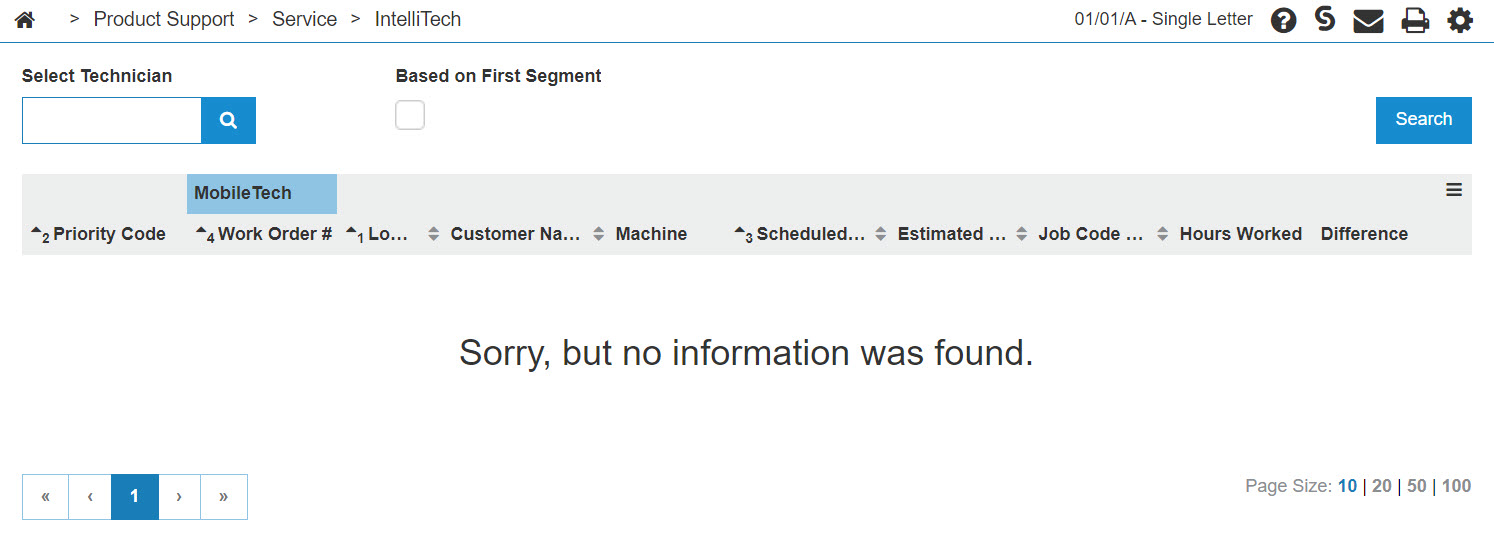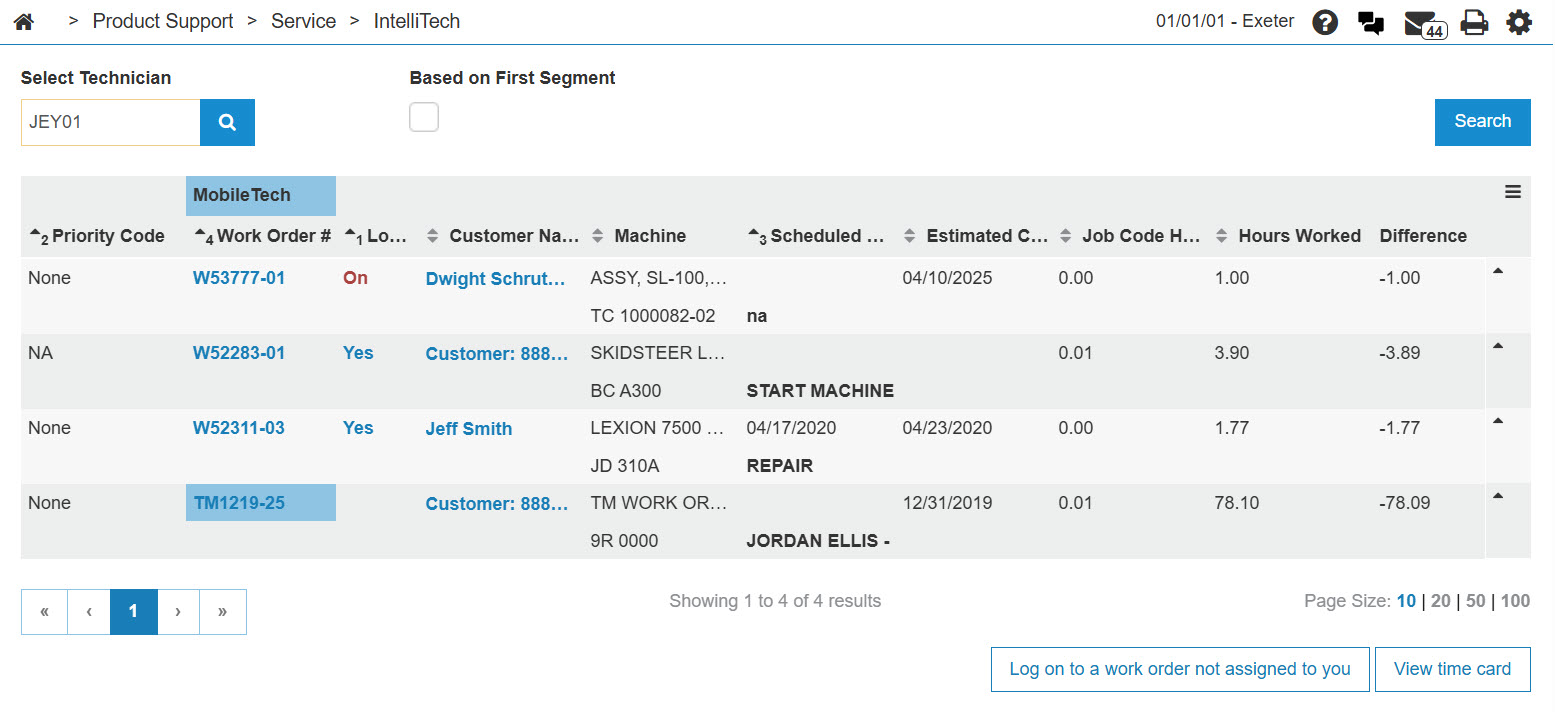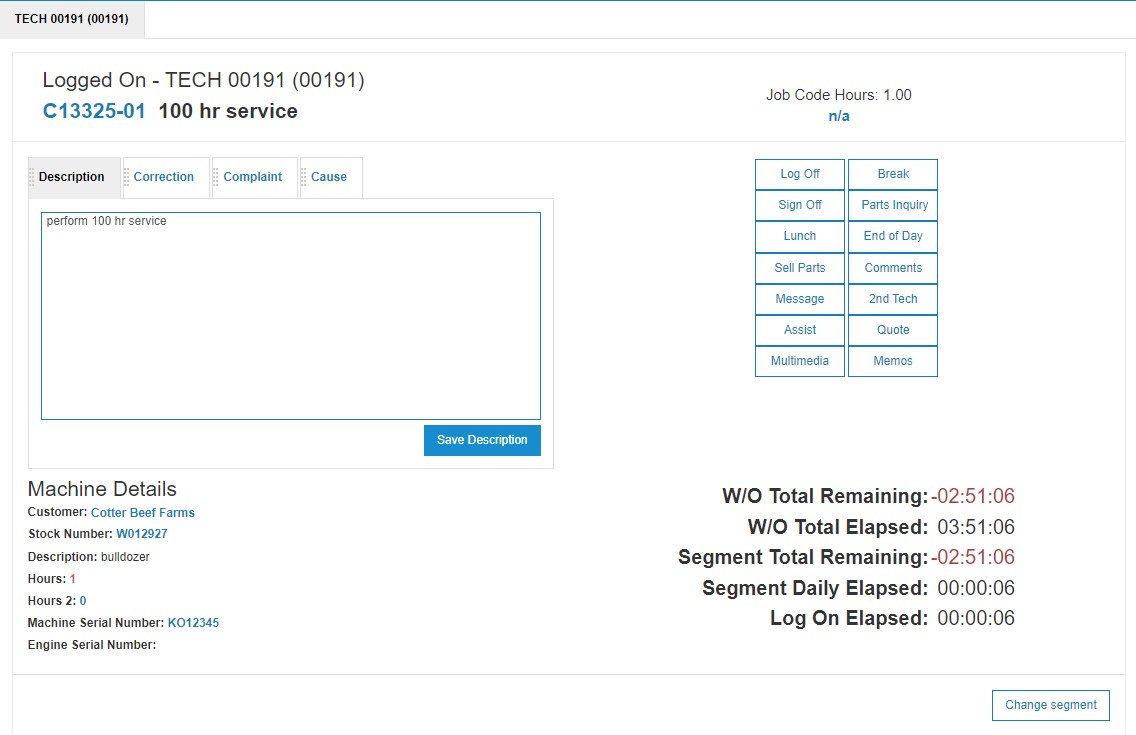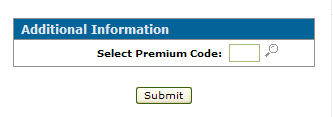Signing off of a Work Order Within IntelliTech
-
From anywhere in IntelliDealer, navigate to Product Support > Service > IntelliTech.
-
Enter a technician's number into the Select Technician field, then click GO>> to generate the technician search.
-
In the Log on field, click the On link.
-
Click the Sign off button.
If so configured, you are prompted for a premium code before logging off of a work order for a break. See the Input Premium Code field on the IntelliTech Setup screen.
-
Enter a premium code in the Select Premium Code field - or - click the Search
 icon to search for and select a Premium Code.
icon to search for and select a Premium Code. -
Click Submit.
The Logged on screen closes and the work order status changes to Signed off.