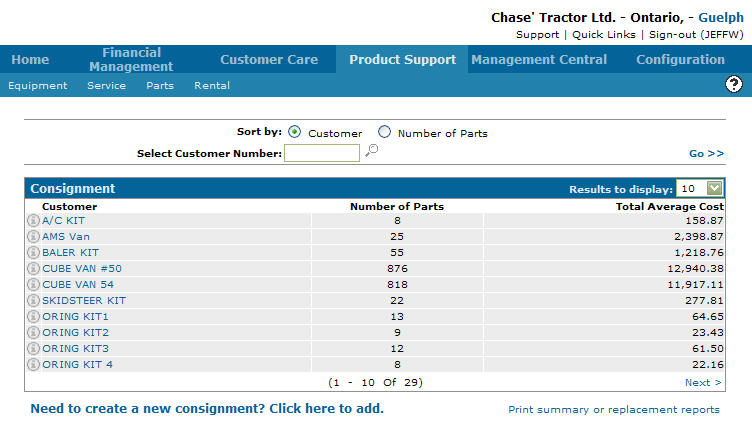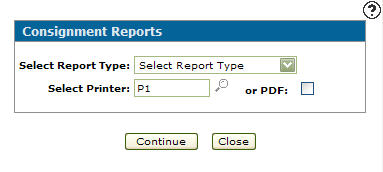Running a Consignment Report
-
From any IntelliDealer screen, click on the Product Support tab.
The Product Support Quick Links screen will appear.Product Support Quick Links screen
-
From the Parts List, click the Consignment link.
The Consignment screen will appear.Consignment screen
-
On the Consignment screen, click on the Print summary or replacement reports link.
The Consignment Reports screen will appear.Consignment Reports screen
- On the Consignment Reports screen, select a Report Type from the Select Report Type drop down list.
Summary: Creates a summary report listing all parts currently on consignment
Suggested Replacement: Creates a report suggesting parts that should be replaced/ordered
-
Enter a Printer.
- or -
Click on the Search icon and select a printer from the Printers screen.
icon and select a printer from the Printers screen. -
Select the or PDF checkbox to create a PDF of the selected consignment report.
-
Click the Continue button to create the selected consignment report.