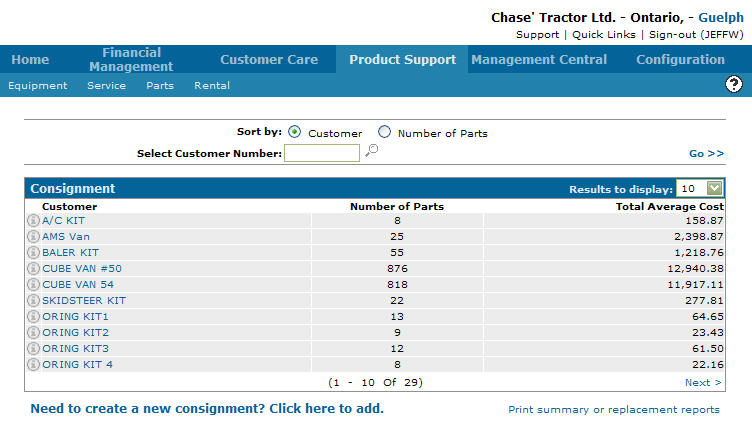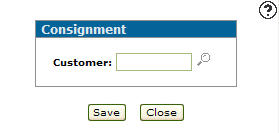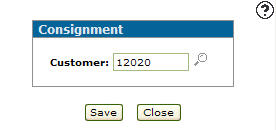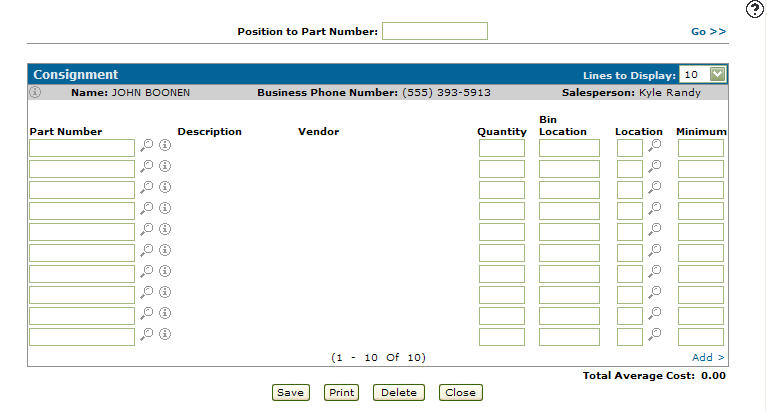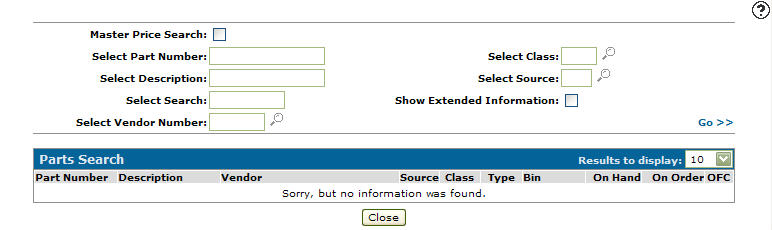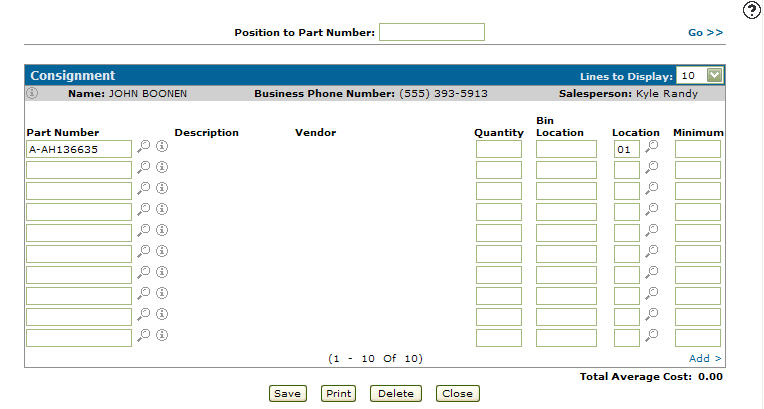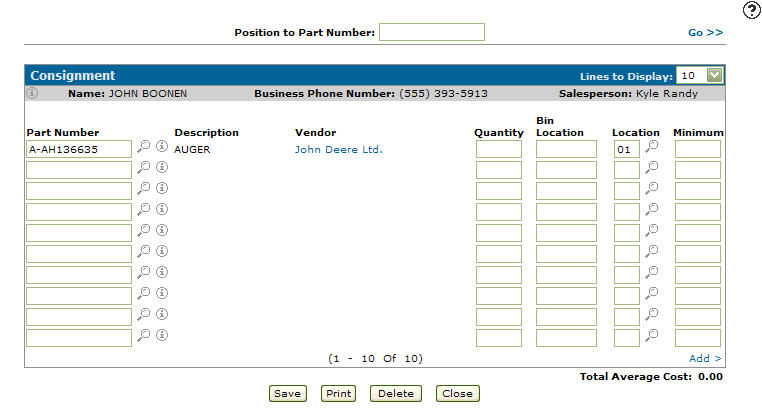Setting up a New Consignment
-
From any IntelliDealer screen, click on the Product Support tab.
The Product Support Quick Links screen will appear.Product Support Quick Links screen
-
From the Parts List, click the Consignment link.
The Consignment screen will appear.Consignment screen
-
On the Consignment screen, click on the Need to add a new consignment? Click here to add link.
The Consignment screen will appear.Consignment screen
-
On the Consignment screen, enter a Customer number.
- or -
Click on the Search icon.
icon.
The Your Customers screen will appear.Your Customers screen
-
Enter the search criteria and click the Go >> link to locate the desired customer.
-
Click on the Customer Number, the Consignment screen will appear with the selected vendor number in the Customer field.
Updated Consignment screen
-
On the Consignment screen, click on the Save button.
TheConsignment screen will appear.Consignment screen
-
On the Consignment screen, enter a Position to Part Number.
Note:
The Position to Part Number field allows you to page through the list of parts and select a specific part number. -
Click on the Go>> link to generate the search results.
-
Enter a Part Number.
- or -
Click on the Search icon.
icon.
The Parts Search screen will appear.Parts Search screen
-
Enter the search criteria and click the Go>> link to locate the desired customer.
-
Click on the part number, the Consignment screen will appear with the selected vendor number in the Part Number field.
Consignment screen
-
On the Consignment screen, enter a branch Location number.
- or -
Click on the Search icon and select a branch location from the list.
icon and select a branch location from the list. -
Enter a Quantity.
-
Enter a Bin Location number.
-
Enter a Minimum on hand quantity.
-
Click on the Save button, the system will automatically generate the Description and Vendor fields.
Updated Consignment screen
-
The Total Average Cost will be displayed at the bottom of the search.
To add another part to the list complete steps 12 through 16. -
The following buttons will allow you to complete your work:
To: Do This: Reserves the selected parts and changes the parts Reserve quantity on the Parts Profile. Click on the Save button. Print the selected consignment. Click on the Print button. Delete the selected consignment. Click on the Delete button. Close the consignment screen without saving. Click on the Close button.