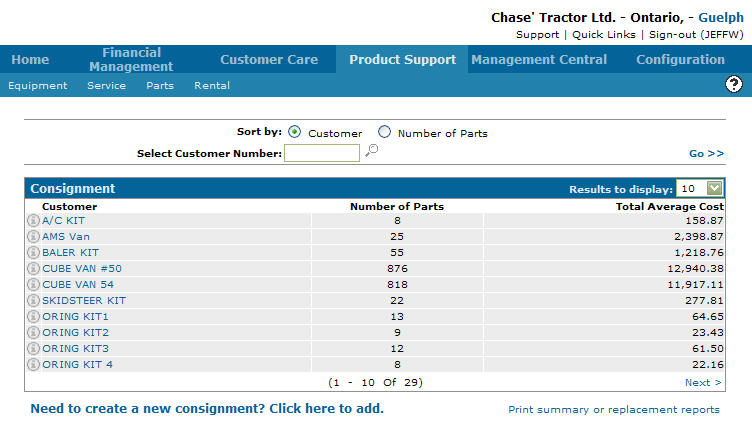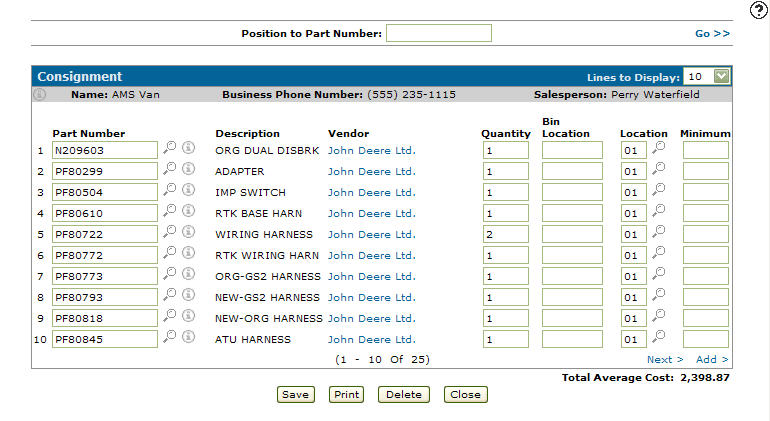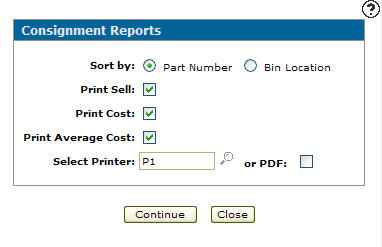Running a Consignment Report for an Individual Customer
-
From any IntelliDealer screen, click on the Product Support tab.
The Product Support Quick Links screen will appear.Product Support Quick Links screen
-
From the Parts List, click the Consignment link.
The Consignment screen will appear.Consignment screen
-
On the Consignment screen, click on a Customer.
The Consignment screen will appear.Consignment screen
-
On the Consignment screen, click on the Print button.
The Consignment Reports screen will appear.Consignment Reports screen
-
On the Consignment Reports screen, select a Sort by option, to sort the information displayed within the consignment report.
-
Select the Print Sell checkbox to include the consignment parts price on the consignment report.
-
Select the Print Cost checkbox to include the consignment parts cost on the consignment report.
-
Select the Print Average Cost checkbox to include the consignment parts average cost on the consignment report.
-
Enter a printer in the Select Printer field.
- or -
Click on the Search icon and select a printer from the Printer screen.
icon and select a printer from the Printer screen. -
Select the or PDF check to create a PDF of the consignment report.
-
Click on the Continue button to create the consignment report.