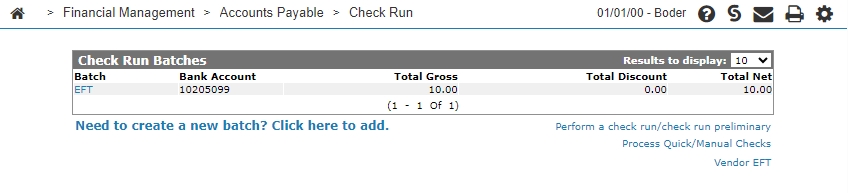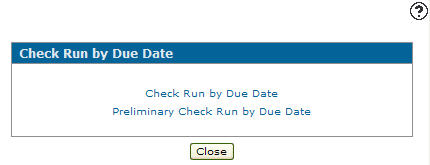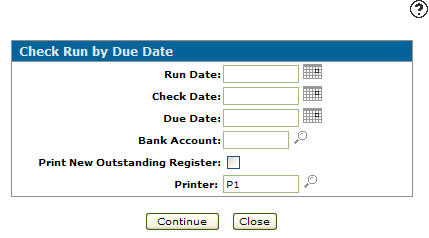Check Run by Due Date
The Check Run by Due Date screen allows you to produce a check without creating a batch. It is used to generate checks based on due dates or for vouchers with payment schedules. If the net amount of the checks on the run is zero but the gross amount is greater than zero (due to partial payments) an on screen notification is issued.
Note that:
-
If a credit balance is found for a vendor, all vouchers (credits and debits) for this vendor will stay on the outstanding file until enough vouchers are entered to get a debit balance. Then all debits and credits are removed from the outstanding file and a check will be issued for the debit balance less any discount applicable.
-
If the total of all the vouchers whose due date is less than or equal to the due date for this run is zero, then no check will be issued but the vouchers will still be removed from the outstanding file.
-
Only one check per vendor is issued.
Topics in this section include:
Reports
The reports are produced during an A/P check run are:
| A/P Journal (GL9200) | A summary of all accounts payable G/L transactions for the current G/L month in standard journal format. |
| Journal Voucher Distribution - Optional (GL1002) | All the G/L accounts in this run that have been set up for G/L distribution by percentages through the Distribution tab. The report shows the G/L accounts and amounts originally assigned on the input document (e.g. A/P voucher, parts counter invoice, work order etc.) and the distribution breakdown of G/L accounts, percentages and amounts. |
| A/P Journal - Adjust A/R (GL9201) |
A journal reversing the postings to accounts receivable from the month of the accounts payable run, and a journal posting to accounts receivable for the open accounts receivable month. This report only prints if the accounts receivable is closed for the month of this accounts payable run, and there are postings to accounts receivable. |
| Invoice Register - A/P (GL9201A) |
All invoices that have been added to the accounts receivable system through this accounts payable run. This report only prints if there are postings to accounts receivable in this accounts payable run. |
| Accounts Payable Check Register Rapid Remittance (AP6020) | |
| Accounts Payable Outstanding By Vendor (AP5080) |
A list of all outstanding A/P vouchers. When printed with the A/P Month End, it excludes future vouchers and includes future checks that have been issued. The report prints in order by voucher number (one line for each voucher) showing total gross, discount, net amount and partial payment for each vendor. Totals are also printed for each voucher payable account, division and company showing the totals for gross, discount, net amounts and partial payments. Note:
|
| A/P Checks | Checks |
| Accounts Payable Check Register Paid (AP5051) |
A register of all computerized checks issued during this A/P check run (in order by vendor number). The checks are split into separate reports depending on the value in the Currency field on the Vendor Profile tab. CURRENCY CODE
|
Creating a Check Run by Due Date
-
From anywhere in IntelliDealer navigate to Financial Management > Accounts Payable > Check Run .
-
Click the Perform a check run/check run preliminary link.
-
Click the Check Run by Due Date link.
-
Fill in the fields referring to the Screen Description below.
-
Click Continue to generate the check run.
- or -
Click Close to exit the screen without completing the check run.
Screen Description
The fields on the Check Run by Due Date screen are:
| Field | Description |
|---|---|
| Run Date | The date of the check run, must be a date in the current accounts payable month. |
| Check Date | The date printed on the computer generated checks issued by this run. |
| Due Date | Checks are issued for vouchers with a due date is less than or equal to this date. |
| Bank Account | The bank account number for the checks being processed by this check run. |
| Print New Outstanding Register | If selected, prints the A/P outstanding report. |
| Printer | The printer you want the reports to print from. |
| or PDF | Creates a PDF file of the selected reports, which can be viewed via the PDF Viewer. |
| Check Printer | The printer you want the checks to print from. |
Use these buttons to complete your work on the Check Run by Due Date screen:
| Button | Function |
|---|---|
| Continue | Runs the check run. |
| Close | Closes the Check Run by Due Date screen and returns to the Check Run Batches screen. |
Security: 601- Financial Management, Accounts Payable
Revision: 2024.3