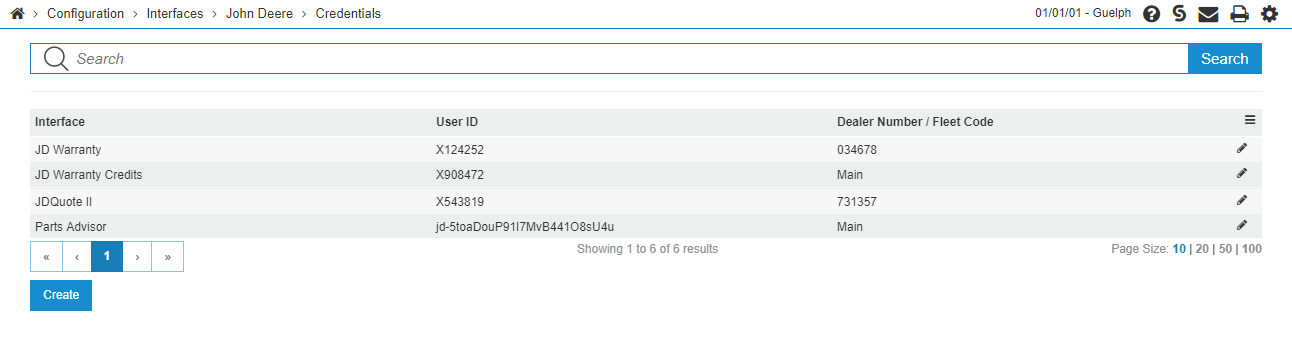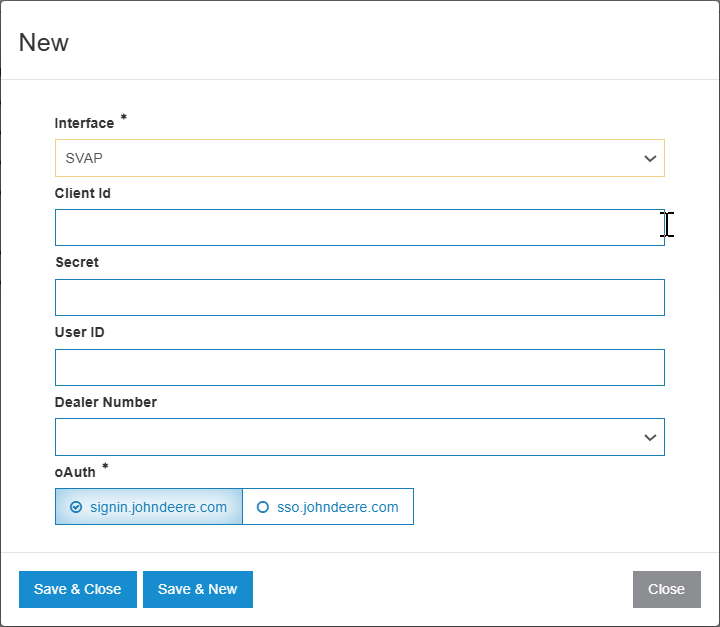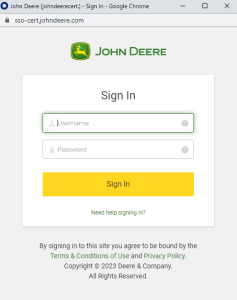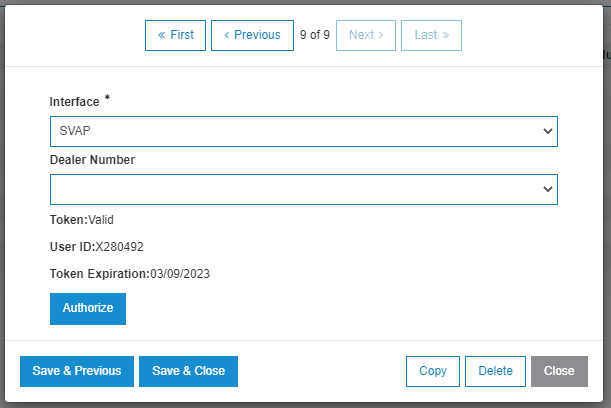John Deere Credentials
You can use the John Deere Credentials screen to update and maintain credentials for a number of John Deere interfaces. The interfaces only show up as options on the credentials screen if the appropriate features have been licensed.
The feature numbers that must be licensed for the interfaces are:
| Interface | Feature Number |
| JDQuote II |
PFW.6220 - JDQuote2/JDPO Service Interface or PFW.6163 - JD Quote II |
| JD Point-Part Availability/Orders | PFW.1007 - JDParts |
| JD Proactive Job | PFW.6233 - Formerly JD SVAP |
| JD Warranty | PFW.6200 - John Deere Warranty Web Service |
| JD Warranty Credits | PFW.6241 - John Deere Warranty Credits |
| Parts Catalog (formerly called Parts Advisor) | PFW.6000 - John Deere PMPro EPC |
To open the John Deere credentials screen navigate to Configuration > Interfaces > John Deere > Credentials.
Note that the Dealer Number field shows as Main if no dealer number is associated with this particular set of credentials.
To create a new credentials entry:
-
Click Create, at the bottom left of the screen. A pop-up launches where you can choose the interface to configure a set of credentials for.
-
To configure credentials for the chosen interface(s):
-
Select the desired interface from the Interface drop-down. For example, the SVAP interface:
Note: This configuration is already complete for dealers who are using legacy JDQuote II integrations.
-
Optionally, to link these credentials to a specific dealer number, choose the dealer number from the list. For most dealers this is not necessary.
The dealer number list is pulled from vendors set up with the John Deere manufacturer code. For more information on setting up manufacturer codes, see Creating and Assigning a Manufacturer Code.
-
Click either signin.johndeere.com or sso.johndeere.com to open the authorization portal from a John Deere sign-in screen or a Single Sign-on screen from your workplace.
John Deere's portal opens.
-
Enter your John Deere user ID and password that has access to interface you are configuring, then click Sign In.
If successful, 'Configuration Successful' is displayed in green. However, this doesn't mean the interface will work with that ID. John Deere's servers do NOT authenticate that your ID has access to the specified interface until you actually try to use that interface.
-
Click Save and Close.
In the listing screen, the token expiration field should show when the token will expire and the user ID that performed the authorization. If you edit the interface, you can see the User ID and Token Expiration date at the bottom of the pop-up.
-
Security: 999 Configuration
Revision: 2025.11