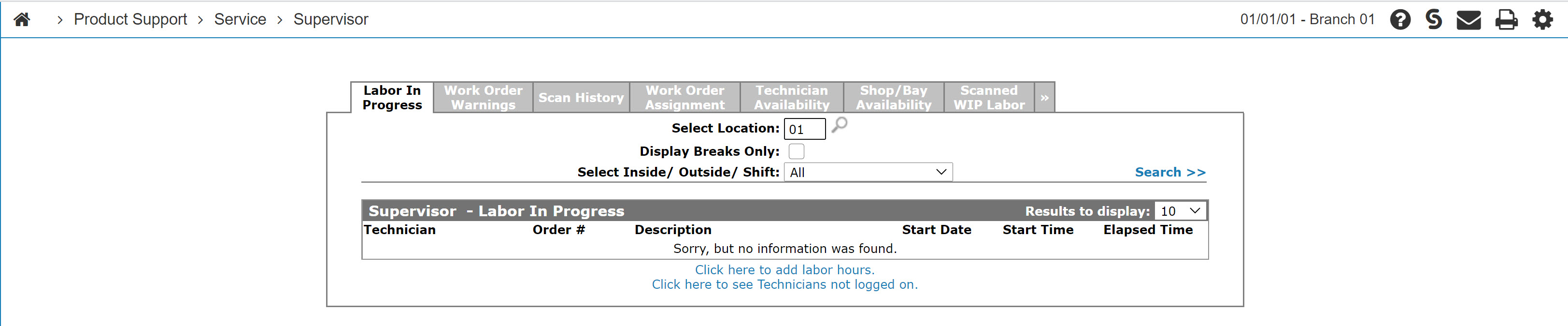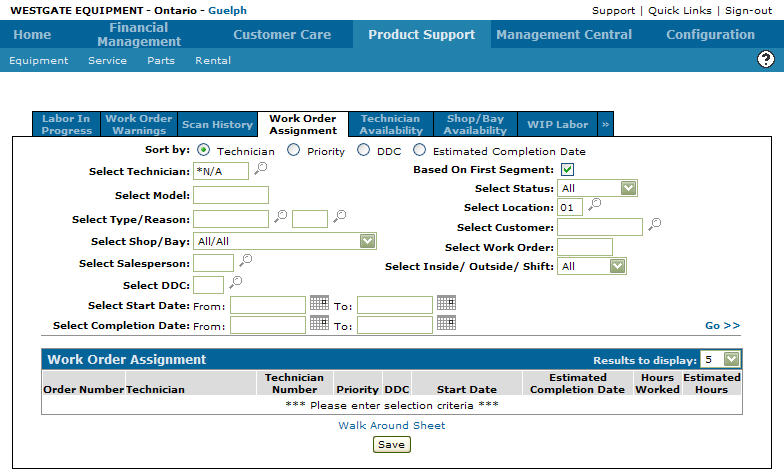Walk Around Sheet
Use the Walk Around Sheet screen to view a walk around sheet associated with the search criteria filled out on the Work Order Assignment tab. The Walk Around Sheet screen shows a list of related work orders organized by Status that you can print.
To open the Walk Around Sheet screen, click the Walk Around Sheet link on the Work Order Assignment tab.
Topics in this section are:
Viewing a Walk Around Sheet From the Supervisor Menu
-
From anywhere in IntelliDealer, navigate to Product Support > Service > Supervisor.
-
Click the Work Order Assignment tab.
-
Enter the search criteria and click the Go>> link to locate the desired technician, then click the technician's name.
The Work Order Assignment tab appears with the selected technician number in the Select Technician field.
-
Click on the Walk Around Sheet link to view a walk around sheet associated with the work order assignment search.
The Walk Around Sheet opens in a new browser window.
Tip: If you decide to print the walk around sheet using your internet browser, check the settings on the System Settings: Location. If the Page Break In Walk Around Sheet checkbox is enabled a page break will be inserted after each technician listed on the sheet.
Screen Description
The Information fields on the Walk Around Sheet screen are:
| Information | |
|---|---|
| Field | Description |
| Select Technician |
Pulls the technician number entered in the Select Technician field on the Work Order Assignment tab. Select *NA to list all available technicians. |
| Select Location | Pulls the location entered in the Select Location field on the Work Order Assignment tab. |
| Based on First Segment | Pulls information from the Base on First Segment field on the Work Order Assignment tab. If the Base on First Segment field is selected the search for work orders is based on the first work order segment number Yes appears in this field. If not selected No appears. |
The fields on the Walk Around Sheet screen are:
| Field | Description |
|---|---|
| Work Order | The work order number. |
| Customer Name | The number of the customer associated with the corresponding work order number. |
| Description | A description of the repair. |
| Priority | The priority code, which indicates the level of priority for the work order. |
| DDC | The downtime delay code for the repair. Downtime delay codes are used to indicate why a repair has been delayed. |
| Start Date | The date the repair is scheduled to begin. The start date will be automatically loaded with the date of the first parts or labor transaction posted against the work order. If the work was started before the work order was created, then the correct start date should be entered. |
| Estimated Completion | The estimated completion date for this repair. This is used for scheduling purposes to help ensure on time completion. |
| Hours Worked | The amount of labor hours worked on the selected work order. |
| Estimated Hours | The estimated hours. The amount of labor hours it should take to finish the work on the work order. |
To complete your work on the Walk Around Sheet screen, click Close.