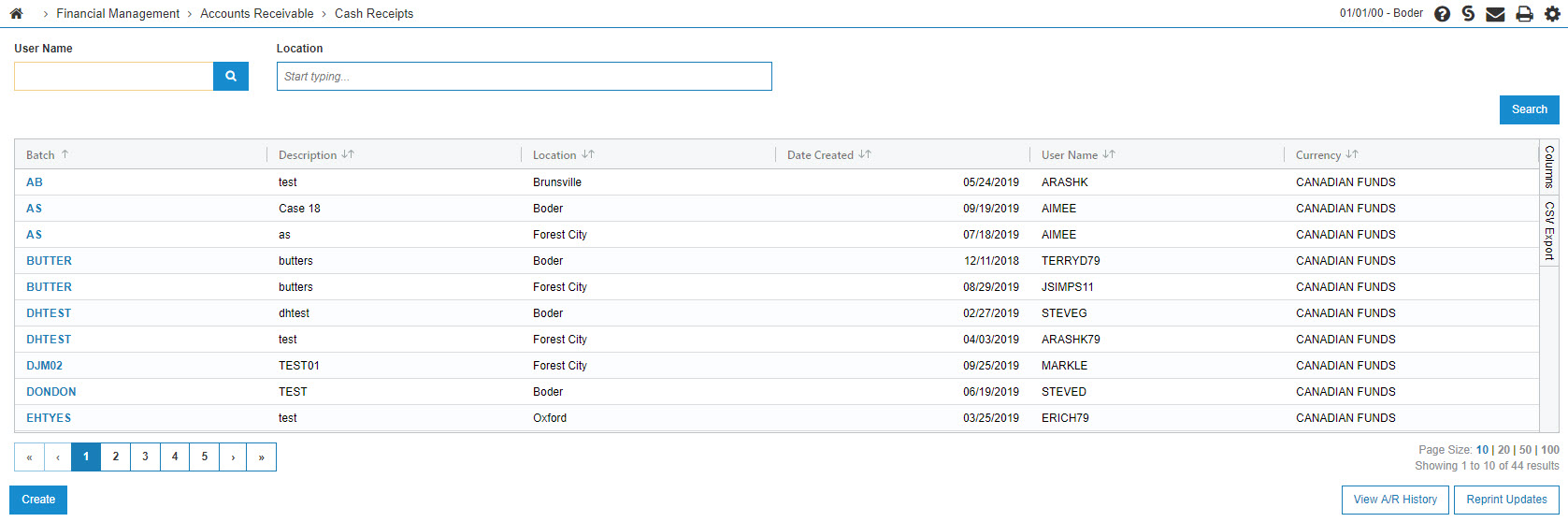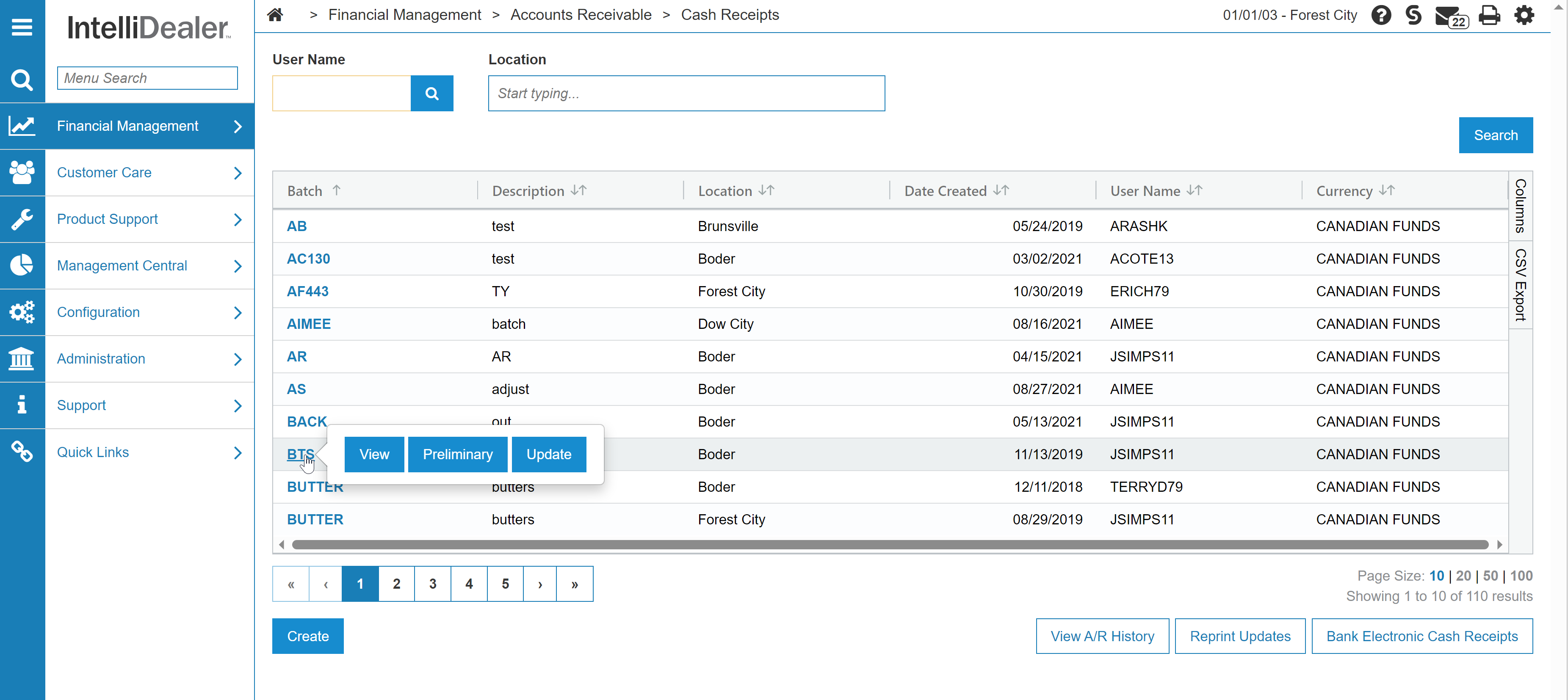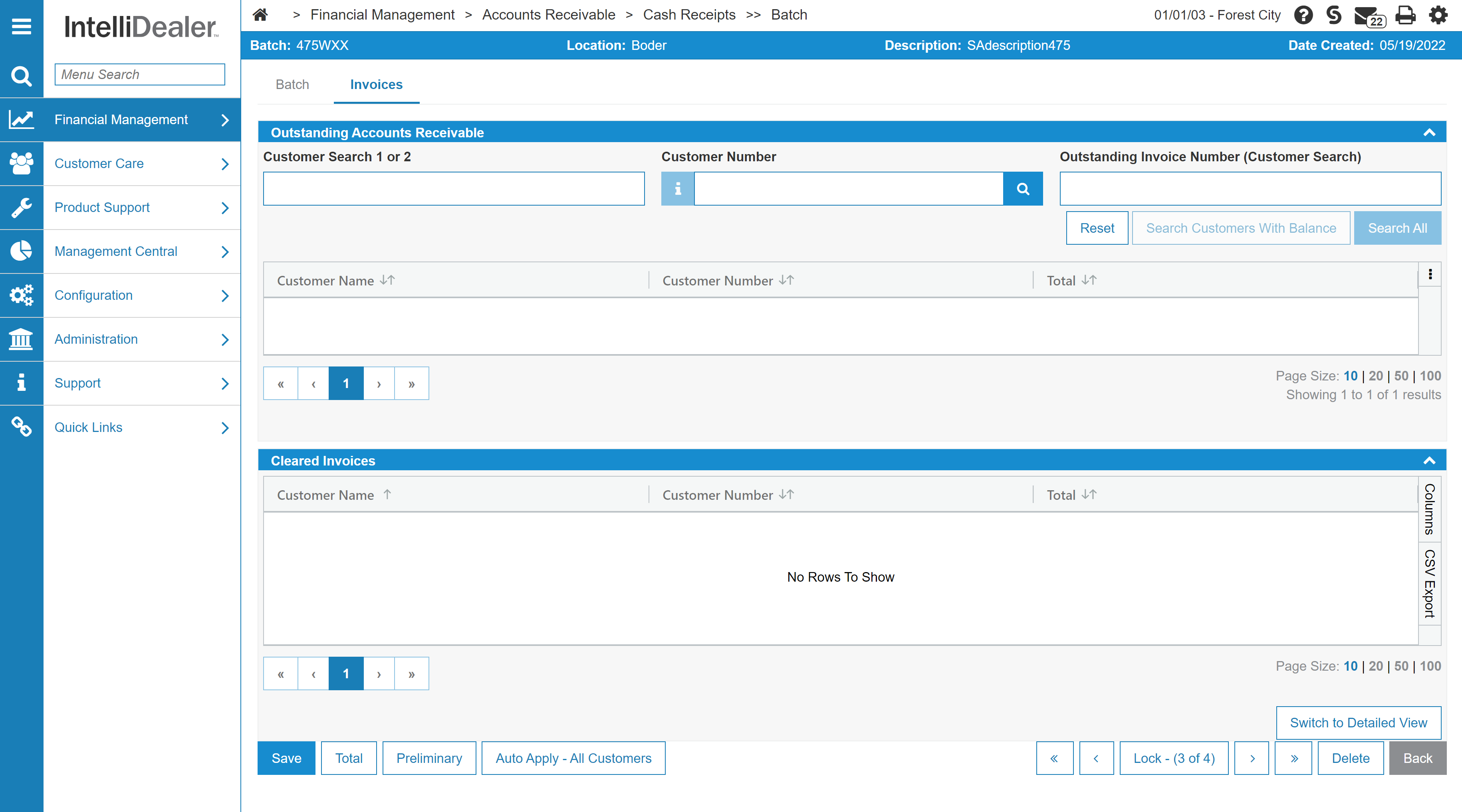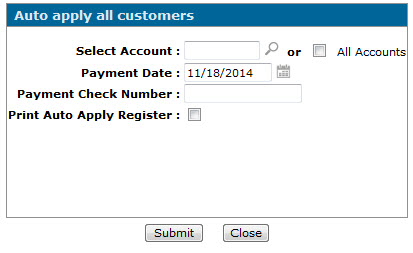Auto Apply All Customers
Use the Auto Apply All Customers screen to match any credits against the corresponding invoice. It is recommended that you perform an auto apply at least once a month.
During an auto apply, the system performs these steps:
-
If there are any credits currently on the customer's account, the system scans all the outstanding invoices to see if there is an outstanding invoice with an amount that matches the amount of the credit (e.g. the amounts offset each other). If there is a match, both the invoice and the credit are updated to paid, based on the default payment date.
-
The amount of each unmatched credit is added to the auto apply amount field to obtain an adjusted payment amount.
-
The system then takes the adjusted payment amount and checks to see if this matches the oldest invoice. If it doesn't, the system checks to see if this matches the oldest plus the second oldest invoice, then the oldest plus the second oldest plus the third oldest, etc. until a match is found or all invoices have been checked.
-
If a total match of credits equals a match in debits, then the date, amount and check number for all invoices making up the matching total are updated.
Invoices NOT processed by this procedure are:
-
Future due invoices. An invoice is considered as future due if its reference year and month are greater than the current accounts receivable year and month.
-
Invoices already having payment information beside them.
Topics in this section are:
Performing an Auto Apply
Prerequisites: The Auto Apply - All Customers button only appears if the Access Auto Apply All Customers switch is activated on the Authorization List for Financial Management - Accounts Receivable screen.
-
Navigate to Financial Management > Accounts Receivable > Cash Receipts.
The Cash Receipts screen appears. -
Move the cursor over a Batch Number and select View from the menu.
The Cash Receipts - Cleared Invoices screen appears.
-
Click the Auto Apply - All Customers button.
The Auto Apply All Customers screen appears.
-
Enter the account you want to perform the auto apply for.
-or-
Select the All Accounts option to perform the auto apply on all accounts. -
Enter a Payment Date and a Payment Check Number in the fields provided.
-
(Optional) If you want to generate a report of the accounts that will be updated (CAR018), select the Print Auto Apply Register option.
-
Click Submit.
The system will scan all the outstanding invoices for the selected account (or all accounts, if that option is selected) to see if there is an outstanding invoice whose amount matches the amount of the credit (ie. the amounts offset each other). If there is a match, both the invoice and the credit will be updated to paid, based on the default payment date.
Screen Description
The following fields appear on the Auto Apply All Customers screen:
| Field | Description |
|---|---|
| Select Account |
The account you want to perform the auto apply for. If you want to perform the auto apply for all accounts, leave this field blank and select the All Accounts checkbox. |
| Payment Date | The payment date of the corresponding invoice. |
| Payment Check Number | The payment check number of the corresponding invoice. |
| Print Auto Apply Register | If selected, generates the CAR018 report, which displays the accounts that are updated. |
| Printer |
The printer from which the CAR018 report will be generated. This field only appears if you select the Print Auto Apply Register option. |
| or PDF |
Select this option to generate a PDF of the report instead of a hard copy. This field only appears if you select the Print Auto Apply Register option. |
Use these buttons to complete your work on the Auto Apply All Customers screen:
| Button | Function |
|---|---|
| Submit | Submits the auto apply. |
| Close | Closes the Auto Apply All Customers screen without submitting an auto apply and returns to the Cash Receipts - Outstanding Account Receivable screen. |
Data Source: CRDEP
Security Switch: 600 Accounts Receivable, Access Auto Apply All Customers
Revision: 2023.12