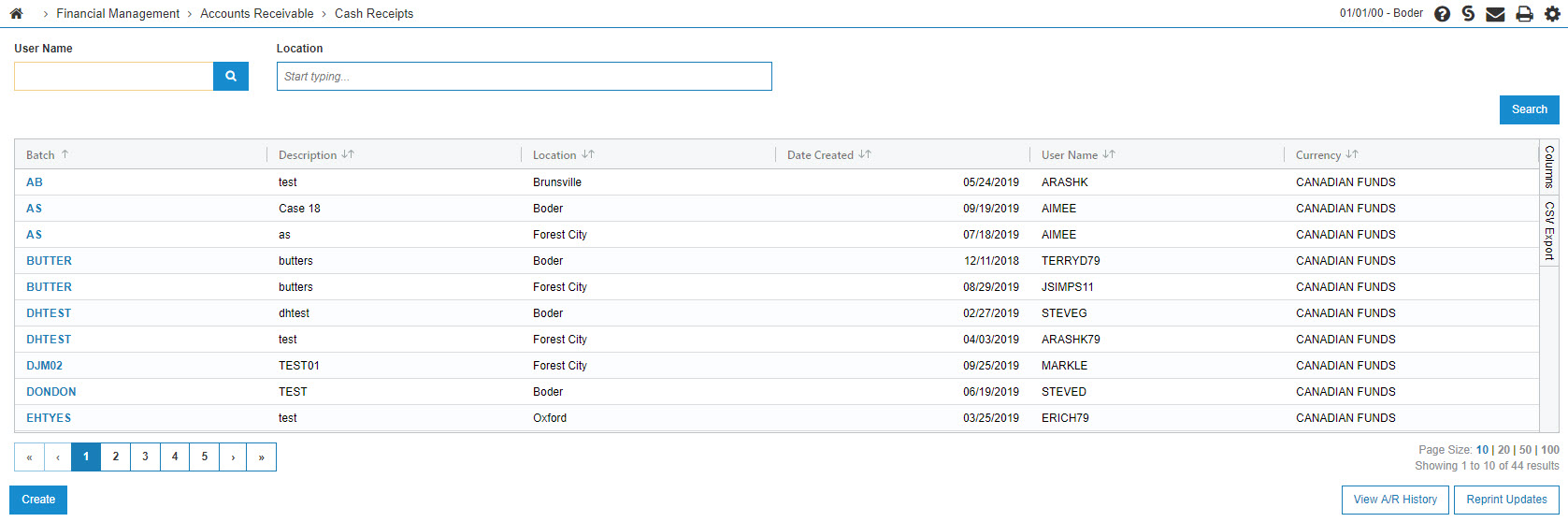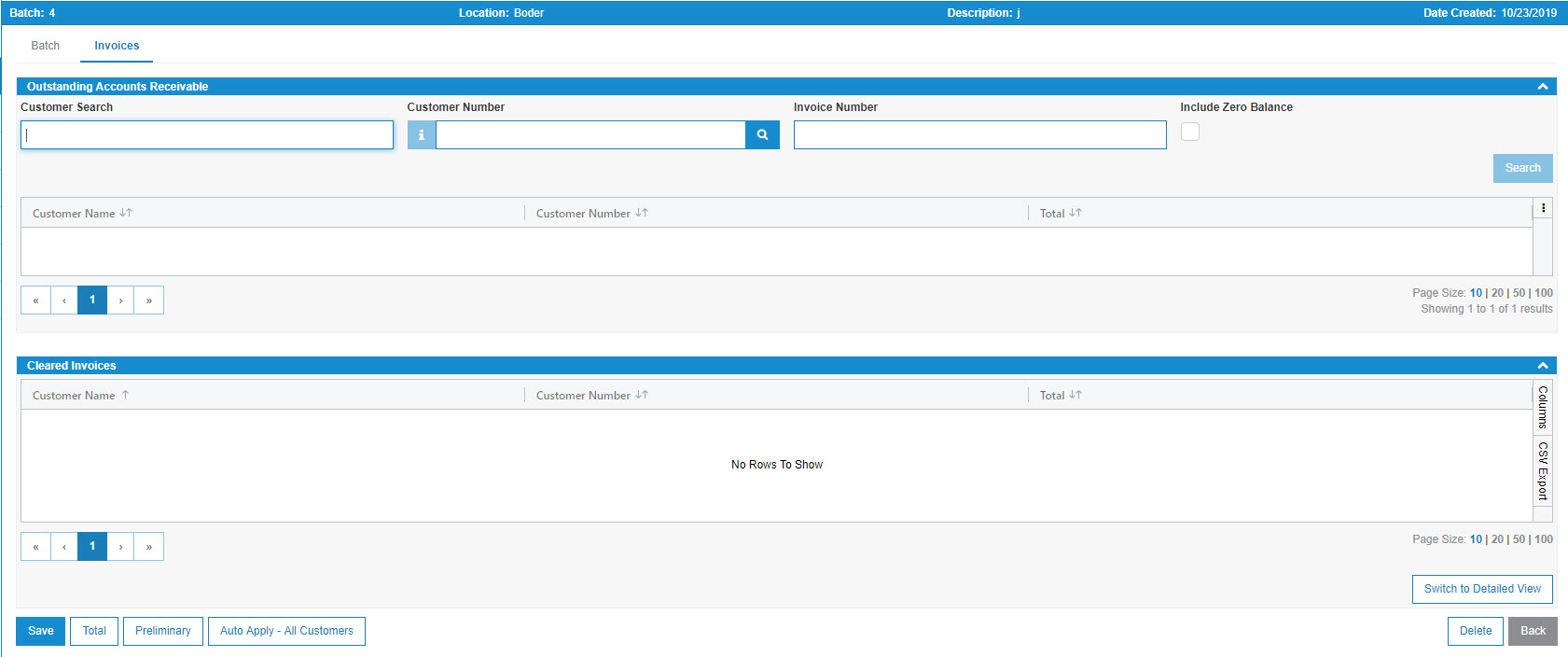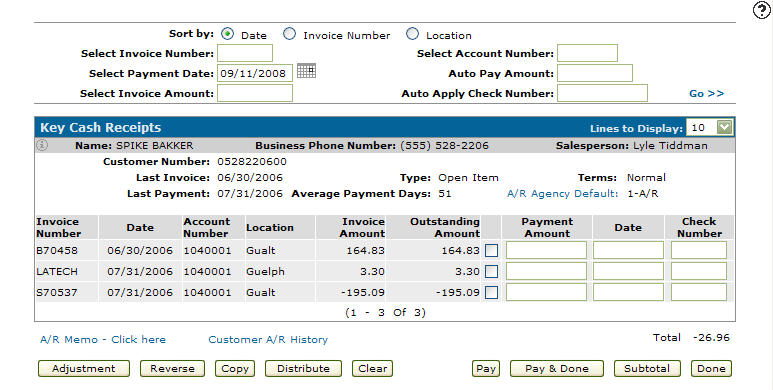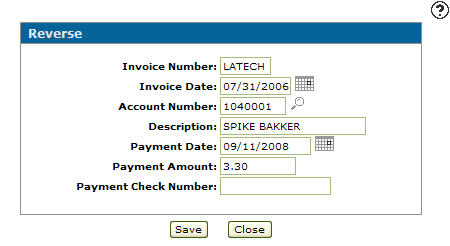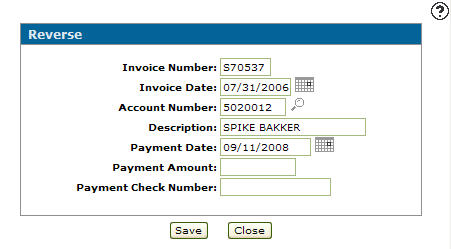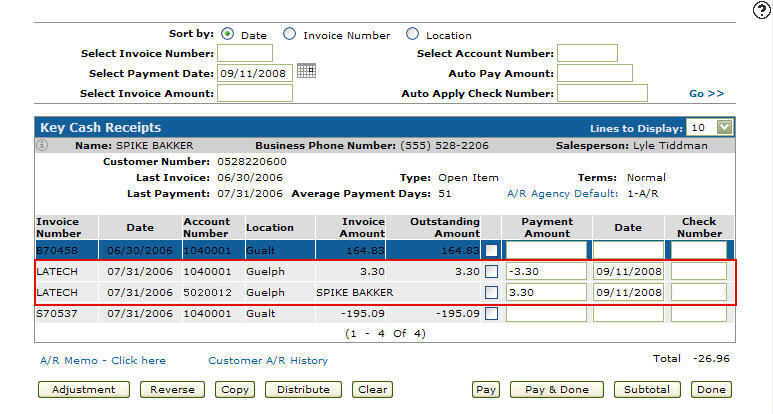Writing off Late Charges and Adjusting Customers A/R Accounts
-
Navigate to Financial Management > Accounts Receivable > Cash Receipts.
The Cash Receipts screen appears.
-
Click Create.
The Batch screen appears.
-
Enter a Batch Number, a Description and select a branch Location from the drop down list.
-
Click Save.
The Cash Receipts - Outstanding Accounts Receivable screen appears.
-
Select an Account from the list.
The Key Cash Receipts screen appears.
-
Select the invoice LATECH by selecting the checkbox next to the Payment Amount field.
-
To automatically enter the Payment Amount and the current Date, click Pay.
- Select the LATECH invoice number again.
-
Click Reverse.
The Reverse screen appears.
-
Change the G/L Account Number to the write off account number of your choice.
- or -
Click on the Search icon to use the Account Lookup screen to find the G/L Account Number.
icon to use the Account Lookup screen to find the G/L Account Number.The Reverse screen appears with the selected account number within the Account Number field.
-
Click Save.
The Key Cash Receipts screen appears listing the adjustment entry.
Security Switch: 600 Accounts Receivable - Access Apply Late Charges
Revision: 2024.01