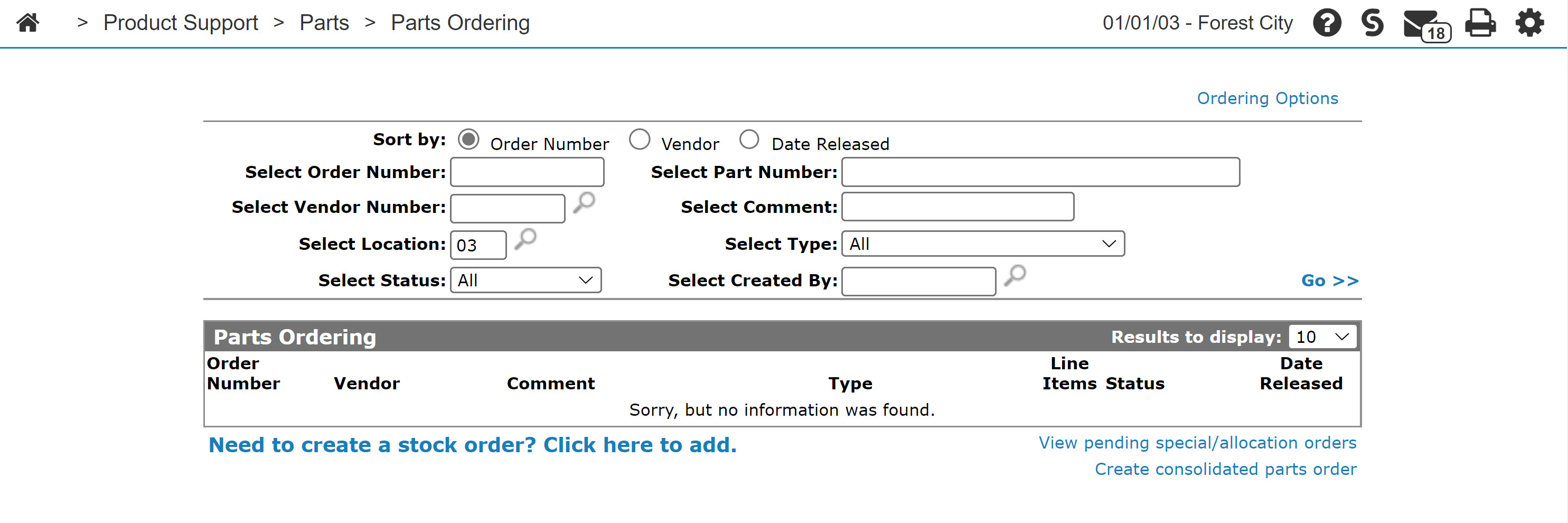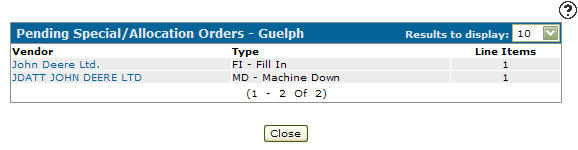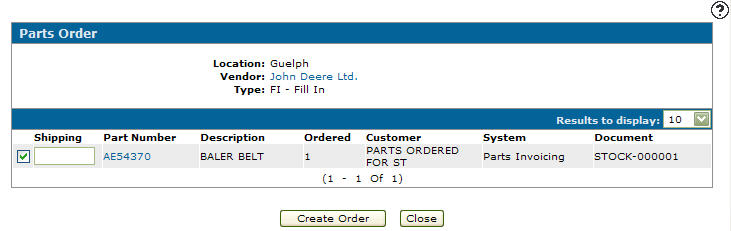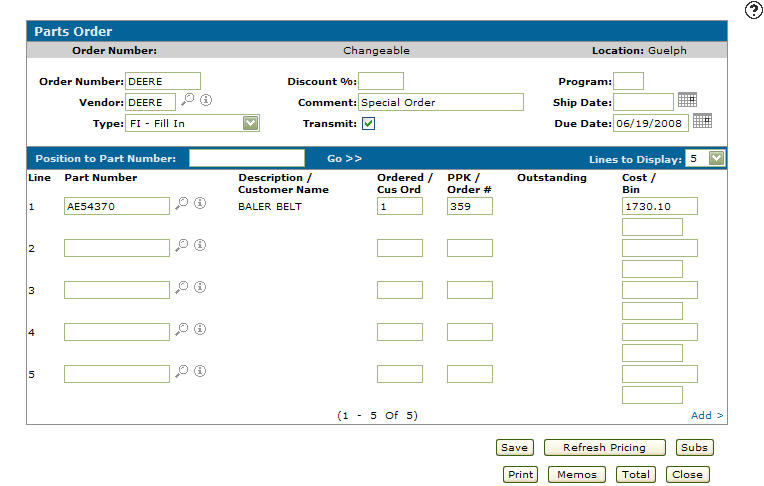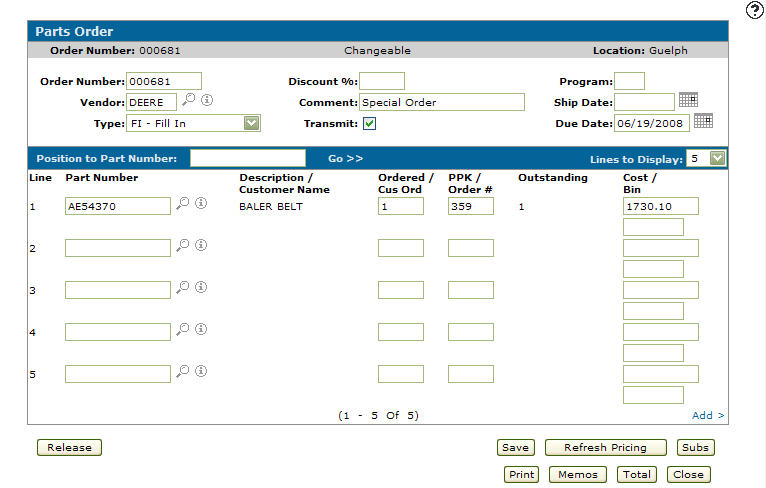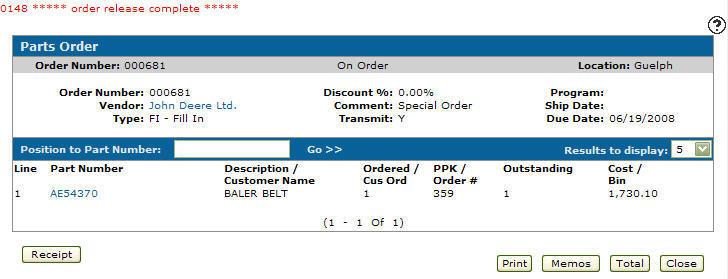Reviewing/Releasing a Daily Group Order
-
From any IntelliDealer screen, click on the Product Support tab.
The Product Support Quick Links screen will appear.Product Support Quick Links screen
-
From the Parts List, click the Parts Ordering link.
The Parts Ordering screen will appear.Parts Ordering screen
-
Click on the View pending special/allocation orders link.
The Pending Special/Allocation Orders screen will appear.Pending Special/Allocation Orders screen
-
Click the Vendor name of your group order.
The Parts Order screen will appear.Parts Order screen
-
On the Parts Order screen, click on the Create Order button.
The Parts Order screen will refresh with new options and order fields.Updated Parts Order screen
-
Delete the Order Number.
-
Click on the Save button.
The system will generate a new order number.Note:
The Parts Order screen will refresh with an option to Release the group order.Updated Parts Order screen
Note:
Checking the Transmit box indicates that the order is to be transmitted over a communication line (John Deere only). -
Click on the Release button.
The group order will be released and can now be upload to the vendor.
The order status will change to On Order and the order can no longer be modified.Updated Parts Order screen
-
Once the parts order arrives from the vendor, click on the Receipt button to indicate that parts have been received, back ordered, or to indicate that remaining on order parts should be deleted from the order.