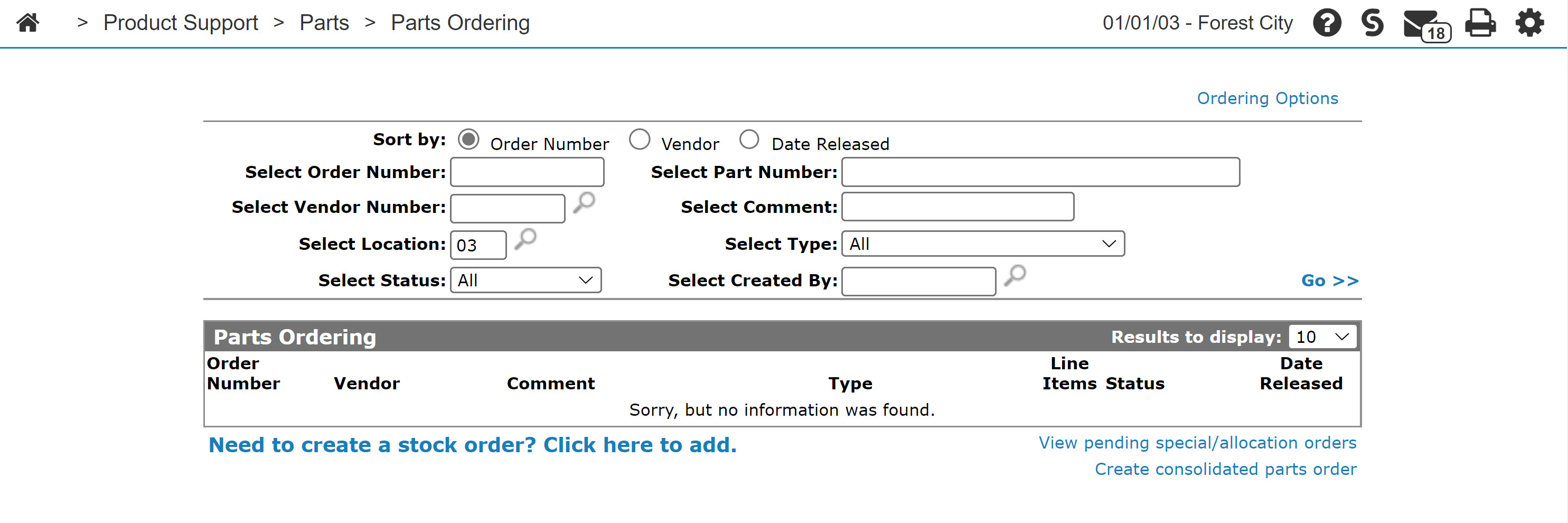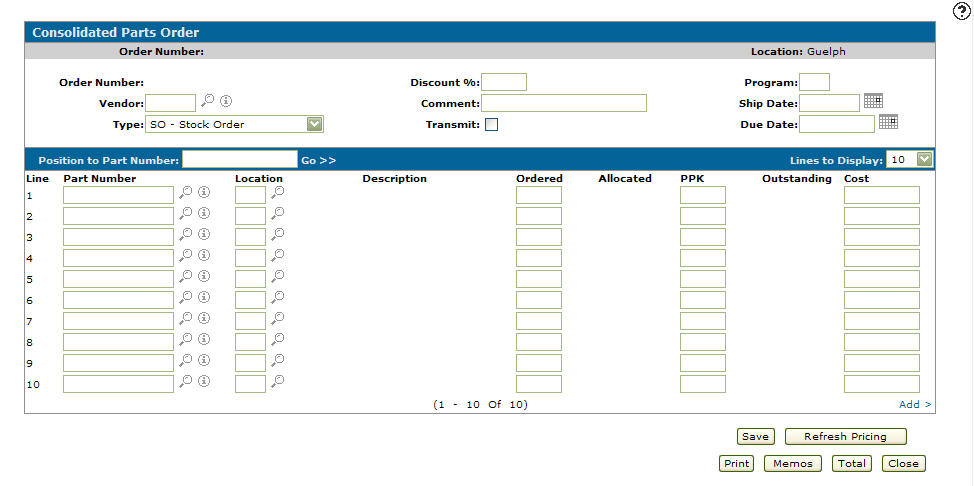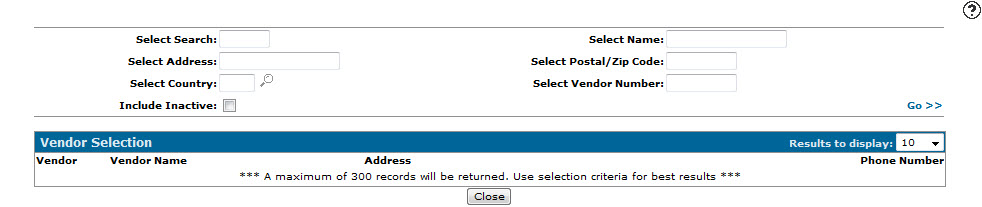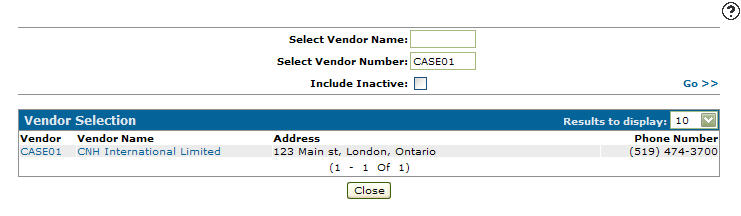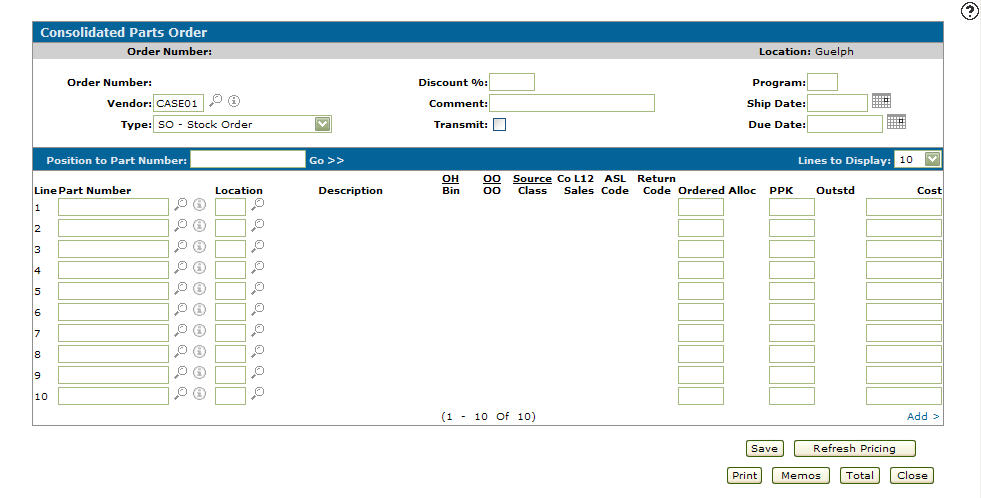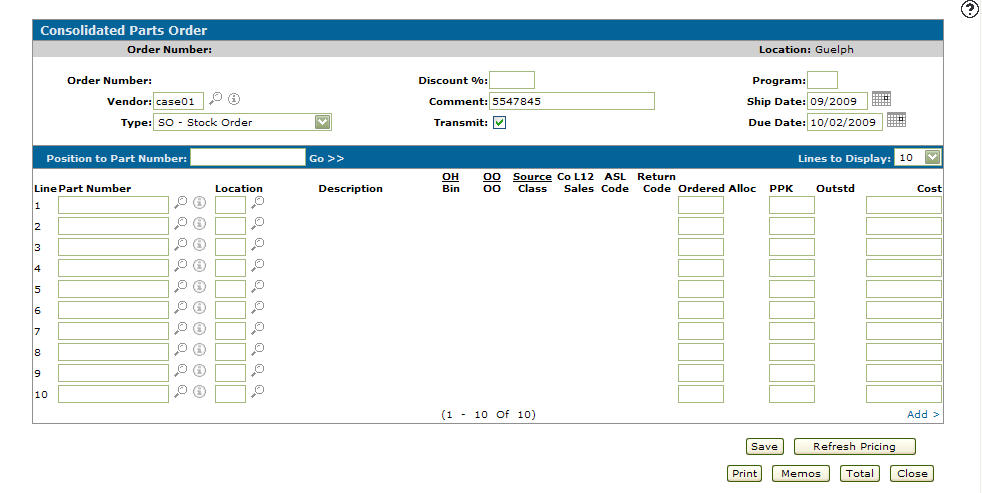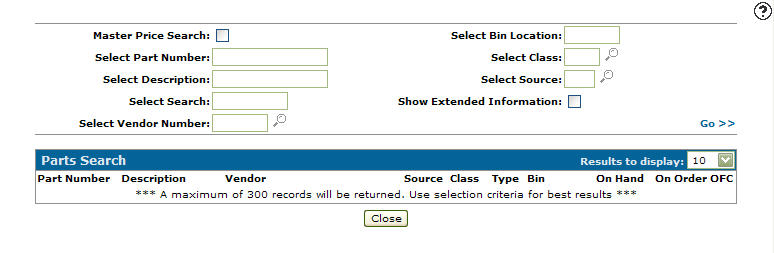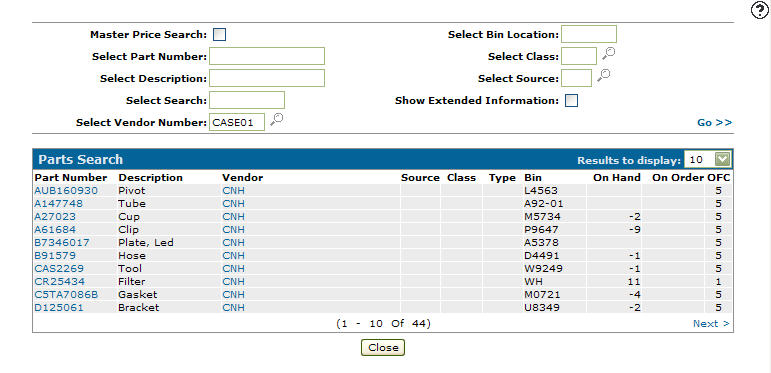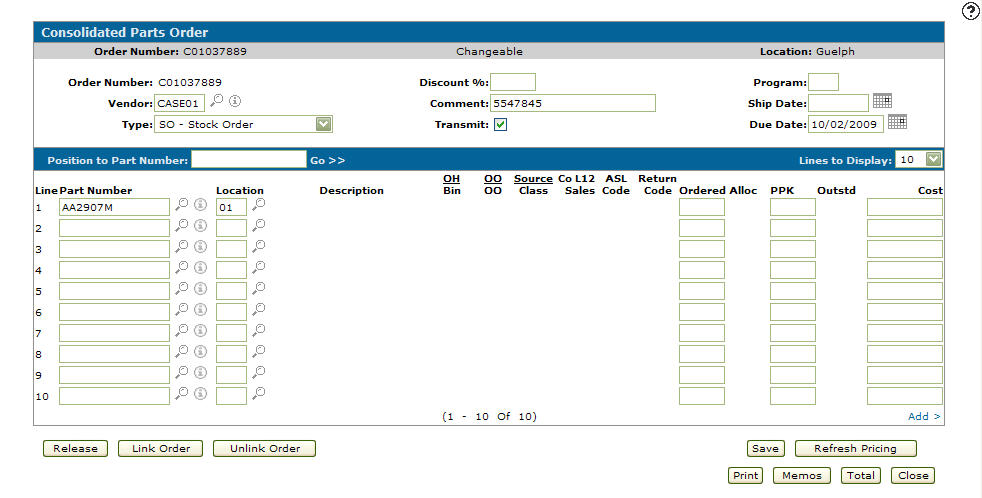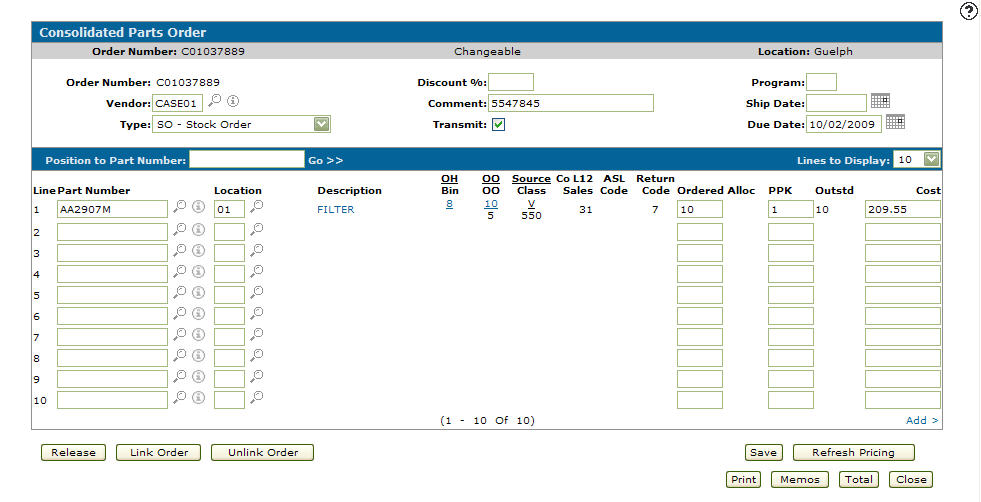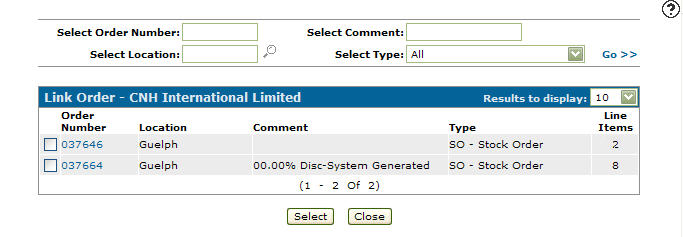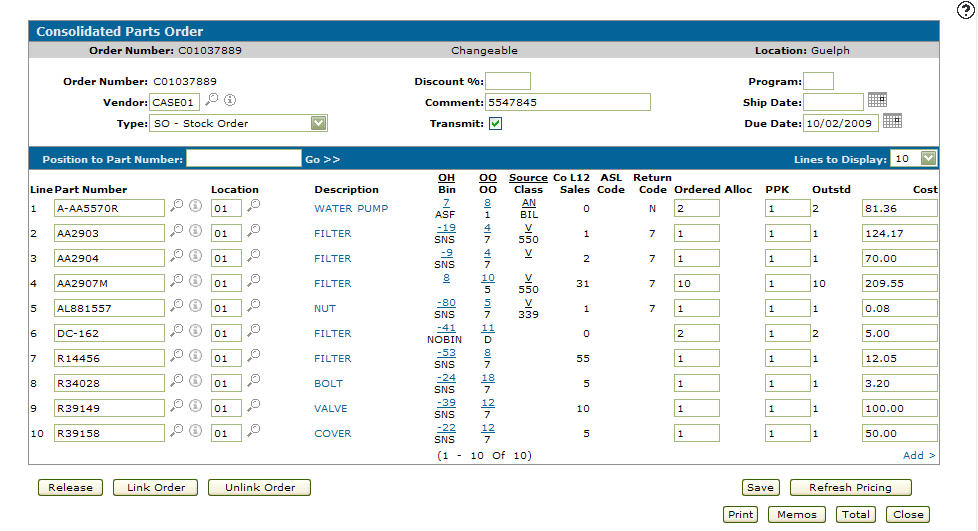Linking Branch Level PO's to a Consolidated Parts Order
-
From any IntelliDealer screen, click the Product Support tab.
The Product Support Quick Links screen will appear.Product Support Quick Links screen
-
From the Parts list, click the Parts Ordering link.
The Parts Ordering screen will appear.Parts Ordering screen
-
On the Parts Ordering screen, select the Create consolidated parts order link.
The Consolidated Parts Order screen will appear.Consolidated Parts Order screen
-
On the Consolidated Parts Order screen, the system will assign an sequential Order Number.
-
Enter a Vendor.
- or -
Click on the Search icon.
icon.
The Vendor Selection screen will appear.Vendor Selection screen
-
On the Vendor Selection screen, fill out the appropriate fields and click the Go >> link.
The Vendor Selection screen will refresh listing the generated search results.Vendor Selection screen
-
Click on a Vendor Number.
The Consolidated Parts Order screen will appear with the selected vendor in the Vendor field.Consolidated Parts Order screen
-
Select an order Type from the drop down list.
-
(OPTIONAL) enter a Discount % to be applied to the order.
-
Enter a description of the order in the Comment field.
-
(OPTIONAL) select the Transmit checkbox to transmit the order over a communication line.
-
Enter the Program code if the order Type is Special Order.
-
Enter a Ship Date.
- or -
Click on the Calendar icon and select a ship date from the Calendar screen. -
Enter a Due Date.
- or -
Click on the Calendar icon and select a due date from the Calendar screen.Consolidated Parts Order screen
-
Enter a Part Number.
- or -
Click on the Search icon.
icon.
The Parts Search screen will appear.Parts Search screen
-
On the Parts Search screen, fill out the appropriate fields and click the Go >> link.
The Parts Search screen will refresh listing the generated search results.Parts Search screen
-
Click on a Part Number.
The Consolidated Parts Order screen will appear with the selected part in the Part Number field.Consolidated Parts Order screen
-
The system will populate the Location field ,however, the Location field can be manually enter indicating which branch location is to receive which part.
-
Enter the desired amount you would like Ordered.
-
Click the Save button.
The system will populate the remaining fields.Consolidated Parts Order screen
-
Repeat steps 15 through 20 to add more parts to your consolidated parts order.
Consolidated Parts Order screen
-
Click the Link Order button.
The Link Order screen will appear.Note:
The purchase order must be a stock type order, have a status of changeable and must have the same vendor.Link Order screen
-
On the Link Order screen, fill out the appropriate fields and click the Go >> link.
The Link Order screen will refresh listing the generated search results.Link Order screen
-
Select the checkbox next to the Order Number of the orders you wish to link to the consolidated parts order and click the Select Button.
The Consolidated Parts Order screen will appear with the parts from the branch level PO linked to the consolidated parts order.Consolidated Parts Order screen
The following buttons allow you to complete your work on the Consolidated Parts Order screen:
Button Function Release The parts on the consolidated order are not considered as an order until the Release button is selected. Once the release command has been executed, the order status will change to on order releasing all part orders link to the consolidated order. Link Order Allows you to add branch level purchase orders from the same vendor to create one large consolidated parts order.
Note:
The purchase order must be a stock type order, have a status of changeable and must have the same vendor.Unlink Order Allows you to remove branch level purchase orders from the consolidated parts order. Save Saves changes made to the Consolidated Parts Order screen. Refresh Pricing If a cost or discount percentage have been updated, use the Refresh Pricing button to update the totals. Print If a cost or discount percentage have been updated, use the Refresh Pricing button to update the totals. Memos Opens the Memos screen allowing you to view memos on a consolidated part order.
Note:
A highlighted Memos button indicates that a memo exists for the selected consolidated part order.Total Opens the Totals screen listing the order totals. Close Closes the Consolidated Parts Order screen and returns to the Parts Ordering screen.