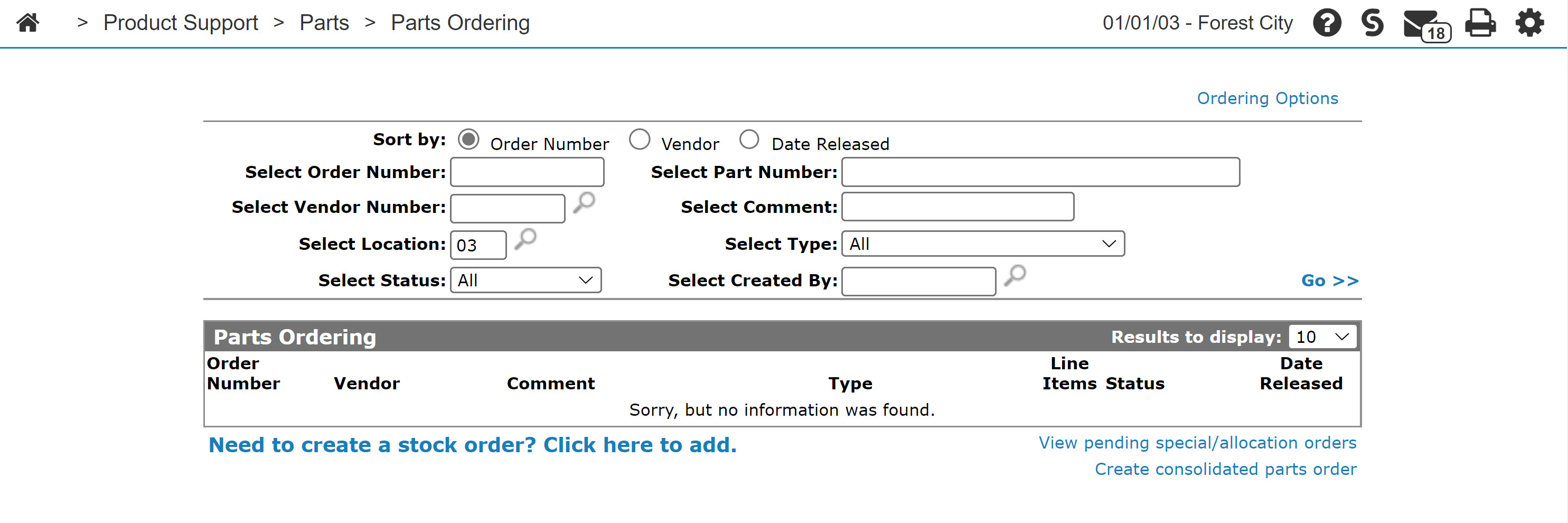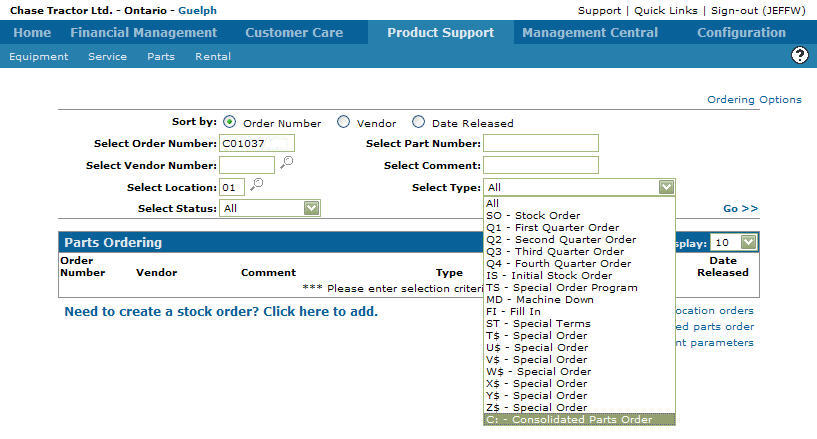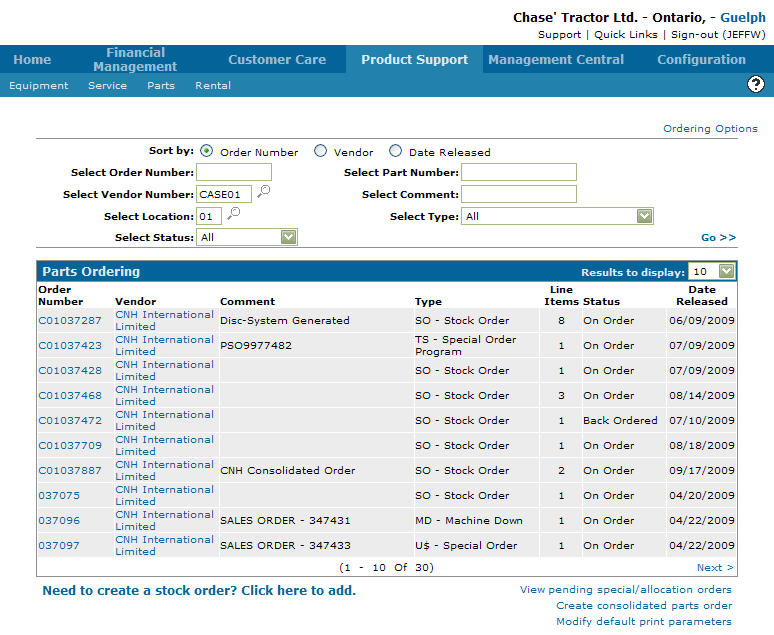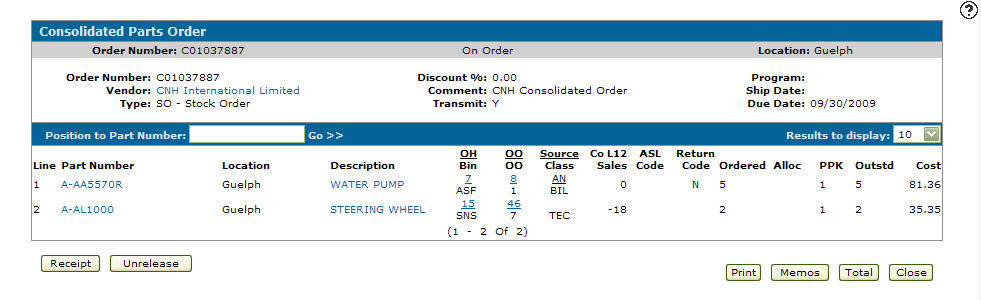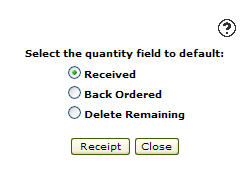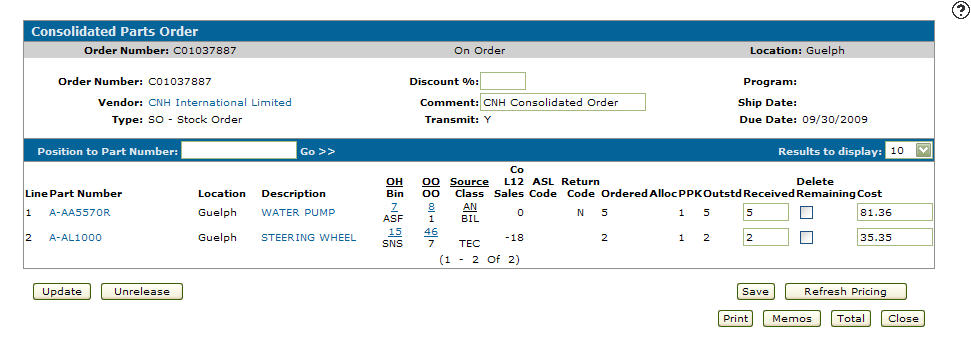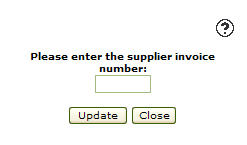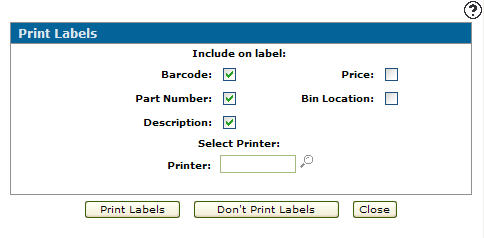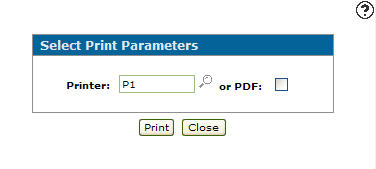Receiving Parts Off of a Consolidated Parts Order
-
From any IntelliDealer screen, click the Product Support tab.
The Product Support Quick Links screen will appear.Product Support Quick Links screen
-
From the Parts list, click the Parts Ordering link.
The Parts Ordering screen will appear.Parts Ordering screen
-
On the Parts Ordering screen, enter an Order Number.
-
(OPTIONAL) enter a Vendor Number.
-
(OPTIONAL) select a branch Location.
-
(OPTIONAL) select an order Status.
-
(OPTIONAL) enter a Part Number.
-
(OPTIONAL) enter a Comment.
-
Select C: - Consolidated Parts Order from the Select Type drop down list.
Parts Ordering screen
-
Click on the Go >> link.
The Parts Ordering screen will refresh listing the generated search results.Parts Ordering screen
-
Click on an Order Number.
The Consolidated Parts Order screen will appear.Consolidated Parts Order screen
-
On the Consolidated Parts Order screen, click on the Receipt button.
The Receipt screen will appear.Receipt screen
- On the Receipt screen, Select the quantity field to default option:
Received: Indicates that the consolidated parts ordered was received
Back Ordered: Indicates that the consolidated parts ordered is on back order
Delete Remaining: Deletes the remaining parts ordered
-
Click the Receipt button.
The Consolidated Parts Order screen will appear.Consolidated Parts Order screen
Note:
On the Consolidated Parts Order screen, as well as receiving parts you may also add a part substitution or adjust the quantity of parts on a stock order. -
Click on the Update button.
The Supplier Invoice Number screen will appear. -
Enter the Supplier Invoice Number.
Click the Update button.
The Print Labels screen will appear.Print Labels screen
- On the Print Labels screen, select the parameters you wish to appear on the parts label:
Barcode
Part Number
Description
Price
Bin Location
-
Select the desired Printer you wish to use to print the labels according to the parameters selected.
-
Select the Print Labels button to print parts labels for the consolidated parts order base on the parameters selected above and create a pending order receipt for each of the locations on the consolidated parts order.
- or -
Select the Don't Print Labels button to create a pending order receipt for each of the locations on the consolidated parts order without printing parts labels. -
The Select Print Parameters screen will appear.
Select Print Parameter screen
-
On the Select Print Parameters screen, select the desired Printer you wish to use to print the consolidated parts order receipt.
- or -
Click on the Search icon and select a printer from the Printers screen.
icon and select a printer from the Printers screen. -
Select the or PDF checkbox to create a PDF of the consolidated parts order receipt.
-
Click the Print button to print the order.